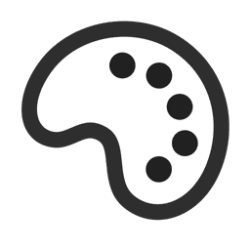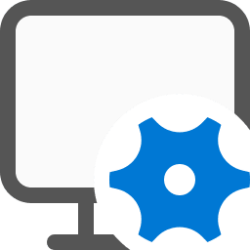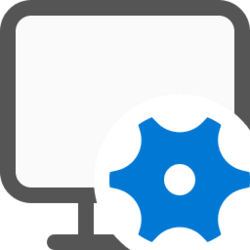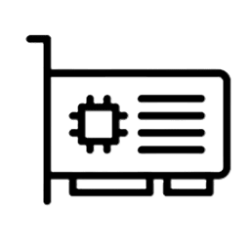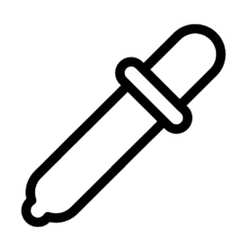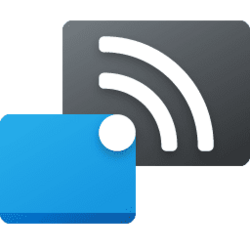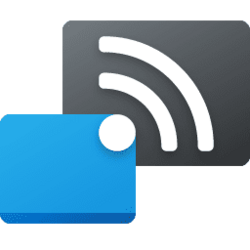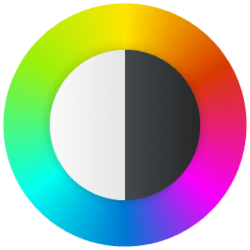display
-
System Enable or Disable Dolby Vision HDR mode for Display in Windows 11
This tutorial will show you how to turn on or off use Dolby Vision HDR mode for a display in Windows 11. Starting with Windows 11 build 26100.4202 (24H2), on PCs with Dolby Vision, a new switch lets you turn Dolby Vision on or off independently of HDR—giving you more control over your viewing... -
System Enable or Disable Display Mode Change Animation in Windows 11
This tutorial will show you how to turn on or off the display mode change animation for all users in Windows 11. Starting with Windows 11 build 22631.3810, Microsoft added the registry key HKLM\Software\Microsoft\Windows\DWM ForceDisableModeChangeAnimation (REG_DWORD). When you set its value to... -
System Enable or Disable Adaptive Color in Windows 11
This tutorial will show you how to turn on or off Adaptive Color for display for all users in Windows 10 and Windows 11. Adaptive Color is a feature that uses Ambient Color Sensors (ACS) to automatically adjust the color and intensity of your display to match the ambient light, so that images... -
System Enable or Disable Automatic Super Resolution in Windows 11
This tutorial will show you how to enable or disable using Automatic Super Resolution (AI upscaler) for your account in Windows 11. Automatic Super Resolution (Auto SR) seamlessly integrates with Windows on a Copilot+ PC with a Qualcomm® Snapdragon® X Elite processor to automatically enhance a... -
System Calibrate Display Color, Brightness, and Contrast in Windows 11
This tutorial will show you how to calibrate the color, brightness, and contrast of a display in Windows 10 and Windows 11. You can improve the color on your display by using Display Color Calibration to make sure that colors appear accurately on your display. You must be signed in as an... -
System Clear and Reset Display Cache in Windows 11
This tutorial will show you how to clear and reset the display cache for external displays in Windows 10 and Windows 11. The display cache in Windows remembers what mode and resolution to use when a particular display output is detected from a connected external monitor. This helps avoid having... -
Gaming Enable or Disable Variable Refresh Rate for Games in Windows 11
This tutorial will show you how to enable or disable variable refresh rate (VRR) for your account in Windows 11. Variable refresh rate (VRR) allows a monitor with VRR capabilities, including AMD’s FreeSync, Nvidia’s G-SYNC, and VESA DisplayPort Adaptive-Sync, to automatically adjust its refresh... -
System View Display Information in Windows 11
Windows 11 makes is easy to view display information about your built-in display or connected monitor(s). This tutorial will show you how to view information about displays in Windows 11. Here's How: 1 Open Settings (Win+I). 2 Click/tap on System on the left side, and click/tap on Display... -
System Enable or Disable Auto Color Management for Apps in Windows 11
This tutorial will show you how to turn on or off Automatically manage color for apps for your account in Windows 11. Creative professionals and enthusiasts care about fully calibrated, accurate colors because it helps to make sure colors remain consistent from the beginning to the end of their... -
System Change Display Color Profile in Windows 11
This tutorial will show you how to change the color profile of a display for your account in Windows 11. You can manually assign different color profiles to different display devices, creating a uniform color experience across all of your devices. Reference... -
System Turn On or Off Projecting to this PC Only when Plugged In in Windows 11
This tutorial will show you how to turn on or off projecting to your PC only when plugged in for all users in Windows 11. You can use the Projecting to this PC feature to have apps and content from another device show on your PC screen. Projecting to this PC uses the Wireless Display app to... -
Apps Allow or Block Devices to Project to This PC in Windows 11
This tutorial will show you how to allow or block devices to project to your PC for only your account in Windows 11. You can use the Projecting to this PC feature to have apps and content from another device show on your PC screen. Projecting to this PC uses the Wireless Display app to... -
System Change When to Ask to Project to this PC in Windows 11
This tutorial will show you how to change when to ask to project to this PC for all users in Windows 11. You can use the Projecting to this PC feature to have apps and content from another device show on your PC screen. Projecting to this PC uses the Wireless Display app to wirelessly project... -
System Enable or Disable Projecting to this PC in Windows 11
This tutorial will show you how to enable or disable Projecting to this PC for all users in Windows 11. You can use the Projecting to this PC feature to have apps and content from another device show on your PC screen. Projecting to this PC uses the Wireless Display app to wirelessly project... -
System Calibrate HDR display using Windows HDR Calibration app in Windows 11
This tutorial will show you how to calibrate a HDR display using the Windows HDR Calibration app for your account in Windows 11. HDR content offers better brightness and color capabilities compared to traditional content (sometimes called standard dynamic range [SDR] content). Traditional... -
System Change Lock Screen Timeout to Turn Off Display After in Windows 11
This tutorial will show you how to change the Console lock display off timeout setting in Windows 10 and Windows 11. Console lock display off timeout is the amount of minutes Windows will wait idle with no activity while on the lock screen (aka: welcome screen) when a user locks the computer... -
Personalization Add "Turn off display" Context Menu in Windows 11
This tutorial will show you how to add a Turn off display desktop context menu that will let users Turn off display or Lock computer and Turn off display on demand in Windows 10 and Windows 11. By default, You can specify a screen timeout for how long the PC sits inactive without user activity... -
System Calibrate Built-in Display for HDR Video in Windows 11
This tutorial will show you how to calibrate the built-in display for HDR video for your account in Windows 11. HDR content offers better brightness and color capabilities compared to traditional content (sometimes called standard dynamic range [SDR] content). Traditional content typically... -
System Change HDR or SDR Content Brightness for HDR Display in Windows 11
This tutorial will show you how to adjust the SDR content brightness or HDR content brightness for your account in Windows 11. HDR content offers better brightness and color capabilities compared to traditional content (sometimes called standard dynamic range [SDR] content). Traditional content... -
System Turn On or Off HDR Video Streaming in Windows 11
This tutorial will show you how to turn on or off HDR video streaming for your account in Windows 11. HDR content offers better brightness and color capabilities compared to traditional content (sometimes called standard dynamic range [SDR] content). Traditional content typically shows details...