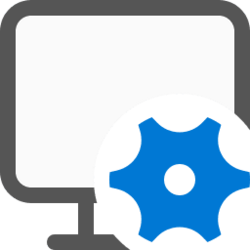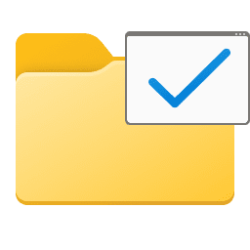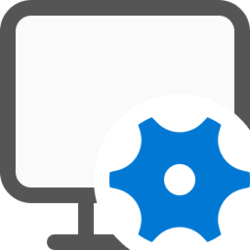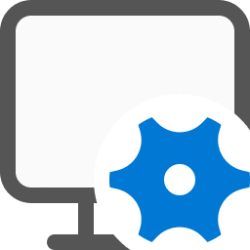This tutorial will show you how to clear and reset the display cache for external displays in Windows 10 and Windows 11.
The display cache in Windows remembers what mode and resolution to use when a particular display output is detected from a connected external monitor. This helps avoid having to manually apply all the settings again each time a specific external monitor is reconnected.
Sometimes the cache may have issues, and you find that the display output is not working properly when you connect to an external monitor. If this happens, you can reset and clear the display cache to see if that fixes the issue.
When you reset and clear the display cache, it will force Windows to forget any connected external monitors and their individual settings stored in the display cache on the computer. The next time you connect the external display, it will be treated as a newly connected display using the default and optimal settings again.
You must be signed in as an administrator to clear and reset the display cache.
Here's How:
1 Click/tap on the Download button below to download the REG file below.
Clear_and_reset_display_cache.reg
(Contents of REG file for reference.)
Code:
Windows Registry Editor Version 5.00
[-HKEY_LOCAL_MACHINE\SYSTEM\CurrentControlSet\Control\GraphicsDrivers\Configuration]
[-HKEY_LOCAL_MACHINE\SYSTEM\CurrentControlSet\Control\GraphicsDrivers\Connectivity]
[-HKEY_LOCAL_MACHINE\SYSTEM\CurrentControlSet\Control\GraphicsDrivers\ScaleFactors]2 Save the REG file to your desktop.
3 Double click/tap on the downloaded REG file to merge it.
4 When prompted, click/tap on Run, Yes (UAC), Yes, and OK to approve the merge.
5 Restart the computer to apply.
6 You can now delete the downloaded REG file if you like.
That's it,
Shawn Brink