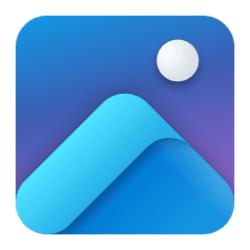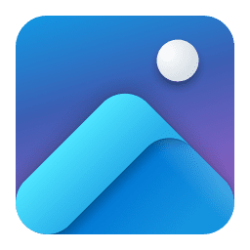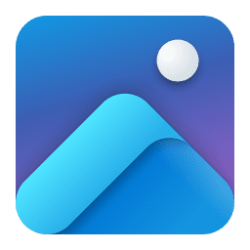This tutorial will show you how to change the mouse wheel behavior when viewing a singe image in the Photos app for your account in Windows 10 and Windows 11.
The Microsoft Photos app included in Windows is a rich media experience that empowers you to do more with your photos and videos. View, organize, and share photos from your PC, OneDrive, iCloud Photos and other devices all from one gallery.
You can choose to have the mouse wheel either zoom in or out or view next or previous items when viewing a single image opened in the Photos app.
Ctrl + mouse wheel will still always zoom in or out.
EXAMPLE: Image open in Photos app
Here's How:
1 Open the Photos app.
2 Click/tap on the Settings (gear) icon at the top. (see screenshot below)
If you do not see the Settings (gear) icon, then click/tap on the See more (3 dots) button and click/tap on Settings.
3 Select Zoom in or out (default) or View next or previous items in the Mouse Wheel drop menu for what you want.
That's it,
Shawn Brink
Last edited: