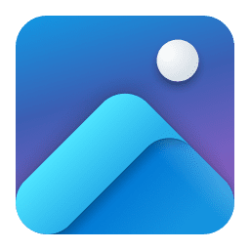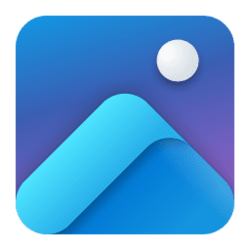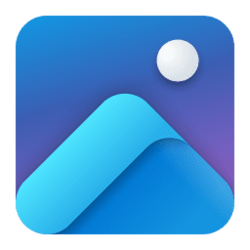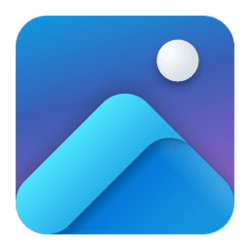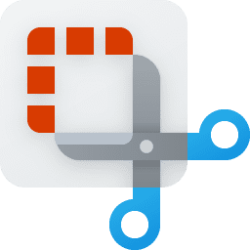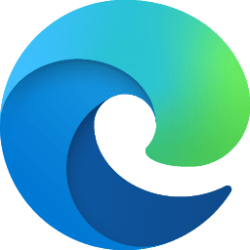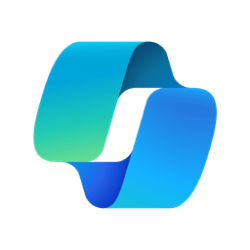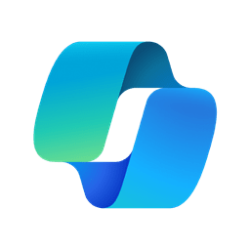This tutorial will show you how to enable or disable the location based features in the Photos app for your account in Windows 10 and Windows 11.
The Microsoft Photos app included in Windows is a rich media experience that empowers you to do more with your photos and videos. View, organize, and share photos from your PC, OneDrive, iCloud Photos (only on Windows 11) and other devices all from one gallery.
You can turn on Enable Location Based Features in the Photos app to allow Microsoft to collect location data from associated media to improve your location based features. For example, Location Search to be able to search for your photos and videos by location or see location recommendations in the Photos app search bar.
Reference:
Search photos and videos by location in Windows Photos - Microsoft Support
Learn how to search your photos and videos by location in Windows Photos.
Here's How:
1 Open the Photos app.
2 Click/tap on the Settings (gear) icon at the top. (see screenshot below)
If you do not see the Settings (gear) icon, then click/tap on the See more (3 dots) button and click/tap on Settings.
3 Under Personalization, turn on or off (default) Enable Location Based Services for what you want.
That's it,
Shawn Brink
Attachments
Last edited: