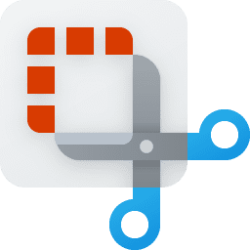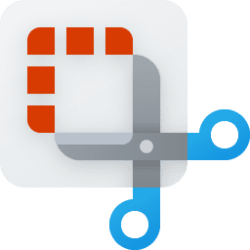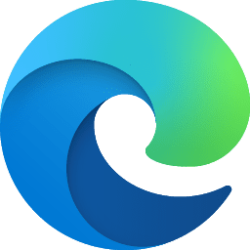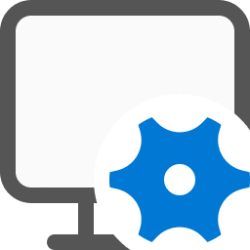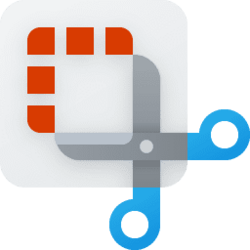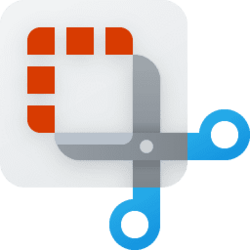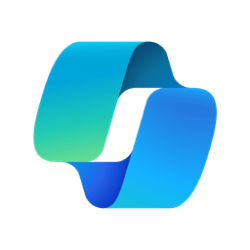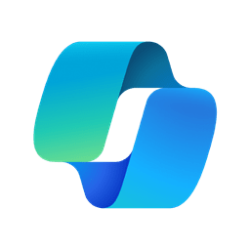This tutorial will show you how to turn on or off the HDR screenshot color corrector feature in the Snipping Tool app for your account in Windows 11.
The Snipping Tool app includes a built-in screen recorder and allows you to quickly take and annotate screenshots, photos and other images with your pen, touch, or mouse and save, paste or share with other apps.
Starting with the Snipping Tool app version 11.2403.8.0, you can now use a HDR screenshot color corrector that automatically adjusts colors for screenshots taken on HDR monitors.
Here's How:
1 Open the Snipping Tool app.
2 Click/tap on the See more (3 dots) button, and click/tap on Settings. (see screenshot below)
3 Turn On or Off (default) HDR screenshot color corrector for what you want. (see screenshot below)
4 You can now close the Snipping Tool app if you like.
That's it,
Shawn Brink