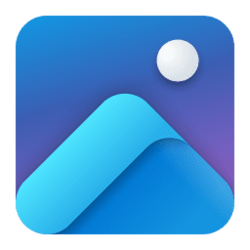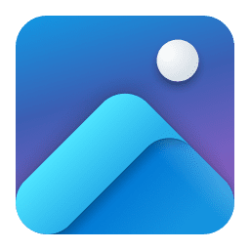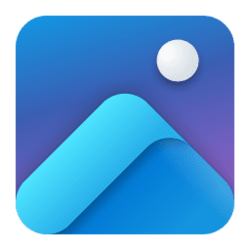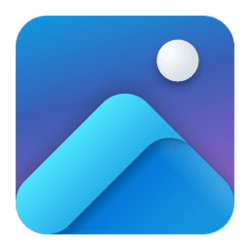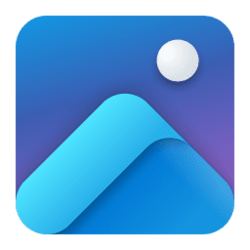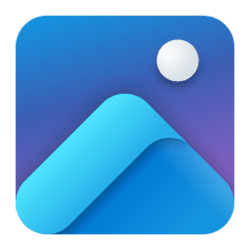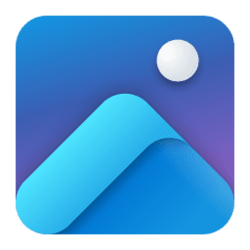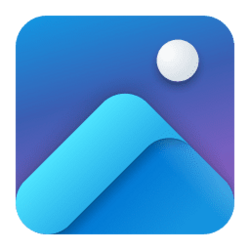This tutorial will show you how to add or remove iCloud Photos on the left navigation pane in Photos app for your account in Windows 11.
The Microsoft Photos app included in Windows is a rich media experience that empowers you to do more with your photos and videos. View, organize, and share photos from your PC, OneDrive, iCloud Photos (only on Windows 11) and other devices all from one gallery.
iCloud Photos is directly integrated into the Photos app on Windows 11. This iCloud Photos integration will make it easier for those with an iPhone to have direct access to all their memories in one organized place.
To bring your iCloud Photos into the Photos app, make sure your Photos app is updated and then install the iCloud for Windows app, all from the Microsoft Store. From there, sign in and choose to sync your photos, and all your iCloud Photos content will appear automatically in your Photos app.
You can choose to not show iCloud Photos to the left navigation in the Microsoft Photos app.
References:

Windows 11 makes it easier to connect to your iCloud Photos right in the Photos app
Today, we are pleased to announce the start of availability of an exciting new feature. iCloud Photos is now directly integrated into the Photos app on Windows 11 and is beginning to roll out today via a Microsoft Store update to the Photos app. We
Set up iCloud for Windows on your PC
Learn how to sign in to iCloud for Windows and turn features on and off.
support.apple.com
EXAMPLE: iCloud Photos in the Photos app
Here's How:
1 Open the Photos app.
2 Click/tap on the Settings (gear) icon at the top. (see screenshot below)
If you do not see the Settings (gear) icon, then click/tap on the See more (3 dots) button and click/tap on Settings.
3 Turn on (default) or off Show iCloud Photos for what you want.
That's it,
Shawn Brink