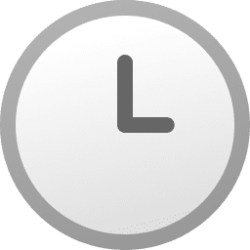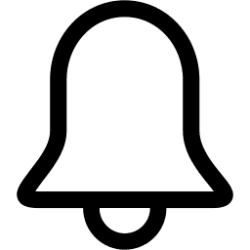This tutorial will show you how to change the taskbar thumbnail threshold limit for number of thumbnail previews to show before stacked as list for your account in Windows 10 and Windows 11.
The setting in this tutorial no longer works starting with at least Windows 11 version 24H2.
The taskbar is a horizontal bar at the bottom of your desktop in Windows 11 that shows the Start menu, Search, Task View, Widgets, Chat, File Explorer, Microsoft Edge, and Microsoft Store icons aligned to the center by default. The taskbar corner includes the notification area icons, Quick Settings (Win+A), and Notification Center (Win+N) with the clock and calendar.
When you have one or more windows open for an app, you can hover over or click/tap on the app's icon on the taskbar to see thumbnail previews of the open windows.
The taskbar will only show thumbnail previews of so many open windows for an app before the threshold is reached and will then afterwards automatically show a stacked list of the open windows.
The taskbar thumbnail threshold limit will vary depending on what you have set for your screen resolution and DPI scaling level.
Here are some default taskbar thumbnail threshold limits based on screen resolution with default DPI:
- 800x600 = 8 open windows
- 1024x768 = 10 open windows
- 1920x1080 = 16 open windows
EXAMPLE: Taskbar showing thumbnail previews or stacked list of open windows for app
Here's How:
1 Open Registry Editor (regedit.exe).
2 Navigate to the key below in the left pane of Registry Editor. (see screenshot below)
HKEY_CURRENT_USER\Software\Microsoft\Windows\CurrentVersion\Explorer\Taskband
3 Do step 4 (change) or step 5 (default) below for what you would like to do.
4 Change Taskbar Thumbnail Threshold
A) In the right pane of the Taskband key, double click/tap on the NumThumbnails DWORD to modify it. (see screenshot below step 2)
If you don't have a NumThumbnails DWORD, then right click or press and hold on an empty area in the right pane of the Taskband key, click/tap on New and DWORD (32-bit) Value, type NumThumbnails, and press Enter.
B) Select (dot) Decimal, type a number you want for the taskbar thumbnail threshold, click/tap on OK, and go to step 6 below. (see screenshot below)
If you type 0 (zero) it will be the same as 1 to show in list mode after you open two instances.
5 Restore Default Taskbar Thumbnail Threshold
A) In the right pane of the Taskband key, right click or press and hold on the NumThumbnails DWORD, and click/tap on Delete. (see screenshot below step 2)
B) Click/tap on Yes to confirm, and go to step 6 below. (see screenshot below)
6 Close Registry Editor.
7 Either restart the explorer process, sign out and sign in, or restart the computer to apply.
That's it,
Shawn Brink
Last edited: