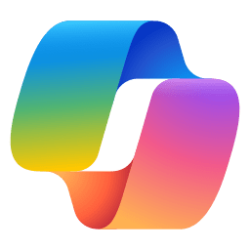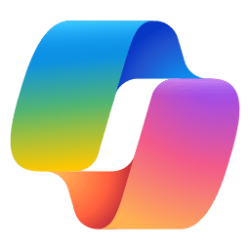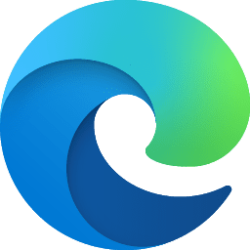This tutorial will show you how to change the voice used to Read Aloud in Copilot on Web, Windows 11, and Windows 10.
The Copilot setting in this tutorial is no longer available.
Microsoft Copilot is an AI-powered digital assistant designed to help you with a range of tasks and activities.
When you sign in to Copilot with your Microsoft account Copilot uses your Microsoft account to provide personalized assistance and access by default to a wide range of features. For example, saving and syncing your Copilot chat history on all devices you sign in to Copilot with the same Microsoft account.
Read Aloud is a tool in that uses the text-to-speech feature of an installed language to read the text of a web page audibly. Since Copilot is a web app, you can use Read Aloud to read text in Copilot.
You can change the voice and voice speed to customize Read Aloud in Copilot how you like.
Here's How:
1 Open the copilot.microsoft.com site in Microsoft Edge, or Copilot app on Windows 10 and Windows 11.
2 Start Read Aloud in Copilot.
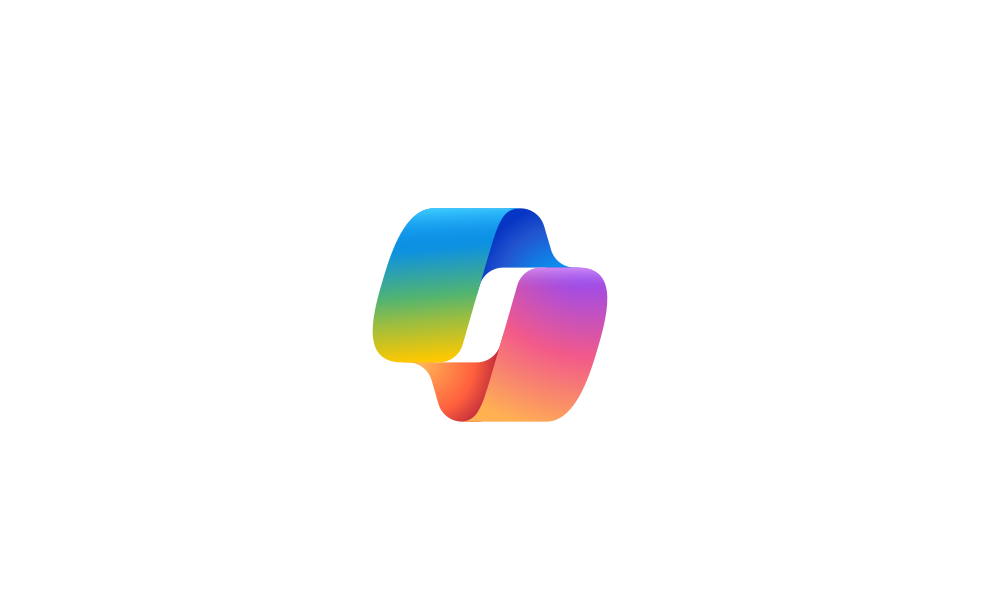
Read Aloud in Copilot on Web, Windows 11, and Windows 10
This tutorial will show you how to start, pause, continue, and close Read Aloud in Copilot on Web, Windows 11, and Windows 10. The Copilot setting in this tutorial is no longer available. Microsoft Copilot is an AI-powered digital assistant designed to help you with a range of tasks and...
 www.elevenforum.com
www.elevenforum.com
3 Click/tap on Voice options on the Read aloud bar. (see screenshot below)
4 Click/tap on the Choose a voice drop menu box, and select an available voice you want used to Read Aloud in Copilot.
That's it,
Shawn Brink
Last edited: