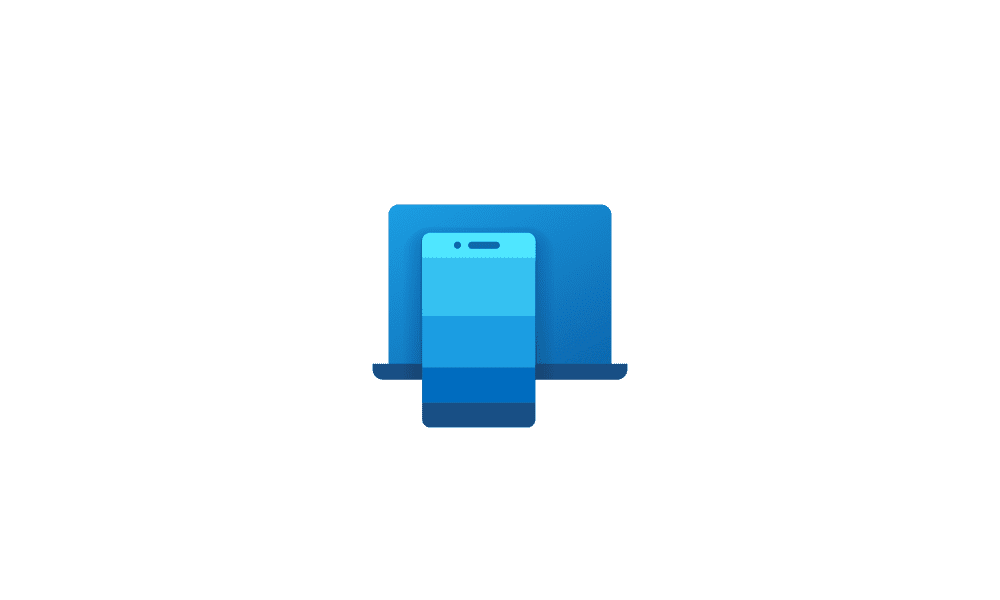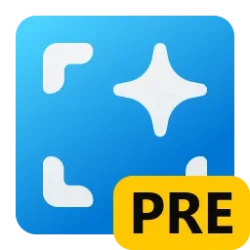This tutorial will show you how to change the “All” page view in the Start menu for your account in Windows 11.
Starting with Windows 11 build 26200.5641 (Dev 24H2) and build 26120.4250 (Beta 24H2), Microsoft is making it easier for you to launch your apps with our updated, scrollable Start menu. With “All” now on the top-level, apps are easily accessible without having to navigate to a secondary page. In addition, we’re introducing two new views to browse and launch your installed apps in the “All” section: category and grid view. The new default Category view automatically groups your apps by category for quick access to your most used categories and apps. So, if your most used apps are Outlook and Solitaire, you can expect those apps to bubble up to the top in their respective categories. Categories are formed when there are at least 3 apps in each respective category. Otherwise, they will remain in the “Other” category. Grid view is ordered alphabetically like List view but allows for better scanning of all your installed apps with more horizontal real estate. With new view options to choose from in the “All” section, we’ll remember your last used view so you can reliably launch your apps with the view you prefer most.
vivetool /enable /id:47205210,49221331,49381526,49402389,49820095,55495322
(if these don't work, 48433719 needs to be manually enabled too.)

Use ViVeTool to Enable or Disable Hidden Features in Windows 11
This tutorial will show you how to use ViVeTool to enable or disable hidden features in Windows 10 and Windows 11. ViVeTool is an open source tool that can be used to enable hidden features that are part of controlled feature roll-outs or A/B testing in Insider builds of Windows 11. You must...
 www.elevenforum.com
www.elevenforum.com
Once enabled using the command above, you will be able to change the "All" page view in the Start menu using the method in this tutorial below.
EXAMPLE: "Category", "Grid", and "List" views for All section on Start menu
Here's How:
1 Open the Start menu
 .
.2 Under All on the Start menu, click/tap on View. (see screenshot below)
3 Click/tap on Category (default), Grid, or List in the View drop menu for what you want to use.
That's it,
Shawn Brink
Related Tutorials
- Open Start Menu in Windows 11
- Add or Remove All Apps Page on Start Menu in Windows 11
- Add or Remove Items in All apps in Windows 11 Start menu
- Hide or Show Most Used apps list on Start Menu in Windows 11
- Add or Remove Common Program Groups from Start Menu in Windows 11
- Add or Remove User Program Groups from Start Menu in Windows 11
- Turn On or Off Show All Pins on Start Menu in Windows 11
Last edited: