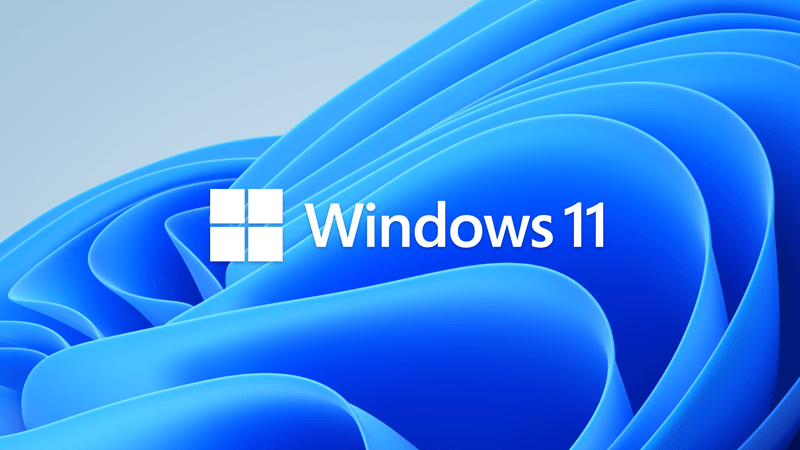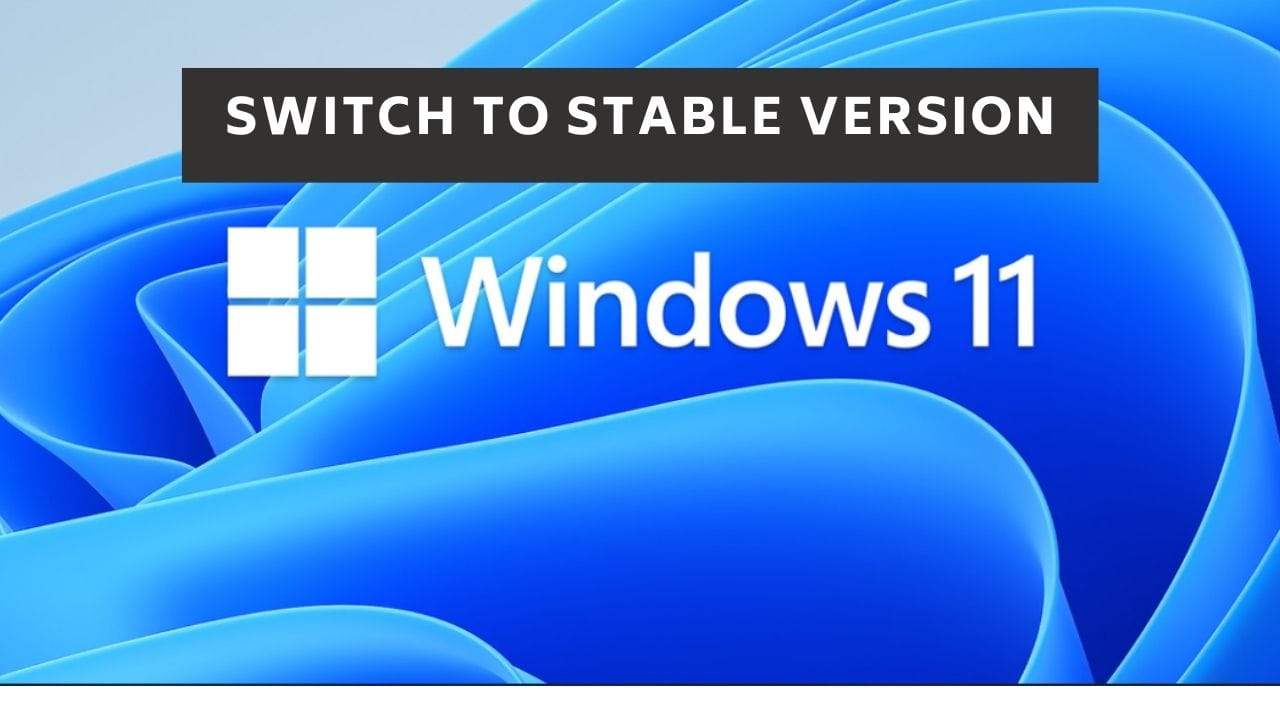This tutorial will show you how to change your Windows Insider Program channel to the Canary Channel, Dev Channel, Beta Channel or Release Preview Channel to get Insider preview builds of Windows 11 on your PC.
Flighting is the process of running Windows Insider Preview Builds on your device. When you run these early versions of Windows and give Microsoft feedback, you can help Microsoft shape the future of Windows. Once you've registered for the Windows Insider Program, you can run Insider Preview builds on as many devices as you want, each in the channel of your choice.
References:

Flight Hub - Windows Insider Program
Flight schedules and status for Windows Insider Program
learn.microsoft.com

What’s coming for the Windows Insider Program in 2023
Hi Folks, As the Windows Insider Program enters its 9th year in 2023, I continue to be amazed at our ever-growing community. It’s with this mindset that we reflect on how we can achieve more with the program and the offerings for our Wi

Preparing for Insider Preview Builds of Windows 11
UPDATE 6/28 at 12:30pm PDT: See this blog post on an update on Windows 11 minimum system requirements. Today, we unveiled Windows 11 to the world, and we know Windows Insiders are super excited to get th
The Windows Insider Program
Be the first to see what's next for Windows in the Windows Insider Program. Join the community, provide feedback to help make Windows even better.
insider.windows.com
Last year, Microsoft shared how they were evolving the Windows Insider Program to have more emphasis on trying out different concepts with their features and services. This 2023 year, Microsoft is continuing that evolution to better support delivering continuous innovation to Windows 11 by rebooting the Dev Channel from the ground up, to become the best place for Insiders to try out new long-lead features and experiences in development. Microsoft is also creating a new Canary Channel, to support preview builds of platform changes, similar to what was previously flighted to the Dev Channel. Microsoft is excited to roll these changes out and give folks more options to preview builds, but it does require a few initial tactical adjustments outlined below. Read on to understand what Insider Channel may be best for you and the action you may need to take to initiate changes.
Now is a good time for Insiders to evaluate their channel selection to make sure it’s right for them. For example:
- If you are an Insider in the Beta Channel who wants to be closer to the latest new features and experiences, Microsoft recommends you switch to the Dev Channel today.
- It is important to note that when switching channels, Insiders can’t switch to a channel that is receiving builds with lower build numbers without doing a clean installation of Windows 11 due to technical setup requirements.
Initial build series per channel:
- Canary Channel: 26000 series.
- Dev Channel: 26000 series.
- Beta Channel: 22000 series.
- Release Preview: Preview of next public released versions of Windows 10 and Windows 11.
- [NEW!] Canary Channel: Ideal for highly technical users. Preview the latest platform changes early in the development cycle. These builds can be unstable and are released with limited to no documentation.
- [REBOOTED!] Dev Channel: Ideal for enthusiasts. Access the latest Windows 11 preview builds as we incubate new ideas and develop long lead features. There will be some rough edges and low stability.
- [Unchanged] Beta Channel: Ideal for early adopters. These Windows 11 builds will be more reliable than builds from our Dev Channel, with updates validated by Microsoft. Your feedback has the greatest impact here.
- [Unchanged] Release Preview Channel: Ideal if you want to preview fixes and certain key features, plus get optional access to the next version of Windows before it’s generally available to the world. This channel is also recommended for commercial users.
With this level of control over individual features and experiences, Microsoft may release a build to the Dev Channel with a feature enabled but intentionally disabled in a build released to the Beta Channel or Canary Channel. Microsoft will enable features in the builds when they are ready to do so. Microsoft will only communicate about features that they are purposefully enabling for Insiders to try out and give feedback on. Microsoft will communicate to Insiders about new features and experiences that get enabled across all the Insider Channels via blog posts on the Windows Insider Blog including the Canary Channel. But as Microsoft mentioned above, they will offer only limited documentation for the Canary Channel.
This requires you have already set to get Windows Insider builds.
Contents
- Option One: Change Windows Insider Program Channel for Windows 11 in Settings
- Option Two: Change Windows Insider Program Channel for Windows 11 using REG file
1 Open Settings (Win+I).
2 Click/tap on Windows Update on the left side, and click/tap on Windows Insider Program on the right side. (see screenshot below)
3 Click/tap on Choose your Insider settings on the right side to expand it open. (see screenshot below)
If Choose your Insider settings is missing from your Settings, then perform the following steps to restore it:
1) Open an elevated Windows Terminal, and select Command Prompt.
2) Copy and paste the bcdedit /set flightsigning on command into the elevated terminal, and press Enter.
3) Copy and paste the bcdedit /set {bootmgr} flightsigning on command into the elevated terminal, and press Enter.
4) Restart the computer to apply.
4 Select (dot) an available Canary Channel, Dev Channel, Beta Channel, or Release Preview Channel you want to switch to.
If a channel is grayed out, it means you may not able to switch to that channel without having to do a clean install of Windows 11.
5 You can now close Settings.
1 Do step 2 (Canary Channel), step 3 (Dev Channel), step 4 (Beta Channel), or step 5 (Release Preview Channel) below for which Insider channel you want.
2 Change Insider Settings to Canary Channel
A) Click/tap on the Download button below to download the REG file below, and go to step 6 below.
Switch_to_Canary_Channel.reg
Download
(Contents of REG file for reference)
Code:
Windows Registry Editor Version 5.00
[HKEY_LOCAL_MACHINE\SOFTWARE\Microsoft\WindowsSelfHost\Applicability]
"BranchName"="CanaryChannel"
"ContentType"="Mainline"
"Ring"="External"
[HKEY_LOCAL_MACHINE\SOFTWARE\Microsoft\WindowsSelfHost\UI\Selection]
"UIBranch"="CanaryChannel"
"UIContentType"="Mainline"
"UIRing"="External"3 Change Insider Settings to Dev Channel
A) Click/tap on the Download button below to download the REG file below, and go to step 6 below.
Switch_to_Dev_Channel.reg
Download
(Contents of REG file for reference)
Code:
Windows Registry Editor Version 5.00
[HKEY_LOCAL_MACHINE\SOFTWARE\Microsoft\WindowsSelfHost\Applicability]
"BranchName"="Dev"
"ContentType"="Mainline"
"Ring"="External"
[HKEY_LOCAL_MACHINE\SOFTWARE\Microsoft\WindowsSelfHost\UI\Selection]
"UIBranch"="Dev"
"UIContentType"="Mainline"
"UIRing"="External"4 Change Insider Settings to Beta Channel
A) Click/tap on the Download button below to download the REG file below, and go to step 6 below.
Switch_to_Beta_Channel.reg
Download
(Contents of REG file for reference)
Code:
Windows Registry Editor Version 5.00
[HKEY_LOCAL_MACHINE\SOFTWARE\Microsoft\WindowsSelfHost\Applicability]
"BranchName"="Beta"
"ContentType"="Mainline"
"Ring"="External"
[HKEY_LOCAL_MACHINE\SOFTWARE\Microsoft\WindowsSelfHost\UI\Selection]
"UIBranch"="Beta"
"UIContentType"="Mainline"
"UIRing"="External"5 Change Insider Settings to Release Preview Channel
A) Click/tap on the Download button below to download the REG file below, and go to step 6 below.
Switch_to_Release_Preview_Channel.reg
Download
(Contents of REG file for reference)
Code:
Windows Registry Editor Version 5.00
[HKEY_LOCAL_MACHINE\SOFTWARE\Microsoft\WindowsSelfHost\Applicability]
"BranchName"="ReleasePreview"
"ContentType"="Mainline"
"Ring"="External"
[HKEY_LOCAL_MACHINE\SOFTWARE\Microsoft\WindowsSelfHost\UI\Selection]
"UIBranch"="ReleasePreview"
"UIContentType"="Mainline"
"UIRing"="External"6 Save the .reg file to your desktop.
7 Double click/tap on the downloaded .reg file to merge it.
8 When prompted, click/tap on Run, Yes (UAC), Yes, and OK to approve the merge.
9 You can now delete the downloaded .reg file if you like.
That's it,
Shawn Brink
Attachments
Last edited: