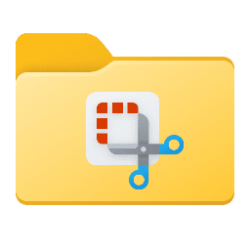This tutorial will show you how to clear the default location for your Windows 11 device for your account.
Microsoft operates a location service that helps determine the precise geographic location of your Windows device. The precise location of your device allows apps to give you directions, show shops and restaurants that are near you, and more.
Many apps and services request location information from your device, and the Windows location service gives you control over which apps are allowed to access your precise location.
Location services is a device-wide setting that can be controlled by the device administrator. When turned on, it enables certain Windows features—such as auto-setting the time zone or Find my device—to function properly. When this location setting is enabled, the Microsoft location service will use a combination of global positioning service (GPS), nearby wireless access points, cell towers, and your IP address (or default location) to determine your device’s location. Depending on the capabilities of your device, your device’s location can be determined with varying degrees of accuracy and may in some cases be determined precisely.
You can set a default location for your device that Windows, apps, and services can use when a more exact location can’t be detected using GPS or other methods.
Here's How:
1 Open Settings (Win+I).
2 Click/tap on Privacy & security on the left side, and click/tap on Location on the right side. (see screenshot below)
3 Click/tap on the Set default button for Default location. (see screenshot below)
4 The Maps app will now open. You can close Settings if you like.
5 Click/tap on Clear location in the Maps app. (see screenshot below)
6 You can now close the Maps app if you like.
That's it,
Shawn Brink
Last edited: