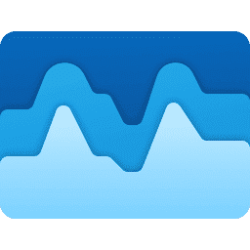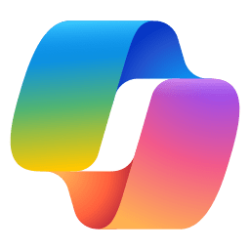This tutorial will show you how to clear your device location history on demand for your account in Windows 11.
Microsoft operates a location service that helps determine the precise geographic location of your Windows device. The precise location of your device allows apps to give you directions, show shops and restaurants that are near you, and more.
Many apps and services request location information from your device, and the Windows location service gives you control over which apps are allowed to access your precise location.
When location services is turned on, each user on the device can allow apps to use their device’s location and location history to deliver location-aware services as precisely as the device supports. If you grant a specific app access to your device’s location on the settings page, that app will have access to precise location information. Otherwise the location information provided to the app has lower accuracy. When your location is used by a location-aware app or Windows service or feature, your location information and recent location history are stored on your device.
Locations looked up by apps or services will be stored and available on the device for a limited time (24 hours), then deleted.
Starting with Windows 11 build 26120.3281 (Beta/Dev 24H2), build 27813.1000 (Canary), and build 22631.5126 (23H2), Microsoft is removing the Location History feature, an API used by Cortana to access 24 hours of device history when location was enabled. With the removal of the Location History feature, location data will no longer be saved locally, and the corresponding settings are also being removed from Settings > Privacy & security > Location page.
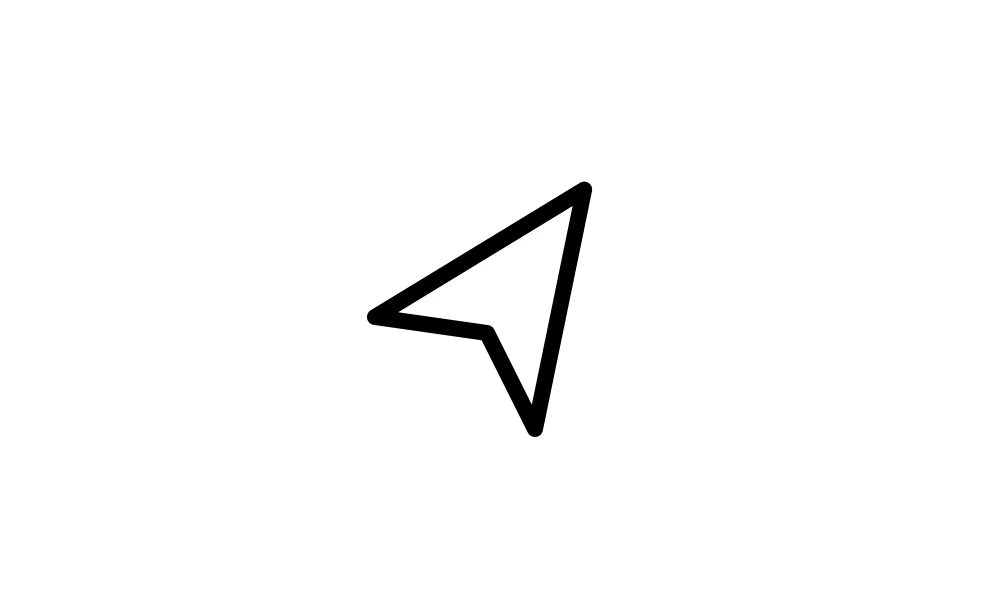
Microsoft Deprecates Location History in Windows 10 and Windows 11
Deprecated Windows Features: Feature Details and mitigation Deprecation announced Location HistoryWe are deprecating and removing the Location History feature, an API that allowed Cortana to access 24 hours of device history when location was enabled. With the removal of the Location History...
 www.elevenforum.com
www.elevenforum.com
Clearing the location history only clears the history on the device. Apps that accessed the history before it was cleared may have stored it elsewhere. Refer to your apps' privacy policies for more info.
Here's How:
1 Open Settings (Win+I).
2 Click/tap on Privacy & security on the left side, and click/tap on Location on the right side. (see screenshot below)
3 Click/tap on the Clear button for Location history. (see screenshot below)
4 You will see a check mark when location history has been cleared on this device. (see screenshot below)
5 You can now close Settings if you like.
That's it,
Shawn Brink
Related Tutorials
- Enable or Disable Location Services in Windows 11
- Add Turn On or Off Location Services Context Menu in Windows 11
- Turn On or Off Let Apps Access Location in Windows 11
- See which Apps have Accessed your Location in Windows 11
- Clear Location Last Accessed History in Windows 11
- Change Default Location in Windows 11
- Clear Default Location in Windows 11
Last edited: