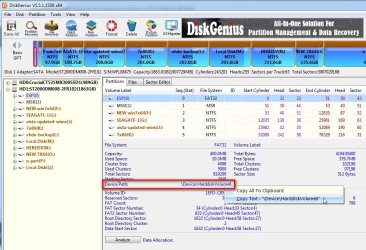TurtleInTheSky
Member
- Local time
- 9:03 AM
- Posts
- 19
- OS
- Windows 11
I have W11 home 23H2 on an NVME SSD drive and would like to create a clone to experiment and trial some rather delicate software. (i.e. do some upgrades and see if it's fit for production use). This might take a week of testing during which I need both "production" W11 and it's "testing" W11 clone bootable.
So I cloned the SSD to a hard disk (boot Puppy linux and use dd for a sector by sector copy) and, encountered a "signature collision". I understand what that is now but I would have to remove the SSD to boot the hard drive. Sitting under the CPU cooler makes it even more difficult, and I can't seem to just disable the SSD in the BIOS/setup either.
I have Macrium (the old free version at the moment) installed and thought I'd just restore an image to "new hardware", the hard drive but alas... this feature isn't part of the free version. It's a bit unclear if the paid version would suit my purposes here. I want both installations bootable and especially the "production" W11 undisturbed by the testing. And the "Fix boot problems" feature doesn't work because the cloned hard drive isn't visible (perhaps winpe also can't handle a duplicate drive signature so it's offline as in W11).
Is there another tool that will change the hard drive signature and modify the (also cloned) EFI system boot files to allow it to boot? Would the paid Macrium work this way?
So I cloned the SSD to a hard disk (boot Puppy linux and use dd for a sector by sector copy) and, encountered a "signature collision". I understand what that is now but I would have to remove the SSD to boot the hard drive. Sitting under the CPU cooler makes it even more difficult, and I can't seem to just disable the SSD in the BIOS/setup either.
I have Macrium (the old free version at the moment) installed and thought I'd just restore an image to "new hardware", the hard drive but alas... this feature isn't part of the free version. It's a bit unclear if the paid version would suit my purposes here. I want both installations bootable and especially the "production" W11 undisturbed by the testing. And the "Fix boot problems" feature doesn't work because the cloned hard drive isn't visible (perhaps winpe also can't handle a duplicate drive signature so it's offline as in W11).
Is there another tool that will change the hard drive signature and modify the (also cloned) EFI system boot files to allow it to boot? Would the paid Macrium work this way?
My Computer
System One
-
- OS
- Windows 11
- Computer type
- PC/Desktop
- Manufacturer/Model
- Home build
- CPU
- i9-12900K
- Motherboard
- GigABYTE Z690 AORUS ELITE AX D5
- Memory
- 64 GB
- Graphics Card(s)
- NVidea Quardro P620