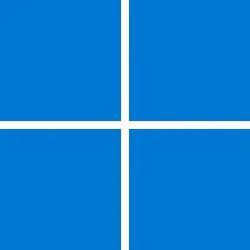- Local time
- 4:03 PM
- Posts
- 88
- OS
- Microsoft Windows 11 Professional High End
I will soon be migrating to a new personal computer.
I have the following three OneDrives: one free consumer OneDrive, my own corporate OneDrive, and another corporate OneDrive.
My main OneDrive is one of the corporate accounts. The free consumer OneDrive is not used much, and the other corporate OneDrive is used for one of the entities that I consult to.
Let's say my new computer has the following drives: C for OS, D for documents, and M for media.
I want my OneDrives on the D drive. And I want to leave my documents in the cloud. So when I sign into my consumer account when firing up the PC for the first time, does it automatically default to C drive for OneDrive? Remember, I haven't had the opportunity to move my Documents folder to the D drive yet.
So my question is: When logging into my new PC for the first time, how do I get Microsoft to place my OneDrives (one free consumer and two corporate) into my Documents folder on the D drive? And remember, when I first fire up my PC, I have not moved my Documents folder to the D drive yet.
Ideally, the location of my OneDrives are as follows:
D:\Users\Kevin\Documents\OneDrive - Personal
D:\Users\Kevin\Documents\OneDrive - KevinPrivate
D:\Users\Kevin\Documents\OneDrive - KevinConsulting
How do I accomplish this? And, I assume I will be given the choice to leave the files on the cloud?
I have the following three OneDrives: one free consumer OneDrive, my own corporate OneDrive, and another corporate OneDrive.
My main OneDrive is one of the corporate accounts. The free consumer OneDrive is not used much, and the other corporate OneDrive is used for one of the entities that I consult to.
Let's say my new computer has the following drives: C for OS, D for documents, and M for media.
I want my OneDrives on the D drive. And I want to leave my documents in the cloud. So when I sign into my consumer account when firing up the PC for the first time, does it automatically default to C drive for OneDrive? Remember, I haven't had the opportunity to move my Documents folder to the D drive yet.
So my question is: When logging into my new PC for the first time, how do I get Microsoft to place my OneDrives (one free consumer and two corporate) into my Documents folder on the D drive? And remember, when I first fire up my PC, I have not moved my Documents folder to the D drive yet.
Ideally, the location of my OneDrives are as follows:
D:\Users\Kevin\Documents\OneDrive - Personal
D:\Users\Kevin\Documents\OneDrive - KevinPrivate
D:\Users\Kevin\Documents\OneDrive - KevinConsulting
How do I accomplish this? And, I assume I will be given the choice to leave the files on the cloud?
- Windows Build/Version
- Currently Windows Pro 10, and soon Microsoft Windows 11 Professional High End
My Computer
System One
-
- OS
- Microsoft Windows 11 Professional High End
- Computer type
- PC/Desktop
- Manufacturer/Model
- Boxx Technologies
- CPU
- 13th Gen Intel(R) Core(TM) i9-13900K 3.00 GHz