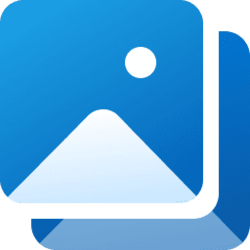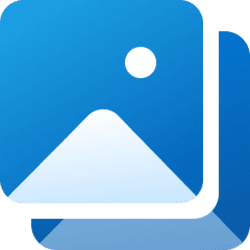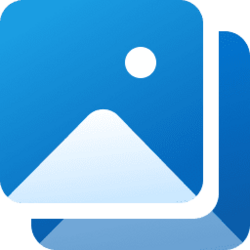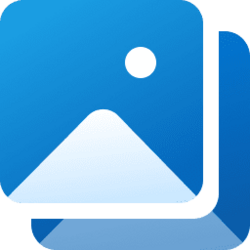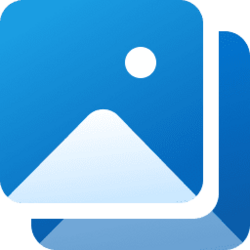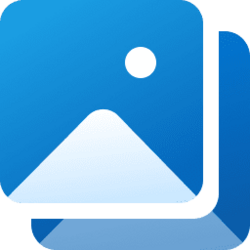This tutorial will show you how to add or remove folder and drive locations to see in your File Explorer Gallery collection for your account in Windows 11.
Starting with Windows 11 version 22H2 KB5030310 Build 22621.2361, Microsoft is introducing Gallery, a new feature in File Explorer designed to make it easy to access your photo collection. The content in Gallery is the same as what you see in the All Photos view in the Photos app. Your most recently taken photos appear at the top of Gallery. This includes photos from your phone if you have OneDrive Camera Roll Backup set up.
Your Gallery collection is shared between Gallery in File Explorer, Pictures library, and the Photos app.
A new Add Phone Photos button in the Command Bar in File Explorer Gallery will help with setting up your PC to be ready to show photos from your phone via OneDrive in Gallery. Clicking this button will open a URL with a OneDrive QR code that you can scan with your phone to get started.
You can choose which folders to see in Gallery. Manage your Gallery by adding or removing folders from locations across your PC. Folders added to Gallery will still be stored in their original locations.
Contents
- Option One: Add or Remove Folder Locations for Gallery Collection in File Explorer
- Option Two: Add or Remove Folder Locations for Gallery Collection in Pictures Library
- Option Three: Add or Remove Folder Locations for Gallery Collection in Photos app
EXAMPLE Gallery empty without any folders added
1 Open File Explorer (Win+E).
2 Perform the following steps: (see screenshot below)
- Click/tap on Gallery in the navigation pane.
- Click/tap on Collection on the command bar.
- Click/tap on Manage collection.
3 Do step 4 (add) or step 5 (remove) below for what you want.
4 Add Folder or Drive Location to Gallery
A) Click/tap on the Add button. (see screenshot below)
B) Navigate to and select the folder or drive you want to add, and click/tap on Include folder. (see screenshot below)
C) Go to step 6 below.
5 Remove Folder or Drive Location from Gallery
A) Select the folder or drive you want to remove. (see screenshot below)
B) Click/tap on the Remove button.
C) Go to step 6 below.
6 When finished adding and removing locations, click/tap on OK to apply. (see screenshots below)
1 Add and remove folder and drive locations from the Pictures library like in the tutorials below to also add and remove them in your Gallery collection.
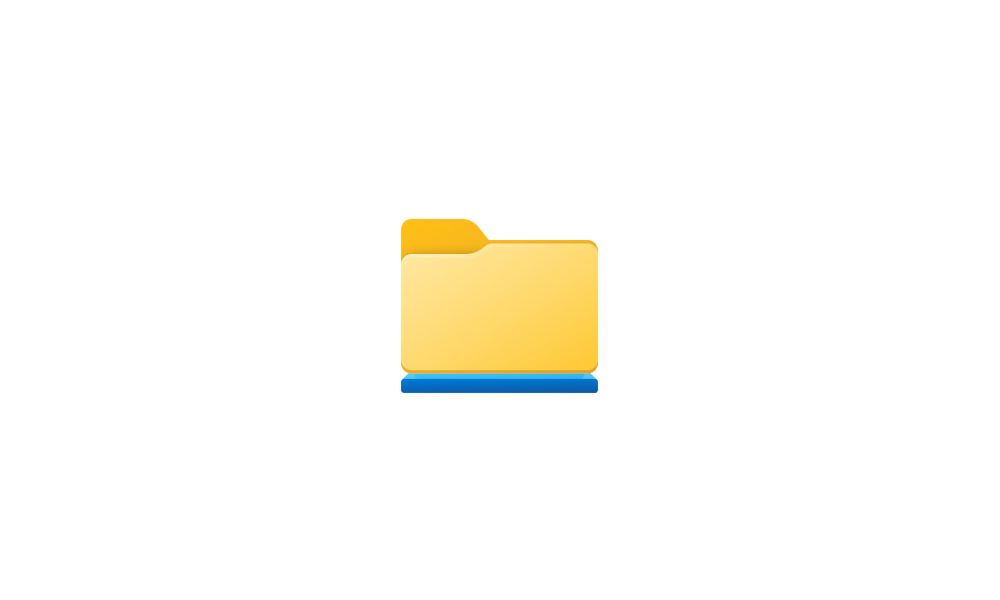
Include Folder or Drive in Library in Windows 11 Tutorial
This tutorial will show you how to include a folder or drive in a library for your account in Windows 11. Windows 7 introduced libraries, which provide users with a single, coherent view of their files even when those files are stored in different locations. Libraries can be configured and...
 www.elevenforum.com
www.elevenforum.com
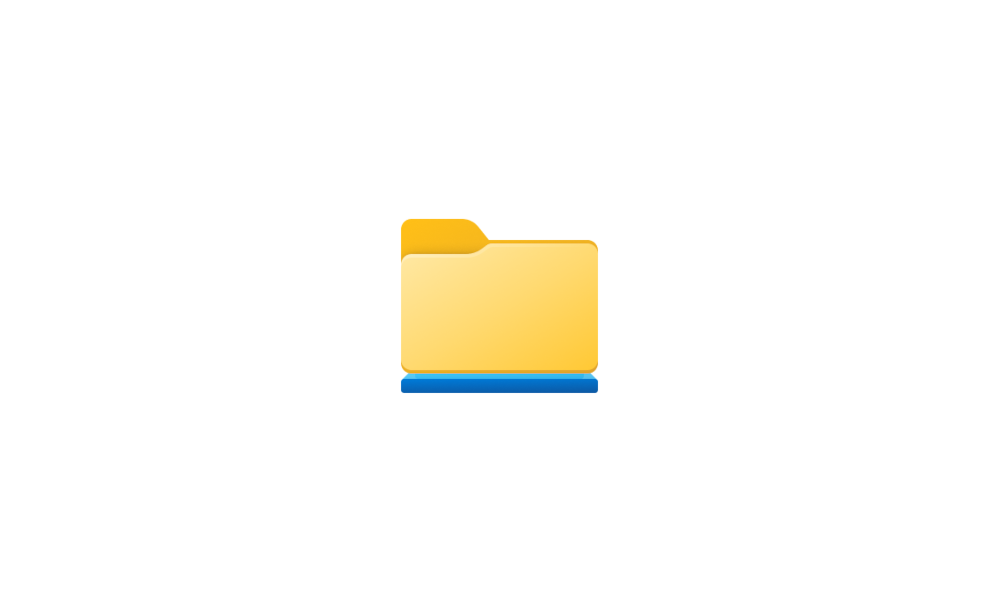
Remove Folder or Drive from Library in Windows 11 Tutorial
This tutorial will show you how to remove a included folder or drive from a library for your account in Windows 11. Windows 7 introduced libraries, which provide users with a single, coherent view of their files even when those files are stored in different locations. Libraries can be...
 www.elevenforum.com
www.elevenforum.com
Add pictures to the Photos app - Microsoft Support
Add pictures to the Photos app
1 Open the Photos app.
3 Click/tap on Folders in the left navigation pane. (see screenshot below)
4 Do step 5 (add) or step 5 (remove) below for what you want.
5. Add Folder or Drive Location to Gallery
A) Click/tap on Add a folder. (see screenshot below)
B) Navigate to and select the folder or drive you want to add, and click/tap on Select Folder. (see screenshot below)
6. Remove Folder or Drive Location from Gallery
A) Right click on the folder you want to remove, and click/tap on Remove folder. (see screenshots below)
B) Click/tap on Remove to confirm. (see screenshot below)
That's it,
Shawn Brink
Related Tutorials
- Add or Remove Gallery in File Explorer Navigation Pane in Windows 11
- Move Gallery to Top or Bottom of Navigation Pane in Windows 11
- Reset and Restore Default Folders for File Explorer Gallery in Windows 11
- Select Folder to Show in File Explorer Gallery in Windows 11
- Change Folder Order in File Explorer Gallery Collection drop menu in Windows 11
- Change Default Save Locations for File Explorer Gallery in Windows 11
Attachments
Last edited: