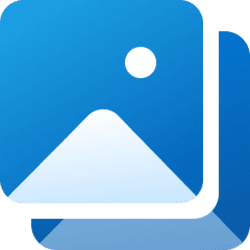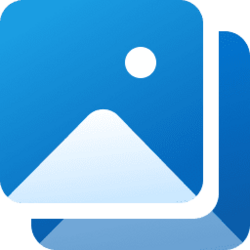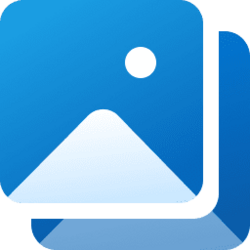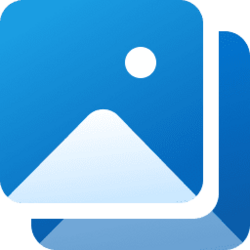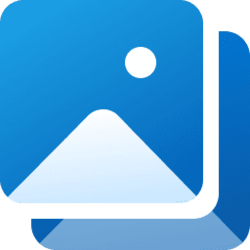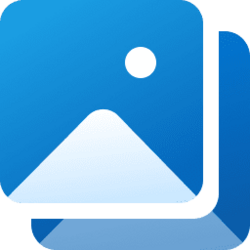This tutorial will show you how to select to show all or a specific folder in your File Explorer Gallery collection for your account in Windows 11.
Starting with Windows 11 version 22H2 KB5030310 Build 22621.2361, Microsoft is introducing Gallery, a new feature in File Explorer designed to make it easy to access your photo collection. The content in Gallery is the same as what you see in the All Photos view in the Photos app. Your most recently taken photos appear at the top of Gallery. This includes photos from your phone if you have OneDrive Camera Roll Backup set up.
Your Gallery collection is shared between Gallery in File Explorer, Pictures library, and the Photos app.
You can manage your Gallery by adding or removing folders from locations across your PC. Folders added to Gallery will still be stored in their original locations.
You can choose which folder(s) are shown in Gallery through the Collection dropdown.
Here's How:
1 Open File Explorer (Win+E).
2 Click/tap on Gallery in the navigation pane. (see screenshot below)
3 Click/tap on Collection on the command bar.
4 Click/tap on Show all (default) or a specific added folder location in the drop menu you want shown in your Gallery.
That's it,
Shaw Brink
Related Tutorials
- Add or Remove Gallery in File Explorer Navigation Pane in Windows 11
- Move Gallery to Top or Bottom of Navigation Pane in Windows 11
- Add or Remove Folder Locations for File Explorer Gallery in Windows 11
- Reset and Restore Default Folders for File Explorer Gallery in Windows 11
- Change Folder Order in File Explorer Gallery Collection drop menu in Windows 11
- Change Default Save Locations for File Explorer Gallery in Windows 11
Attachments
Last edited: