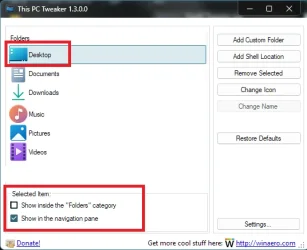- Local time
- 2:46 PM
- Posts
- 3,261
- OS
- Windows 11 Pro
desktop will be last in the sort order for whatever reason (who knows why Microsoft does the 'stuff' they do), but you can fix it via registry edits. see this comment on a later page of that thread:@dacrone Oh thank you! I'll try this right now.
.https://www.elevenforum.com/t/add-or-remove-folders-under-this-pc-in-file-explorer-in-windows-11.7122/post-565151
My Computer
System One
-
- OS
- Windows 11 Pro