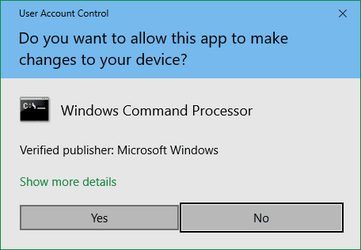cytherian
Well-known member
I have a bit of an annoyance going on that I'd like to remedy. I think it's somewhat of a flaw in the design of the UAC for Windows 11, but not a functional fault. It just makes "housekeeping" a little sloppy.
As you know, when you create a new user account there will be a new folder structure created user C;\Users. Normally you'd expect Windows to use the exact same string as your selected username, or possibly a truncated version of it. However, I've found this behavior works unpredictably when creating a new user with an email address.
Example username: fullname@gmail.com
When I first created this account, Windows decided to create the account folder as "fulln" instead of "fullname". This really annoyed me. So, I went ahead and deleted the account. Sure enough the folder was gone. HOWEVER... when I tried again? Windows created the account as "fulln_000". Somewhere deep in the bowels of the registry, Windows didn't forget that original name, and decided to apply a suffix to it.
So I went ahead and did some digging. A guy came up with a methodology to change the account directory manually.
1. Note the SID for the account in question
2. Create a new local account as administrator
3. Log on and find the Users folder. Open a cmd prompt w/admin privileges, and rename the username folder.
4. Run regedit, navigate to the ProfileList node, find the SID key, and change the path value.
Well, I did that. However, to be sure, I searched the registry for the "fulln" string... and guess what? It was all over the place. Most annoyingly, several nodes that had keys with the wrong value could not be edited. Windows rejected my attempts despite running regedit as admin.
OK... so one can't just clean up this username folder mess manually then. I deleted the user. I searched the registry and the user was not found. But if I try to create it again, I expect I'll get "fulln_001".
So, is there some way to avoid this problem? How do I get the folder name I desire for the new user account I intend to create?
Thanks!
As you know, when you create a new user account there will be a new folder structure created user C;\Users. Normally you'd expect Windows to use the exact same string as your selected username, or possibly a truncated version of it. However, I've found this behavior works unpredictably when creating a new user with an email address.
Example username: fullname@gmail.com
When I first created this account, Windows decided to create the account folder as "fulln" instead of "fullname". This really annoyed me. So, I went ahead and deleted the account. Sure enough the folder was gone. HOWEVER... when I tried again? Windows created the account as "fulln_000". Somewhere deep in the bowels of the registry, Windows didn't forget that original name, and decided to apply a suffix to it.
So I went ahead and did some digging. A guy came up with a methodology to change the account directory manually.
1. Note the SID for the account in question
2. Create a new local account as administrator
3. Log on and find the Users folder. Open a cmd prompt w/admin privileges, and rename the username folder.
4. Run regedit, navigate to the ProfileList node, find the SID key, and change the path value.
Well, I did that. However, to be sure, I searched the registry for the "fulln" string... and guess what? It was all over the place. Most annoyingly, several nodes that had keys with the wrong value could not be edited. Windows rejected my attempts despite running regedit as admin.
OK... so one can't just clean up this username folder mess manually then. I deleted the user. I searched the registry and the user was not found. But if I try to create it again, I expect I'll get "fulln_001".
So, is there some way to avoid this problem? How do I get the folder name I desire for the new user account I intend to create?
Thanks!
- Windows Build/Version
- Windows 11 22H2, OS build 22621.2283
My Computers
System One System Two
-
- OS
- Windows 11 v. 22H2, Build 22621.2283
- Computer type
- Laptop
- Manufacturer/Model
- HP ZBook Firefly 15 G7
- CPU
- i7-10610U
- Memory
- 32Gb
- Graphics Card(s)
- Intel UHD 1GB
- Monitor(s) Displays
- 0
- Screen Resolution
- 3840x2160
- Hard Drives
- Samsung SSD 1TB
- Mouse
- Logitech MX Master Mouse
-
- Operating System
- Windows 10 v. 22H2, Build 19045.3448
- Computer type
- Laptop
- Manufacturer/Model
- HP / Pavilion 15-ab010nr
- CPU
- AMD A10-8700P, 10 Core 4C+6G, 1800Mhz, 2 cores, 4 logical processors
- Memory
- 16GB
- Graphics card(s)
- AMD Radeon R6 Graphics, 512MB RAM
- Screen Resolution
- 1366x768
- Hard Drives
- Samsung SSD EVO 860 1TB
- Mouse
- Logitech MX Master
- Browser
- Chrome, Opera, Edge
- Antivirus
- Windows Defender