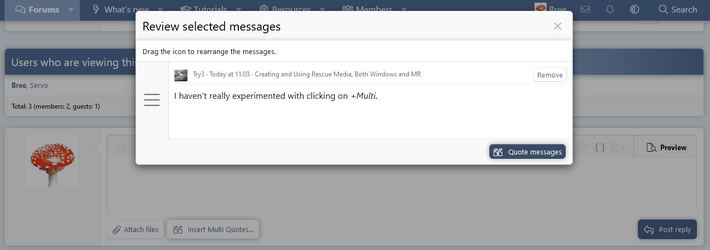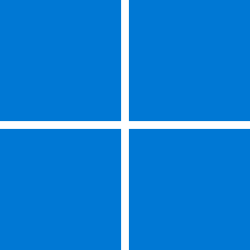I don't think I understand ISO and rescue media entirely
The "rescue media", the InstallationUSB, is what matters. It allows you to repair your current Windows & to install it again.
I keep the ISO as well. I find it convenient. If I ever need to do a Repair install [see below], I can run that straight off the ISO file itself instead of the InstallUSB if I want to.
The InstallationUSB can also help with a host of other minor tasks since it has a Command prompt and most of the normal Windows commands [old "DOS" commands].
apparently I need them both?
No.
First I would download the Win 11 ISO, presumably to someplace on my primary drive?
Not necessarily. As the USB tutorial explains, the MCTool can be used to do the whole thing in one operation - ISO download & USB creation.
I choose to always download the ISO first then make the USB separately. Once you have made an InstallUSB once, you can update it very easily using the ISO without even disturbing the other files you've put on the USB for storage [as discussed below].
To update an InstallUSB using a new ISO file:-
- Open File explorer twice and put its windows side by side.
- Connect the existing InstallUSB and browse to it in the left-hand window.
- In the right-hand window, browse to the ISO file.
- Double-click on the ISO file to "mount" it. [Its contents will now be shown just like the contents of a CD/DVD would]
- Select all the contents of the ISO file
- Drag them across to the left-hand window and drop them on the root folder of the InstallUSB. Be careful not to accidentally drop them on a subfolder of the InstallUSB because that wouldn't work at all.
- When you've finished, look in File explorer's navigation pane to find the CD/DVD-looking virtual drive that is the mounted ISO file, right-click on it & select Eject. If you don't want to bother, it will be removed after your next reboot anyway.
- [Optional] I then select all the Windows installation files & folders [but not my own files I've added for my own convenience] and hide them so I am very unlikely to accidentally delete or tamper with them. I do this in two stages
- - I select all the folders & files and hide them {choosing, when asked, to hide just the selected things not their subfolders & other content}
then
- - I re-select the one file that remains un-hidden and hide it separately. I've no idea why it insists on being hidden separately from the others.
- The installation USB works correctly even with its contents hidden. You can boot from it and it does its job with no arguments. Arguably, I would need to unhide its setup.exe in order to double-click on it to run it for a Repair install but I'd use the ISO for that job instead anyway.
Is that then a special purpose USB used for nothing else, i.e., I can't copy the ISO and the driver files to that (16GB) USB for one-stop safekeeping?
It is special purpose but you can copy other files to it for storage. I copy my drivers as well as the installation files for my major applications to mine.
Did the update to Win 11 somehow already download an ISO to my machine that I'm not aware of?
There isn't an ISO already sitting on your computer, if that's what you are asking.
Once I have the Win 11 ISO and bootable USB, they won't need to be updated until such time as I upgrade to Win 12?
I update my InstallationUSB at each new Windows Version.
For Windows 10, this was twice a year.
For Windows 11, it will be once a year.
An InstallationUSB is also a repair tool. It can be used for startup repairs [for which it need not be up to date] and for a very useful procedure called a Repair install or In-place upgrade [for which it needs to be up to date].
Startup Repair - TenForumsTutorials - There isn't yet an ElevenForumTutorial on this topic but it is the same procedure for both anyway.
Repair Install Windows 11 with an In-place Upgrade - ElevenForumTutorials - This is a repair procedure not an installation. Your applications & your own files are not affected.
By the way, a Windows installation disk is not the only thing that can be used for startup repairs. A Macrium reflect boot USB can also be. See
Macrium Reflect Boot disk - Fix Boot Problems and, by now, you'll have made a Macrium reflect boot USB anyway.
- So you'll have two USBs sitting there not being used often - Windows installation USB, Macrium reflect boot USB.
- An experienced Macrium reflect user told me that its boot USB's startup repairs are much more comprehensive than those of the Windows installation USB.
Last question, is there a tutorial for how to quote only a portion of someone's response in your post?

Select the text you want, pause for a moment, click on
Quote in the dialog that appears.
That's what I've been doing all through this post: selecting one bit of your post to quote, writing my response to you, moving on to the next bit.
I haven't really experimented with clicking on
+Multi.
All the best,
Denis