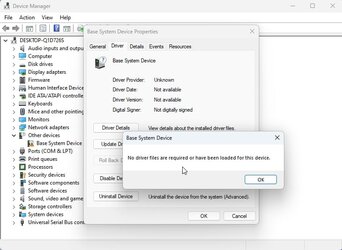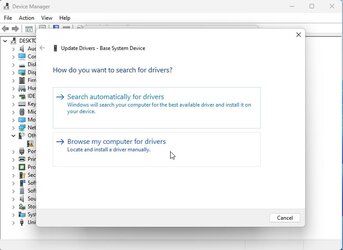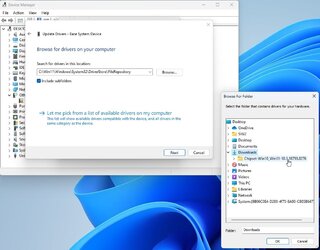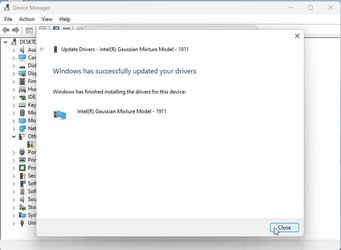This issue may have nothing at all to do with your hardware and/or drivers. Some folks began having problems with cumulatives back in the spring and there is no rhyme or reason to why some have the issue and when, nor what fixes the issue for one does not work for the next. I have closely followed the complaints about this both here, on the Microsoft forum, and in the feedback hub.
The kicker is once one cumulative fails, every cumulative afterwards will also fail so waiting for the next one doesn't do any good.
The
normal troubleshooting flow for update problems is as follows:
1. Turn off all AV, including MWB, and
leave it off during troubleshooting.
2. run troubleshooter-
settings-system-troubleshoot-other troubleshooters-windows update-RUN.
3. Reset Windows update components using Brink's tutorial
Reset Windows Update in Windows 11 Tutorial
4. From administrative command prompt type
sfc /scannow If SFC finds any corruption it cannot fix follow up with
dism /online /cleanup-image /restorehealth
5. Download update from Microsoft Catalog and attempt to manually apply it
Microsoft Update Catalog
6. Restore a backup image and manually apply update.
7. Do a repair install.
Repair Install Windows 11 with an In-place Upgrade Tutorial
8. Clean Install Windows 11
Clean Install Windows 11 Tutorial
All that said, my machine is one that this issue consistently affected each month and it only happened on cumulatives. You will notice I stressed that the above is the
normal troubleshooting process, but in my case I narrowed it down to MWB being the culprit on the
initial cumulative failure. What fixed it for me was to restore a backup from BEFORE the initial faiIure, disabled MWB and stopped all its processes, manually downloaded the update from the update calalog and applied it. I spent many hours and much testing to come to this conclusion. Others here who did not have backups available have gotten a repair install to fix it while still others have resorted to a clean install. Like I said, no definitive reasoning behind it.
I now make backups every week and have it on my calendar to make sure Malwarebytes is turned off before every update Tuesday. I then download and manually apply each month's cumulative. Doing so seems to have solved my problem.
In my case, I am confident that having third party AV on when a cumulative comes down the pike is what causes the issue as I proven this to myself 3 different times. Once a cumulative fails, no number of attempts will make it (or those that come after it)install until Windows is repaired or a backup is restored.
Hopefully, in your case, it is only a one-time fluke and one of the other troubleshooting steps will work but I wouldn't bet on it.