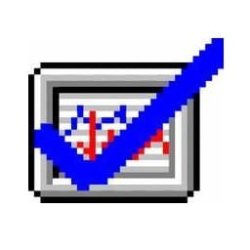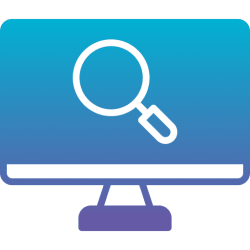Hello everyone.
I have been doing some research into how to troubleshoot blue screens and crashes caused by non-Windows drivers (e.g. Realtek Audio) using Driver Verifier. My issue is that I cannot find any consensus (evidence) for the use of "DDI Compliance Checking" and "DDI Compliance Checking (Additional)". Some tutorials, say to include one of these settings, but not the other, some say to use them in Windows 11, but not in Windows 10 - but nobody seems to know why?
Does anyone have first hand experience and an understanding of these settings? Any first hand insights would be appreciated.
I have been doing some research into how to troubleshoot blue screens and crashes caused by non-Windows drivers (e.g. Realtek Audio) using Driver Verifier. My issue is that I cannot find any consensus (evidence) for the use of "DDI Compliance Checking" and "DDI Compliance Checking (Additional)". Some tutorials, say to include one of these settings, but not the other, some say to use them in Windows 11, but not in Windows 10 - but nobody seems to know why?
Does anyone have first hand experience and an understanding of these settings? Any first hand insights would be appreciated.
My Computer
System One
-
- OS
- Windows 11
- Computer type
- PC/Desktop