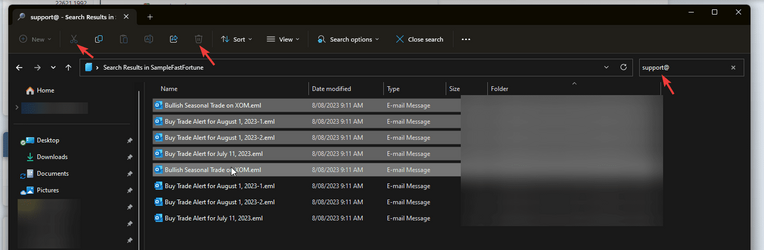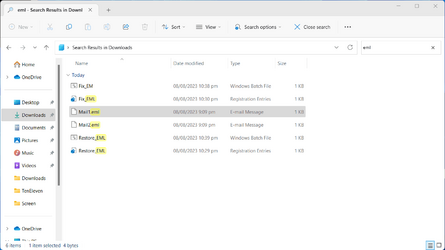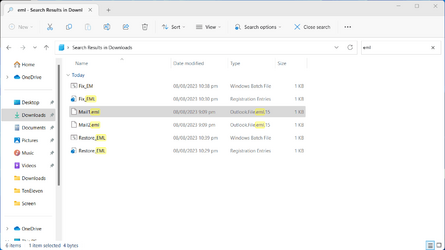RaptorX
New member
- Local time
- 11:32 PM
- Posts
- 5
- OS
- Win11
Hello guys, when using the search bar in explorer you get a list of the files that match your search.
Since ancient times you could move or delete the files shown in the search results... I don't seem to be able to do that now. Am i missing something?
Did they really remove that functionality?
That seems insane to me.
Since ancient times you could move or delete the files shown in the search results... I don't seem to be able to do that now. Am i missing something?
Did they really remove that functionality?
That seems insane to me.
- Windows Build/Version
- Win11/ 22H2 22621.2070
My Computer
System One
-
- OS
- Win11
- Computer type
- PC/Desktop
- Manufacturer/Model
- Asus
- CPU
- Intel i5-4460