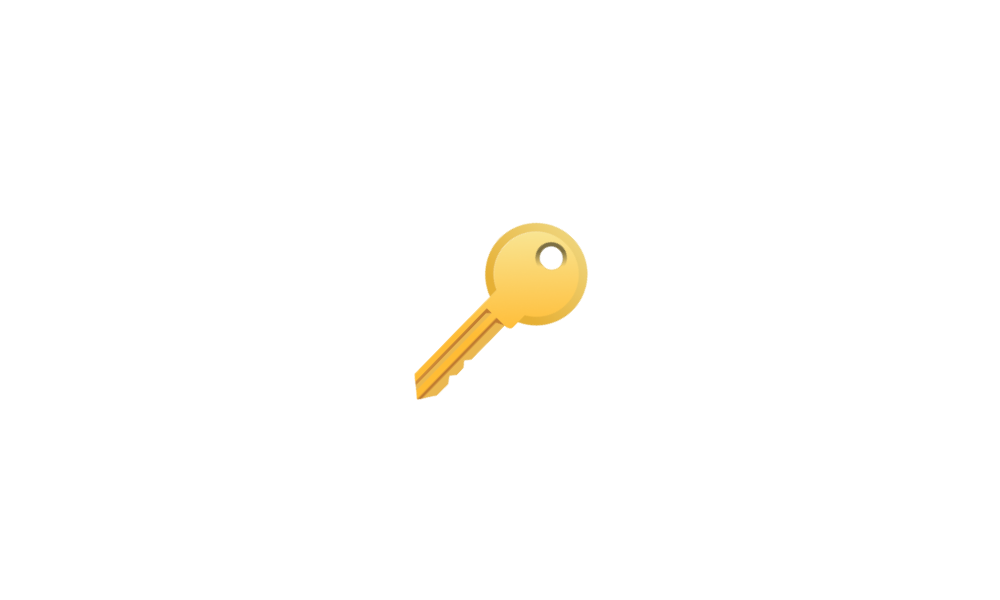This tutorial will show you how to determine if your Windows is activated with a Retail, OEM, or Volume channel license type.
When it comes to purchasing licenses for Windows there are a number of different channels that you can purchase through. The most common license types for product keys are Retail (FPP (Full Packaged Product)), OEM (Original Equipment Manufacturer), and Volume Licensing. Each Windows license type confers rights and imposes restrictions based on the Microsoft Software License Terms.
License Type | Description |
|---|---|
| Retail | This when you buy a Full Packaged Product (FPP), commonly known as a "boxed copy", of Windows from a retail merchant or purchases Windows online from the Microsoft Store. Retail product keys can be transferred to another PC. |
| OEM | Product keys are issued by the original equipment manufacturer (OEM) and are not-for-resale and may not be transferred to another computer. They may, however, be transferred with the computer if the computer is transferred to new ownership. If the OEM PC came preinstalled with Windows 10 or Windows 11, then the product key will be embedded in the UEFI firmware chip. |
| Volume | KMS Client and Volume MAK product keys, are volume license keys that are not-for-resale. They are issued by organizations for use on client computers associated in some way with the organization. Volume license keys may not be transferred with the computer if the computer changes ownership. This form of licensing typically applies for business, government and educational institutions, with prices for volume licensing varying depending on the type, quantity and applicable subscription-term. A volume license key (VLK) denotes the product key used when installing software licensed in bulk, which allows a single product key to be used for multiple installations. For example, the Windows Enterprise edition is activated with a volume license key. |
Reference:
Home | Microsoft Licensing Resources
Explore Microsoft Licensing for comprehensive resources on software and online services. Find licensing guides, terms, and support for all your needs.
cloudblogs.microsoft.com
Here's How:
1 Open Windows Terminal, and select either Windows PowerShell or Command Prompt.
2 Copy and paste the command below into Windows Terminal, and press Enter. (see screenshot below)
slmgr -dli3 After a short moment, a Windows Script Host dialog will open to show you what license type your Windows is activated with. (see screenshots below)
That's it,
Shawn Brink
Related Tutorials
- Activate Windows 11
- Check Activation Status of Windows 11
- Find Product Key in Windows 11
- Change Product Key in Windows 11
- Link Microsoft Account to Windows 11 Digital License
- Generic Product Keys to Install or Upgrade Windows 11 Editions
- Buy Windows 11 Digital Product Key from Microsoft
- See if System Type is 64-bit or ARM64 in Windows 11
Last edited: