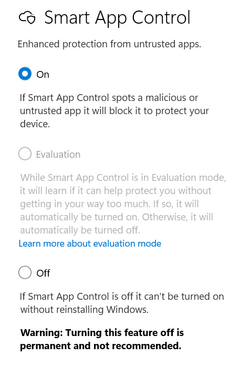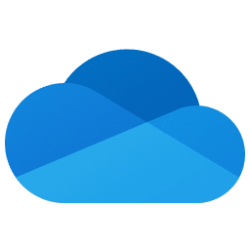You may be missing a file in the Secuity Health folder for Windows Security. My folder was empty after the WIN11 update. I ran this reinstall and can access Device Security options. However, my Smart App Control was set to Evaluation, then was OFF after a couple of days on ON option greyed out. I checked today and it was back to Evaluation. I was able to switch it to ON. The Security Health folder is empty again, but all is well. I did do a reinstall of WIN11 yesterday, so I assume there was an update to fix the issue?
You can try reinstalling Windows Security Platform with the new update. Download from this link the folder that contains the application:
1.0.2207.20002-0.zip | Powered by Box
Now follow these steps:
1. Create a restore point first
2. Unzip the downloaded ZIP file on the Desktop
3. Navigate to the location C:\Windows\System32\SecurityHealth to take ownership of that folder:
Properties > Security > Advanced Options > Change > Administrators
Check the "Replace owner on subcontainers and objects" box and click Apply.
In the "SecurityHealth Permissions" window select Administrators > Full Control. Apply.
4. Copy the "1.0.2207.20002-0" folder on the Desktop to the SecurityHealth folder
5. Open the folder and run the application "Microsoft.SecHealthUI_8wekyb3d8bbwe.appx" as administrator to update.
6. Restart the computer.
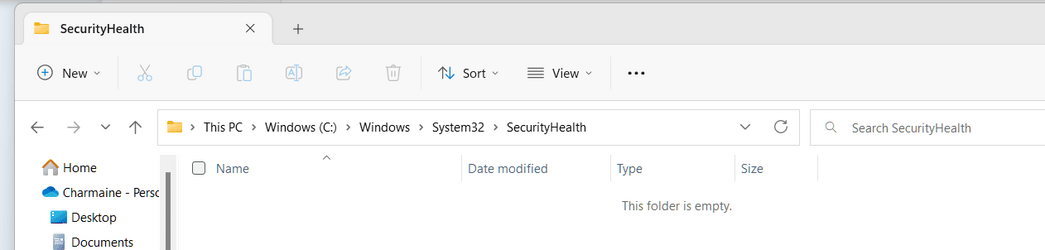
You can try reinstalling Windows Security Platform with the new update. Download from this link the folder that contains the application:
1.0.2207.20002-0.zip | Powered by Box
Now follow these steps:
1. Create a restore point first
2. Unzip the downloaded ZIP file on the Desktop
3. Navigate to the location C:\Windows\System32\SecurityHealth to take ownership of that folder:
Properties > Security > Advanced Options > Change > Administrators
Check the "Replace owner on subcontainers and objects" box and click Apply.
In the "SecurityHealth Permissions" window select Administrators > Full Control. Apply.
4. Copy the "1.0.2207.20002-0" folder on the Desktop to the SecurityHealth folder
5. Open the folder and run the application "Microsoft.SecHealthUI_8wekyb3d8bbwe.appx" as administrator to update.
6. Restart the computer.
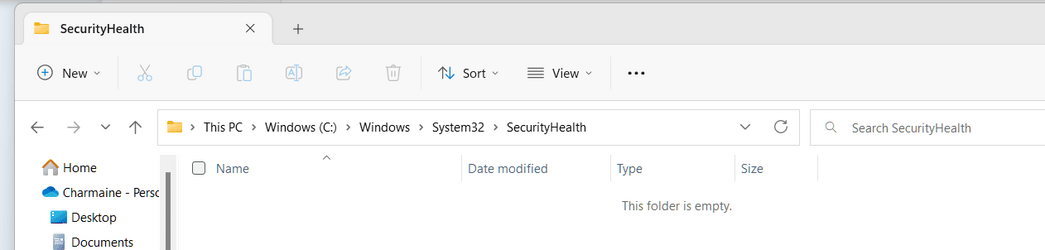
Attachments
My Computer
System One
-
- OS
- Win11 22623.891
- Computer type
- Laptop
- Manufacturer/Model
- HP
- CPU
- 11th Gen Intel R Core TM i7 - 1165G7 @ 2.80GHz
- Memory
- 16gb
- Graphics Card(s)
- Intel R Iris R Xe Graphics
- Sound Card
- Realtek R Audio, Intel Smart Sound
- Hard Drives
- C
- Browser
- Antivirus
- Windows Security/Microsoft Defender
- Other Info
- Downloaded MSEdgeRedirect