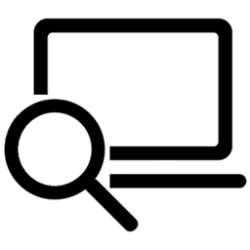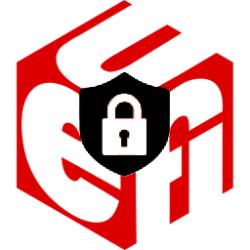This tutorial will show you how to disable Modern Standby (S0 Low Power Idle) to enable S3 support on a Windows 10 and Windows 11 device.
In Windows 10 and Windows 11, there are two power models for PCs: S3 and Modern Standby (S0 Low Power Idle). The S3 power model is an older standard and is not capable of the instant on that consumers expect from modern devices. Modern Standby is capable of leveraging all the capabilities of a modern chipset and can be integrated across the breadth of tablets and PCs today. The first iteration of Modern Standby was Connected Standby, which first shipped in Windows 8 and Windows 8.1. Modern Standby expands upon the Windows 8.x Connected Standby concept, allowing for flexibility in component selection and the ability for the OS to manage network connectivity in standby.
Windows 10 and Windows 11 Modern Standby (Modern Standby) expands the Windows 8.1 Connected Standby power model. Connected Standby, and consequently Modern Standby, enable an instant on / instant off user experience, similar to smartphone power models. Just like the phone, the S0 low power idle model enables the system to stay connected to the network while in a low power mode.
Although Modern Standby enables an instant on/off user experience like Connected Standby, Modern Standby is more inclusive than the Windows 8.1 Connected Standby power model. Modern Standby allows for market segments previously limited to the Traditional Sleep (S3) power model to take advantage of the low power idle model. Example systems include systems based on rotational media and hybrid media (for example, SSD + HDD or SSHD) and/or a NIC that doesn’t support all of the prior requirements for Connected Standby.
Modern Standby systems can be connected (enabled), disconnected (disabled), or managed by Windows to allow network connectivity during standby. This behavior is dictated by the hardware and/or by configuration.
- Connected Modern Standby will allow you to stay connected to the network while in standby to still receive and get notifications about email, VoIP calls, and such, but it will use more battery.
- Disconnected Modern Standby will allow longer battery life, but you will no longer have the advantages of staying connected to the network while in standby.
- Managed by Windows will allow Windows to manage network connectivity during standby.
- Background activity
- Faster resume from a low power state
See also:
- Modern Standby
- Modern Standby vs S3
- Modern Standby FAQs
- Windows ARM-based PCs FAQ
- Overview of Modern Standby Validation
- Allow networking during standby
- Wake on Touch - Windows IoT - Disabling modern standby
If you disabled Modern Standby and your PC crashes when entering S3, you can press and hold the power button to force a hard shut down, press the power button again to turn on, and enable Modern Standby below again.
This can happen if the device OEM has not included support for S3 in the BIOS/UEFI firmware.
You must be signed in as an administrator to enable or disable Modern Standby.
You cannot enable Modern Standby on a device that didn't originally support it.
Contents
- Option One: Enable or Disable Modern Standby using Command
- Option Two: Enable or Disable Modern Standby using REG file
EXAMPLE: Modern Standby enabled and disabled
1 Open an elevated command prompt in Windows 10, or open Windows Terminal (Admin) in Windows 11, and select either Windows PowerShell or Command Prompt.
2 Copy and paste the command below you want to use into the console, and press Enter. (see screenshots below)
(Enable Modern Standby - default)
reg delete "HKLM\System\CurrentControlSet\Control\Power" /v PlatformAoAcOverride /fOR
(Disable Modern Standby)
reg add HKLM\System\CurrentControlSet\Control\Power /v PlatformAoAcOverride /t REG_DWORD /d 03 Restart the computer to apply.
1 Do step 2 (enable) or step 3 (disable) below for what you want.
2 Enable Modern Standby
This is the default setting.
A) Click/tap on the Download button below to download the REG file below, and go to step 4 below.
Enable_Modern_Standby.reg
(Contents of REG file for reference)
Code:
Windows Registry Editor Version 5.00
[HKEY_LOCAL_MACHINE\SYSTEM\CurrentControlSet\Control\Power]
"PlatformAoAcOverride"=-3 Disable Modern Standby
A) Click/tap on the Download button below to download the REG file below, and go to step 4 below.
Disable_Modern_Standby.reg
(Contents of REG file for reference)
Code:
Windows Registry Editor Version 5.00
[HKEY_LOCAL_MACHINE\SYSTEM\CurrentControlSet\Control\Power]
"PlatformAoAcOverride"=dword:000000004 Save the .reg file to your desktop.
5 Double click/tap on the downloaded .reg file to merge it.
6 When prompted, click/tap on Run, Yes (UAC), Yes, and OK to approve the merge.
7 Restart the computer to apply.
8 You can now delete the downloaded .reg file if you like.
That's it,
Shawn Brink
Attachments
Last edited: