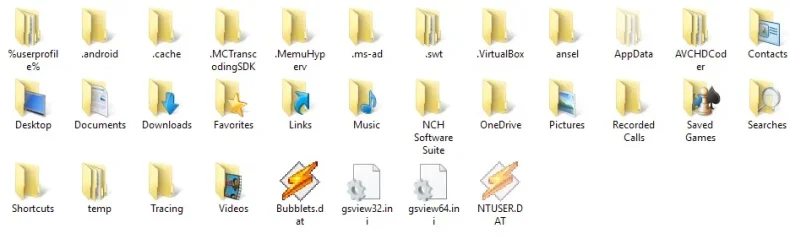Marshall2003
New member
- Local time
- 5:26 AM
- Posts
- 2
- OS
- Windows 11 Enterprise
Hi there,
I'm having a really hard time figuring out how to change the icons of these folders. I've tried every method I can possibly find on the internet, and nothing seems to be working.
I will say that I am rather new to this kind of stuff, and rather young too so please be patient lol. I learned registry edit just to learn how to change some of the icons. I got a lot of the icons changed on my desktop, but I'm not sure how to change some of the icons in the "This PC" view. I circled the icons I would want to be changed. These icons are being rather stubborn. Some people online are saying to mess with DLL's, no idea what that is, while others are saying to use resource hacker. Any help would be greatly appreciated!! Thank you! :)
Icons I Want to Change:
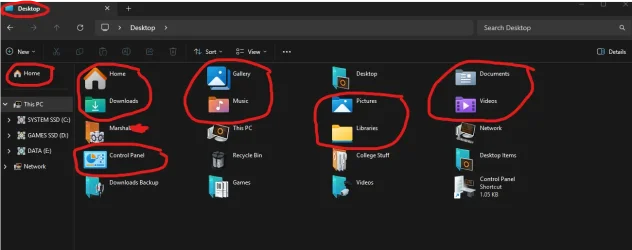
I'm having a really hard time figuring out how to change the icons of these folders. I've tried every method I can possibly find on the internet, and nothing seems to be working.
I will say that I am rather new to this kind of stuff, and rather young too so please be patient lol. I learned registry edit just to learn how to change some of the icons. I got a lot of the icons changed on my desktop, but I'm not sure how to change some of the icons in the "This PC" view. I circled the icons I would want to be changed. These icons are being rather stubborn. Some people online are saying to mess with DLL's, no idea what that is, while others are saying to use resource hacker. Any help would be greatly appreciated!! Thank you! :)
Icons I Want to Change:
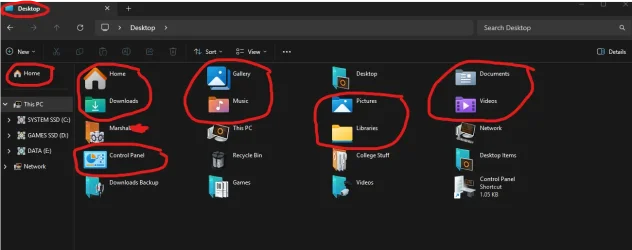
- Windows Build/Version
- Windows 11 Enterprise v. 24H2 26100.4202
My Computer
System One
-
- OS
- Windows 11 Enterprise
- Computer type
- PC/Desktop
- CPU
- 12th Gen Intel(R) Core(TM) i5-12600K
- Motherboard
- Z690 GAMING X DDR4
- Graphics Card(s)
- NVIDIA 3060ti
- Screen Resolution
- 1980x1080