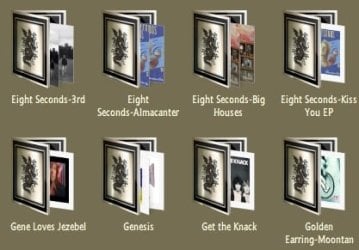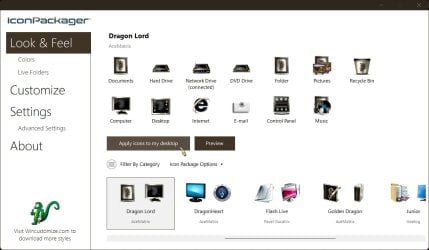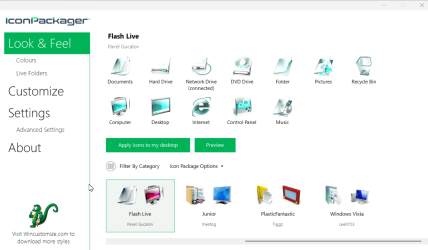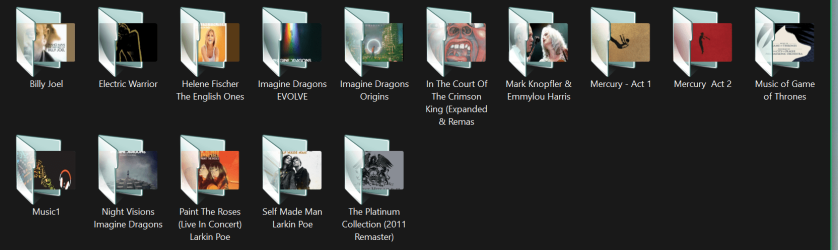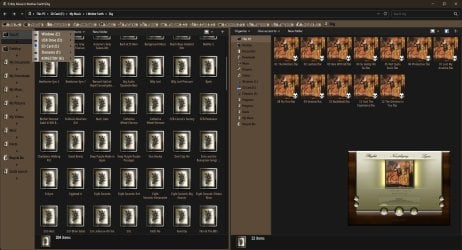DuttyFoster
New member
- Local time
- 9:15 AM
- Posts
- 4
- OS
- win 11
Hello everyone,
I opened SystemResources/imageres.dll.mun and shell32.dll.mun files with GreenFish Icon Editor and found that they contain default folder icons. For example, folder icons with IDs 3 and 4 are used when a new folder is created. I want to replace these icons with the Vista and Windows 7 icons I have. For this process, I made a backup of the files and copied the files to be replaced to a different folder (desktop). At this stage, if I replace the imageres.dll.mun file and shell32.dll.mun file on the desktop with the new icons, save them and then put them in the Windows/SystemResources folder, will I have any problems or will the icons change without any problems? My system contains too much data to back up and I don't want it to crash.
Here's an example icon set that I'd like to do:
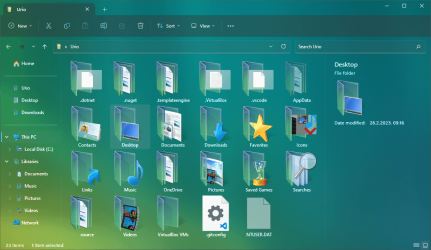
I would also like to know if there is an alternative way to do this. Thank you!
I opened SystemResources/imageres.dll.mun and shell32.dll.mun files with GreenFish Icon Editor and found that they contain default folder icons. For example, folder icons with IDs 3 and 4 are used when a new folder is created. I want to replace these icons with the Vista and Windows 7 icons I have. For this process, I made a backup of the files and copied the files to be replaced to a different folder (desktop). At this stage, if I replace the imageres.dll.mun file and shell32.dll.mun file on the desktop with the new icons, save them and then put them in the Windows/SystemResources folder, will I have any problems or will the icons change without any problems? My system contains too much data to back up and I don't want it to crash.
Here's an example icon set that I'd like to do:
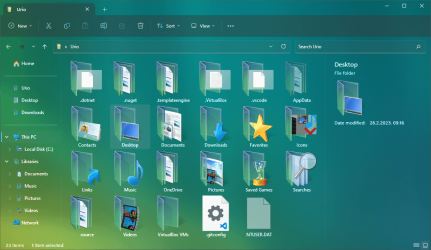
I would also like to know if there is an alternative way to do this. Thank you!
- Windows Build/Version
- Windows 11 23H2
My Computer
System One
-
- OS
- win 11
- Computer type
- PC/Desktop
- Manufacturer/Model
- oem