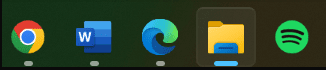Navigation
Install the app
How to install the app on iOS
Follow along with the video below to see how to install our site as a web app on your home screen.
Note: This feature may not be available in some browsers.
More options
Style variation
You are using an out of date browser. It may not display this or other websites correctly.
You should upgrade or use an alternative browser.
You should upgrade or use an alternative browser.
Don't show gray dot under apps not being used in taskbar
- Thread starter aaron106
- Start date
I have the latest win11 public release. I do not have gray dots under my unused apps. Odd I wonder why.
My Computer
System One
-
- OS
- Windows 11 Pro Version 23H2(OS Build 22631.4890)
- Computer type
- PC/Desktop
- Manufacturer/Model
- AMD
- CPU
- 12-Core AMD Ryzen 9 5900X, 4950 MHz (49.5 x 100)
- Motherboard
- Gigabyte X570 Aorus Master
- Memory
- 4 - G Skill Trident Z Neo F4-3600C16-16GTZNC
- Graphics Card(s)
- PCI Express 4.0 x16: PowerColor RX 6800
- Sound Card
- Realtek ALC1220 @ AMD K19.2 - High Definition Audio Controller
- Monitor(s) Displays
- 2 - 27 inch Westinghouse
- Screen Resolution
- 1920 x 1080
- Hard Drives
- 2 SSD - 2 TB each
1 SSD - 4TB
1 HDD - 2TB
- Keyboard
- logitech
- Mouse
- logitech
- Internet Speed
- 1 GB
- Browser
- Firefox
- Antivirus
- Eset Endpoint Security
- Local time
- 11:05 AM
- Posts
- 1,306
- Location
- Newcastle NSW AUS
- OS
- Windows 11 2xH2 (latest update ... forever anal)
They're in use. If an app is open, then it's in use - it's window just hasn't got the focus to be on top of another open app.View attachment 49721
Apps that are open but not in use shows a gray dot underneath, however I would like all open apps to just show a blue line like it did in Windows 10
Is exactly the same in my Windows 10. Apps that haven't got the focus are so denoted, to show the user what apps are running in the background.
My Computers
System One System Two
-
- OS
- Windows 11 2xH2 (latest update ... forever anal)
- Computer type
- PC/Desktop
- Manufacturer/Model
- HP Slim S01
- CPU
- Intel i5-12400
- Memory
- 8GB
- Graphics Card(s)
- NVIDIA GeForce GT730
- Sound Card
- OOBE
- Monitor(s) Displays
- Acer 32"
- Screen Resolution
- 1920x1080
- Hard Drives
- 512GB KIOXIA NVMe
1TB SATA SSD
- PSU
- OOBE
- Case
- OOBE
- Cooling
- OOBE
- Keyboard
- BT
- Mouse
- BT
- Browser
- Brave FFox Chrome Opera
- Antivirus
- KIS
-
- Operating System
- Windows 11 Pro 2xH2 (latest update ... 4ever anal)
- Computer type
- Laptop
- Manufacturer/Model
- HP Pavillion 15
- CPU
- i7-1165G7 @ 2.80GHz
- Graphics card(s)
- Intel Iris Xe Graphics
- Hard Drives
- Samsung NVMe 512GB
+ numerous/multiple SSD Type C USB enclosures
- Internet Speed
- NBN FTTN 50
- Browser
- Brave
- Antivirus
- KIS
- Local time
- 7:05 PM
- Posts
- 4,980
- OS
- Win11 Pro RTM Version 24H2 Build 26100.4202
The dots or lines/underscore under the icons on the Taskbar indicate their status, means the program is open but may not be in Focus. A short line mans the program is minimized or in the background, the long line means that program has the Focus. It's a bit different from what's seen in Win10. It probably would require a lot of rewrite of Windows to change it and in turn violate the license agreement. But maybe there's third-party software to customize it which I do very little of, have to see the same/default thing my clients may ask about with their new computers.
My Computers
System One System Two
-
- OS
- Win11 Pro RTM Version 24H2 Build 26100.4202
- Computer type
- Laptop
- Manufacturer/Model
- Dell Vostro 3400
- CPU
- Intel Core i5 11th Gen. 2.40GHz
- Memory
- 12GB
- Hard Drives
- 256GB SSD NVMe M.2
-
- Operating System
- Win11 Pro RTM Version 24H2 Build 26100.4202
- Computer type
- PC/Desktop
- Manufacturer/Model
- Dell Vostro 5890
- CPU
- Intel Core i5 10th Gen. 2.90GHz
- Memory
- 16GB
- Graphics card(s)
- Onboard, no VGA, using a DisplayPort-to-VGA adapter
- Monitor(s) Displays
- 24" Dell
- Hard Drives
- 512GB SSD NVMe, 4TB Seagate HDD
- Browser
- Firefox, Edge
- Antivirus
- Windows Defender/Microsoft Security
My Computers
System One System Two
-
- OS
- Windows 11 Pro
- Computer type
- PC/Desktop
- Manufacturer/Model
- HP EliteDesk 705 G5
- CPU
- AMD Ryzen 5 Pro 3400GE
- Memory
- 8GB DDR4 SDRAM
- Graphics Card(s)
- Integrated AMD Radeon Vega 11
- Hard Drives
- 256 GB PCIe NVMe M.2 SSD
-
- Operating System
- Windows 11 Home
- Computer type
- Laptop
- Manufacturer/Model
- DELL Inspiron 15-3576
- CPU
- Intel Core i5-8250U
- Memory
- 8 GB DDR4 - 2400 SODIMM
- Graphics card(s)
- Intel UHD Graphics 620
- Hard Drives
- 256GB SK Hynix SC311 SATA SSD
My Computers
System One System Two
-
- OS
- Windows 11 Pro β
- Computer type
- Laptop
- Manufacturer/Model
- HP Pavilion Laptop 15-eg0070wm
- CPU
- Intel® Core™ i7-1165G7
- Memory
- 32 GB DDR4-3200 SDRAM
- Graphics Card(s)
- Intel® Iris® Xᵉ Graphics
- Screen Resolution
- 1920x1080
- Hard Drives
- 2TB PCIe® NVMe™ M.2 SSD
-
- Operating System
- macOS Ventura
- Computer type
- PC/Desktop
- Manufacturer/Model
- Apple iMac 27" 5K (2017)
- CPU
- 3.4 GHz Quad-Core Intel Core i5
- Memory
- 40 GB 2400 MHz DDR4
- Graphics card(s)
- Radeon Pro 570 4 GB
- Monitor(s) Displays
- 27" 5K, 34" UW
- Screen Resolution
- Mon 1: 5120 × 2880 Mon 2: 2560 x 1080
- Hard Drives
- 32GB NVME, 1TB SSD
@aaron106 - Are you running a beta or developer build? If so then that may explain the dots.
My Computers
System One System Two
-
- OS
- Windows 11 Pro
- Computer type
- PC/Desktop
- Manufacturer/Model
- HP EliteDesk 705 G5
- CPU
- AMD Ryzen 5 Pro 3400GE
- Memory
- 8GB DDR4 SDRAM
- Graphics Card(s)
- Integrated AMD Radeon Vega 11
- Hard Drives
- 256 GB PCIe NVMe M.2 SSD
-
- Operating System
- Windows 11 Home
- Computer type
- Laptop
- Manufacturer/Model
- DELL Inspiron 15-3576
- CPU
- Intel Core i5-8250U
- Memory
- 8 GB DDR4 - 2400 SODIMM
- Graphics card(s)
- Intel UHD Graphics 620
- Hard Drives
- 256GB SK Hynix SC311 SATA SSD
- Local time
- 7:05 PM
- Posts
- 4,980
- OS
- Win11 Pro RTM Version 24H2 Build 26100.4202
My Computers
System One System Two
-
- OS
- Win11 Pro RTM Version 24H2 Build 26100.4202
- Computer type
- Laptop
- Manufacturer/Model
- Dell Vostro 3400
- CPU
- Intel Core i5 11th Gen. 2.40GHz
- Memory
- 12GB
- Hard Drives
- 256GB SSD NVMe M.2
-
- Operating System
- Win11 Pro RTM Version 24H2 Build 26100.4202
- Computer type
- PC/Desktop
- Manufacturer/Model
- Dell Vostro 5890
- CPU
- Intel Core i5 10th Gen. 2.90GHz
- Memory
- 16GB
- Graphics card(s)
- Onboard, no VGA, using a DisplayPort-to-VGA adapter
- Monitor(s) Displays
- 24" Dell
- Hard Drives
- 512GB SSD NVMe, 4TB Seagate HDD
- Browser
- Firefox, Edge
- Antivirus
- Windows Defender/Microsoft Security
@Berton - Maybe I don'tsee dots because I have installed StartAllBack which affects the taskbar behaviour. Just guessing here.


My Computers
System One System Two
-
- OS
- Windows 11 Pro
- Computer type
- PC/Desktop
- Manufacturer/Model
- HP EliteDesk 705 G5
- CPU
- AMD Ryzen 5 Pro 3400GE
- Memory
- 8GB DDR4 SDRAM
- Graphics Card(s)
- Integrated AMD Radeon Vega 11
- Hard Drives
- 256 GB PCIe NVMe M.2 SSD
-
- Operating System
- Windows 11 Home
- Computer type
- Laptop
- Manufacturer/Model
- DELL Inspiron 15-3576
- CPU
- Intel Core i5-8250U
- Memory
- 8 GB DDR4 - 2400 SODIMM
- Graphics card(s)
- Intel UHD Graphics 620
- Hard Drives
- 256GB SK Hynix SC311 SATA SSD
- Local time
- 7:05 PM
- Posts
- 4,980
- OS
- Win11 Pro RTM Version 24H2 Build 26100.4202
You're probably right, customizing Windows changes things beyond the scope/intent of the programmers/creators of the program.@Berton - Maybe I don'tsee dots because I have installed StartAllBack which affects the taskbar behaviour. Just guessing here.
View attachment 49735
My Computers
System One System Two
-
- OS
- Win11 Pro RTM Version 24H2 Build 26100.4202
- Computer type
- Laptop
- Manufacturer/Model
- Dell Vostro 3400
- CPU
- Intel Core i5 11th Gen. 2.40GHz
- Memory
- 12GB
- Hard Drives
- 256GB SSD NVMe M.2
-
- Operating System
- Win11 Pro RTM Version 24H2 Build 26100.4202
- Computer type
- PC/Desktop
- Manufacturer/Model
- Dell Vostro 5890
- CPU
- Intel Core i5 10th Gen. 2.90GHz
- Memory
- 16GB
- Graphics card(s)
- Onboard, no VGA, using a DisplayPort-to-VGA adapter
- Monitor(s) Displays
- 24" Dell
- Hard Drives
- 512GB SSD NVMe, 4TB Seagate HDD
- Browser
- Firefox, Edge
- Antivirus
- Windows Defender/Microsoft Security
@Brink Would you maybe know, could this be possible in registry editor to do? Have all open apps that are minimized or in the background display the blue line underneath them
on Windows 10:

on Windows 11: (how it would look)
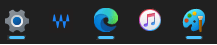
on Windows 10:
on Windows 11: (how it would look)
My Computer
System One
-
- OS
- Windows 11
- Local time
- 7:05 PM
- Posts
- 4,980
- OS
- Win11 Pro RTM Version 24H2 Build 26100.4202
Suggest you edit and put @ in front of Brink to assure he gets a notification.
My Computers
System One System Two
-
- OS
- Win11 Pro RTM Version 24H2 Build 26100.4202
- Computer type
- Laptop
- Manufacturer/Model
- Dell Vostro 3400
- CPU
- Intel Core i5 11th Gen. 2.40GHz
- Memory
- 12GB
- Hard Drives
- 256GB SSD NVMe M.2
-
- Operating System
- Win11 Pro RTM Version 24H2 Build 26100.4202
- Computer type
- PC/Desktop
- Manufacturer/Model
- Dell Vostro 5890
- CPU
- Intel Core i5 10th Gen. 2.90GHz
- Memory
- 16GB
- Graphics card(s)
- Onboard, no VGA, using a DisplayPort-to-VGA adapter
- Monitor(s) Displays
- 24" Dell
- Hard Drives
- 512GB SSD NVMe, 4TB Seagate HDD
- Browser
- Firefox, Edge
- Antivirus
- Windows Defender/Microsoft Security
I too have little gray dodaddles under several of my Taskbar icons. Wide line for active program and short line (gray dot) on programs that are open but minimized. I had one dot under Windows Explorer, and I just right clicked it and then clicked on "Close Window". Gray dot gone.
In truth, I had never even noticed those little dots before, but now I know how to close things I'm not actively using, to minimize the use of valuable system resources. And, on this OLD PC, system resources are at a minimum anyway.
Thanks for the Heads Up.
Cheers mates!
TM
In truth, I had never even noticed those little dots before, but now I know how to close things I'm not actively using, to minimize the use of valuable system resources. And, on this OLD PC, system resources are at a minimum anyway.
Thanks for the Heads Up.
Cheers mates!
TM
My Computer
- Local time
- 7:05 PM
- Posts
- 4,980
- OS
- Win11 Pro RTM Version 24H2 Build 26100.4202
My Computers
System One System Two
-
- OS
- Win11 Pro RTM Version 24H2 Build 26100.4202
- Computer type
- Laptop
- Manufacturer/Model
- Dell Vostro 3400
- CPU
- Intel Core i5 11th Gen. 2.40GHz
- Memory
- 12GB
- Hard Drives
- 256GB SSD NVMe M.2
-
- Operating System
- Win11 Pro RTM Version 24H2 Build 26100.4202
- Computer type
- PC/Desktop
- Manufacturer/Model
- Dell Vostro 5890
- CPU
- Intel Core i5 10th Gen. 2.90GHz
- Memory
- 16GB
- Graphics card(s)
- Onboard, no VGA, using a DisplayPort-to-VGA adapter
- Monitor(s) Displays
- 24" Dell
- Hard Drives
- 512GB SSD NVMe, 4TB Seagate HDD
- Browser
- Firefox, Edge
- Antivirus
- Windows Defender/Microsoft Security
- Local time
- 7:05 PM
- Posts
- 4,980
- OS
- Win11 Pro RTM Version 24H2 Build 26100.4202
I know what you are asking but the first step in changing anything is knowing why things like those dots are there.
My Computers
System One System Two
-
- OS
- Win11 Pro RTM Version 24H2 Build 26100.4202
- Computer type
- Laptop
- Manufacturer/Model
- Dell Vostro 3400
- CPU
- Intel Core i5 11th Gen. 2.40GHz
- Memory
- 12GB
- Hard Drives
- 256GB SSD NVMe M.2
-
- Operating System
- Win11 Pro RTM Version 24H2 Build 26100.4202
- Computer type
- PC/Desktop
- Manufacturer/Model
- Dell Vostro 5890
- CPU
- Intel Core i5 10th Gen. 2.90GHz
- Memory
- 16GB
- Graphics card(s)
- Onboard, no VGA, using a DisplayPort-to-VGA adapter
- Monitor(s) Displays
- 24" Dell
- Hard Drives
- 512GB SSD NVMe, 4TB Seagate HDD
- Browser
- Firefox, Edge
- Antivirus
- Windows Defender/Microsoft Security
Gotcha, anyway hopefully Brink can help us out :) He's good with this stuff.
My Computer
System One
-
- OS
- Windows 11
hopefully Brink can help us out :) He's good with this stuff.
Wow! The understatement of the day. Now I don't have to watch for any others.
My Computers
System One System Two
-
- OS
- 11 Pro 24H2 26100.2454
- Computer type
- PC/Desktop
- Manufacturer/Model
- Lenovo ThinkCentre M920S SFF
- CPU
- i7-9700 @ 3.00GHz
- Motherboard
- Lenovo 3132
- Memory
- 32GBDDR4 @ 2666MHz
- Graphics Card(s)
- Intel HD 630 Graphics onboard
- Sound Card
- Realtek HD Audio
- Monitor(s) Displays
- LG E2442
- Screen Resolution
- 1920x1080
- Hard Drives
- 1 x Samsung 970 EVO PLUS 500GB NVMe SSD, 1 x WD_BLACK SN770
250GB NVMe SSD (OS and programs), 1 x WD_BLACK SN770
500GB NVMe SSD (Data)
- Case
- Lenovo SFF
- Keyboard
- Cherry Stream TKL JK-8600US-2 Wired
- Mouse
- LogiTech M510 wireless
- Internet Speed
- Fast (for fixed wireless!)
- Browser
- Chrome, sometimes Firefox
- Antivirus
- Malwarebytes Premium & Defender (working together beautifully!)
-
- Operating System
- 11 Pro 24H2 26100.2454
- Computer type
- PC/Desktop
- Manufacturer/Model
- Lenovo ThinkCentre M920S SFF
- CPU
- i5-8400 @ 2.80GHz
- Motherboard
- Lenovo 3132
- Memory
- 32GB DDR4 @ 2600MHz
- Graphics card(s)
- Intel HD 630 Graphics onboard
- Sound Card
- Realtek High Definition Audio onboard
- Monitor(s) Displays
- LG FULL HD (1920x1080@59Hz)
- Screen Resolution
- 1920 x 1080
- Hard Drives
- 1 x Samsung 970 EVO PLUS NVMe; 1 x Samsung 980 NVMe SSD
- Case
- Lenovo Think Centre SFF
- Keyboard
- Cherry Stream TKL JK-8600US-2 Wired
- Mouse
- LogiTech M510 wireless
- Internet Speed
- Fast (for fixed wireless!)
- Browser
- Chrome
- Antivirus
- Malwarebytes Premium and MS Defender, beautiful together
- Local time
- 8:05 PM
- Posts
- 25,658
- OS
- Windows 11 Pro for Workstations
@Brink Would you maybe know, could this be possible in registry editor to do? Have all open apps that are minimized or in the background display the blue line underneath them
I'm currently not aware of a way.
My Computers
System One System Two
-
- OS
- Windows 11 Pro for Workstations
- Computer type
- PC/Desktop
- Manufacturer/Model
- Custom self build
- CPU
- Intel i7-8700K 5 GHz
- Motherboard
- ASUS ROG Maximus XI Formula Z390
- Memory
- 64 GB (4x16GB) G.SKILL TridentZ RGB DDR4 3600 MHz (F4-3600C18D-32GTZR)
- Graphics Card(s)
- ASUS ROG-STRIX-GTX1080TI-O11G-GAMING (11GB GDDR5X)
- Sound Card
- Integrated Digital Audio (S/PDIF)
- Monitor(s) Displays
- 2 x Samsung Odyssey G75 27"
- Screen Resolution
- 2560x1440
- Hard Drives
- 1TB Samsung 990 PRO M.2,
4TB Samsung 990 PRO M.2,
TerraMaster F8 SSD Plus NAS
- PSU
- Seasonic Prime Titanium 850W
- Case
- Thermaltake Core P3 wall mounted
- Cooling
- Corsair Hydro H115i
- Keyboard
- Logitech wireless K800
- Mouse
- Logitech MX Master 3
- Internet Speed
- 1 Gbps Download and 35 Mbps Upload
- Browser
- Chrome and Edge
- Antivirus
- Microsoft Defender
- Other Info
- Logitech Z625 speaker system,
Logitech BRIO 4K Pro webcam,
HP Color LaserJet Pro MFP M477fdn,
CyberPower CP1500PFCLCD
Galaxy S23 Plus phone
-
- Operating System
- Windows 11 Pro
- Computer type
- Laptop
- Manufacturer/Model
- Surface Laptop 7 Copilot+ PC
- CPU
- Snapdragon X Elite (12 core) 3.42 GHz
- Memory
- 16 GB LPDDR5x-7467 MHz
- Monitor(s) Displays
- 15" HDR
- Screen Resolution
- 2496 x 1664
- Hard Drives
- 1 TB SSD
- Internet Speed
- Wi-Fi 7 and Bluetooth 5.4
- Browser
- Chrome and Edge
- Antivirus
- Microsoft Defender
That's ok, I'm certain though there is someway to do this in the registry editorI'm currently not aware of a way.
My Computer
System One
-
- OS
- Windows 11
Cattlesquat
New member
- Local time
- 9:05 PM
- Posts
- 2
- OS
- Windows 11
I was able to miraculously get rid of these bars under my task bar items. Note that I am *not* combining task bar entries - which may be necessary for this to work.
I manually got rid of the iconcache.db and associated files (see link below) and rebooted, and they were (miraculously) gone. At the time I had given up on the grey bar issue and was fixing a UAC icon thing, but hey I'll take it.

 www.thewindowsclub.com
www.thewindowsclub.com
I manually got rid of the iconcache.db and associated files (see link below) and rebooted, and they were (miraculously) gone. At the time I had given up on the grey bar issue and was fixing a UAC icon thing, but hey I'll take it.
Repair, Rebuild Corrupt Icon Cache, Clear Thumbnail cache in Windows 11
Delete IconCache.db, ThumbCache.db files, from its folder location, to repair or rebuild the icon cache; Clear Thumbnail cache in Windows 11/10.
My Computer
System One
-
- OS
- Windows 11
- Computer type
- PC/Desktop
Similar threads
- Replies
- 7
- Views
- 1K
- Article
Personalization
Hide or Show Most Used apps list on Start Menu in Windows 11
- Replies
- 2
- Views
- 19K
Latest Support Threads
-
Adding CA Certificates to Mini PC with N150 processor
- Started by gunrunnerjohn
- Replies: 0
-
-
-
Solved iam locked out of my tablet! please help if any
- Started by Helmuuth
- Replies: 3
-
Solved Windows 11 Pro - One PC has the phone widget in the start menu, and the other doesn't.
- Started by Laserbeak43
- Replies: 8
Latest Tutorials
-
-
-
Browsers and Mail Create AI Generated Theme for Microsoft Edge in Windows 11
- Started by Brink
- Replies: 0
-
-
Network and Internet Change Preferred Band for Wi-Fi adapter in Windows 11
- Started by Brink
- Replies: 0