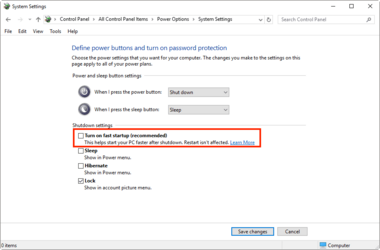Goal: To get Windows Boot Manager to load up instantly without a second restart and having two different Windows 11 installs on two separate SSD's.
Potential Solution: Install a third party boot manager and not use Windows Boot Manager
Hello, I am having an issue with installing Windows 11 on two different SSD's. I want one for work purposes and I want the other for gaming. I first install Windows 11 on my primary SSD the "Samsung 980 PRO" and after I install drivers and update windows. I move onto installing Windows 11 on a separate SSD "WD_Black SSD" and install drivers and update windows.
After the BIOS posts it will do a second restart and a second BIOS POST before loading the Windows Boot Manager.
I have disabled "Fastboot" in the "Power Options" on both OS's which yes technically speeds up the boot process but the issue is the double restart. I have also gone into each OS's and removed the Hard Drive Letter so the OS's can't see the drive anymore, we all know it still can but it removes it so you cant send data to it in the File Explorer.
One drive will have multiple partitions (EFI System, Recovery Partition) like we all are accustom to while the second install of Windows is just one straight partition throughout the entire drive with no EFI System and Recovery Partition on it.
It seems the main partition with EFI System and Recovery Partition is loading first and needs to load these things before the Windows Boot Manager will display.
This causes a double restart when you select the OS that does not have EFI System and Recovery Partition in it since it needs these to boot up properly. I might be wrong in the way I describe it or how it functions so forgive my ignorance in this subject, I would greatly appreciate any advice and/or help in this matter.
I have done many installs of Windows 11 dual boot config playing with the settings in Windows 11 and the BIOS and I was able to get it booting fast last week with no double restart but like an idiot I didn't document it and when I wanted to do a clean install of Windows 11 what steps I thought I remembered are not working and now I regret it badly because this seems to be a ongoing issue with nobody ever able to solve it. Hell, at this point I am questioning if I had it working the way I did but I am almost positive that I messed around enough with the settings that it stopped the double restart and just went straight into the Windows Boot Manager (Blue Screen).
At this point I'm at a loss for words and that is why I am posting here with hopefully some help from you experts I can solve this problem I have that has wasted a lot of my time trying to figure out. Maybe I should just use a third party boot manager with hopes that will fix everything. I just want the PC BIOS to POST one time and one time only and go straight to whatever boot manager it has.
I believe maybe the solution is any boot manager that is NOT the Windows Boot Manager as that seems to be causing the issue. I could be wrong but I really need some help here please as it is very frustrating dealing with a double restart, double BIOS POST just to get a measly Boot Manager to load. If this is the suggestion, which boot manager should I use and which one is the best one (fastest) boot manager and that doesn't need me to install Linux on one of the drives? If the best solution is install Linux on one of the drives well then I have no choice but to go that route. (I would need to buy a third SSD and install it for Linux) Nothing against Linux as I know coming from the server space how important it is, but basically all the software I use and have become familiar with is on Windows and I need two Windows 11 installs with complete different programs on each one and each Windows 11 on separate SSD's. That is what my objective is. Thank you in advance for your input.
My PC Specs:
Intel i9 (12 Gen)
ASUS ROG Strix Z690-F Gaming WiFi
Corsair Vengeance DDR5 64GB 5600MHz
ASUS ROG Strix GeForce RTX 4090 OC Edition
Samsung 980 PRO SSD 2TB PCIe NVMe Gen 4
WD_BLACK SDD
Scythe Mugen 5 Rev.C
This is a new PC build and my last one lasted around 10 years with a i7 2nd Gen CPU. I know big mistake buying ASUS gear as I came from using MSI with no issues and I have many found memories of using ASUS in the 90's and it being rock solid, sadly it looks those days are behind us and ASUS is not the brand it used to be. Mistake on my part for not doing proper research before buying the hardware.
Potential Solution: Install a third party boot manager and not use Windows Boot Manager
Hello, I am having an issue with installing Windows 11 on two different SSD's. I want one for work purposes and I want the other for gaming. I first install Windows 11 on my primary SSD the "Samsung 980 PRO" and after I install drivers and update windows. I move onto installing Windows 11 on a separate SSD "WD_Black SSD" and install drivers and update windows.
After the BIOS posts it will do a second restart and a second BIOS POST before loading the Windows Boot Manager.
I have disabled "Fastboot" in the "Power Options" on both OS's which yes technically speeds up the boot process but the issue is the double restart. I have also gone into each OS's and removed the Hard Drive Letter so the OS's can't see the drive anymore, we all know it still can but it removes it so you cant send data to it in the File Explorer.
One drive will have multiple partitions (EFI System, Recovery Partition) like we all are accustom to while the second install of Windows is just one straight partition throughout the entire drive with no EFI System and Recovery Partition on it.
It seems the main partition with EFI System and Recovery Partition is loading first and needs to load these things before the Windows Boot Manager will display.
This causes a double restart when you select the OS that does not have EFI System and Recovery Partition in it since it needs these to boot up properly. I might be wrong in the way I describe it or how it functions so forgive my ignorance in this subject, I would greatly appreciate any advice and/or help in this matter.
I have done many installs of Windows 11 dual boot config playing with the settings in Windows 11 and the BIOS and I was able to get it booting fast last week with no double restart but like an idiot I didn't document it and when I wanted to do a clean install of Windows 11 what steps I thought I remembered are not working and now I regret it badly because this seems to be a ongoing issue with nobody ever able to solve it. Hell, at this point I am questioning if I had it working the way I did but I am almost positive that I messed around enough with the settings that it stopped the double restart and just went straight into the Windows Boot Manager (Blue Screen).
At this point I'm at a loss for words and that is why I am posting here with hopefully some help from you experts I can solve this problem I have that has wasted a lot of my time trying to figure out. Maybe I should just use a third party boot manager with hopes that will fix everything. I just want the PC BIOS to POST one time and one time only and go straight to whatever boot manager it has.
I believe maybe the solution is any boot manager that is NOT the Windows Boot Manager as that seems to be causing the issue. I could be wrong but I really need some help here please as it is very frustrating dealing with a double restart, double BIOS POST just to get a measly Boot Manager to load. If this is the suggestion, which boot manager should I use and which one is the best one (fastest) boot manager and that doesn't need me to install Linux on one of the drives? If the best solution is install Linux on one of the drives well then I have no choice but to go that route. (I would need to buy a third SSD and install it for Linux) Nothing against Linux as I know coming from the server space how important it is, but basically all the software I use and have become familiar with is on Windows and I need two Windows 11 installs with complete different programs on each one and each Windows 11 on separate SSD's. That is what my objective is. Thank you in advance for your input.
My PC Specs:
Intel i9 (12 Gen)
ASUS ROG Strix Z690-F Gaming WiFi
Corsair Vengeance DDR5 64GB 5600MHz
ASUS ROG Strix GeForce RTX 4090 OC Edition
Samsung 980 PRO SSD 2TB PCIe NVMe Gen 4
WD_BLACK SDD
Scythe Mugen 5 Rev.C
This is a new PC build and my last one lasted around 10 years with a i7 2nd Gen CPU. I know big mistake buying ASUS gear as I came from using MSI with no issues and I have many found memories of using ASUS in the 90's and it being rock solid, sadly it looks those days are behind us and ASUS is not the brand it used to be. Mistake on my part for not doing proper research before buying the hardware.
Last edited:
My Computer
System One
-
- OS
- Windows 11
- Computer type
- PC/Desktop
- CPU
- i9 12Gen
- Motherboard
- ASUS ROG Strix Z690-F Gaming WiFi
- Memory
- CORSAIR VENGEANCE DDR5 RAM 64GB (2x32GB) 5600MHz
- Graphics Card(s)
- ASUS ROG Strix GeForce RTX 4090 OC Edition
- Sound Card
- On-board
- Monitor(s) Displays
- SAMSUNG Odyssey G50A Series 32-Inch WQHD
- Hard Drives
- SAMSUNG 980 PRO SSD 2TB PCIe NVMe Gen 4
- PSU
- Corsair RM1000e (2023) Fully Modular
- Case
- Corsair 4000D


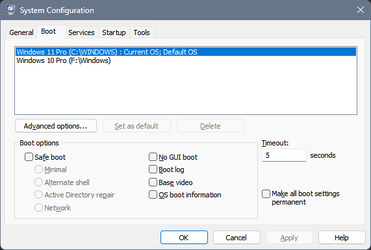

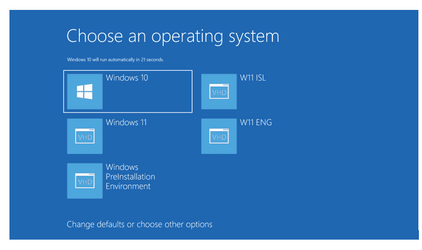
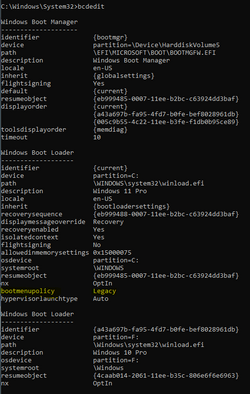

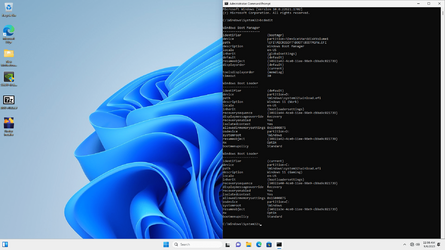

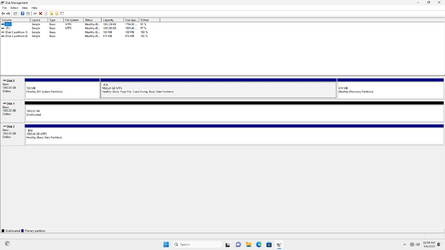

 Kinda feel like a bonehead for not disabling first when the entire time people who have issues with Dual Booting recommend to disable it. It seems from what I remember is hibernates your computer state even when you say shutdown and I believe when you restart Windows that is when it officially shuts down.
Kinda feel like a bonehead for not disabling first when the entire time people who have issues with Dual Booting recommend to disable it. It seems from what I remember is hibernates your computer state even when you say shutdown and I believe when you restart Windows that is when it officially shuts down.