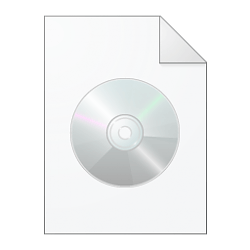No need for anything complicated. I would first find a way to connect my old SATA disk to the laptop. Some new models use an NVMe drive, but also have a spare SATA connector to connect 2.5" SATA drives. Another option is to use a USB to SATA adaptor or a USB to 2.5" SATA enclosure. Then you can download a free cloning application such as Macrium Reflect.
With Macrium Reflect Free Edition you'll be able to easily make an accurate and reliable image of your HDD or individual partitions. Using this image you can restore the entire disk, partition or...
www.majorgeeks.com
From Windows on the new laptop, install Macrium Reflect (or whatever other cloning application) and load it. Be extra careful to select your old disk as the source and the NVMe SSD as the target. Since the target already contains partitions, you must first remove them. Click on each partition and delete it. Don't worry, the changes are not applied yet. On the empty unallocated NVMe drive drag and drop the partitions from the old drive in the order they appear. In case your NVMe disk is smaller than the old disk, after you drag the large Windows partition, right-click on it and select to move/resize. Calculate about how many MB space you need for the rest partitions and set to leave that space at the end. The partition will shrink leaving the chosen size as unallocated. Similarly you can expand the Windows partition if the NVMe is larger than the old disk. Drag and drop the rest partitions and then start cloning. You should get a warning that the clone cannot proceed while Windows is running and prompted to restart. Do that to start the cloning process. When the cloning is complete DON'T load Windows or you might mess the drive letters! Shutdown the laptop, remove the old disk and then power on and see if it successfully loads Windows 11. If it does, wait to see the desktop and then go to Settings, Apps, Installed apps and uninstall any software related to the old laptop. Then you may download the new drivers from the new laptop manufacturer and install them. You should be OK. Good luck!