This tutorial will show you how to enable or disable showing folder merge conflicts for your account in Windows 10 and Windows 11.
If you copy or move a folder into a destination that already contains a folder with the exact same name, Windows will automatically replace the destination folder by default. If any files have the same names, you will still be asked if you want to replace those files with a file merge conflict dialog.
If you like, you can enable to show folder merge conflicts to confirm if you want to replace (merge) the destination folder instead of automatically by default.
Enabling or disabling folder merge conflicts will not affect file merge conflicts like below.
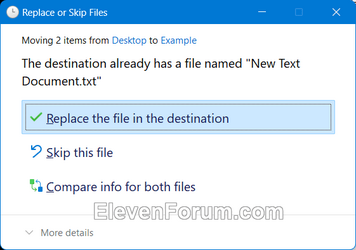
Contents
- Option One: Enable or Disable Folder Merge Conflicts in Folder Options
- Option Two: Enable or Disable Folder Merge Conflicts using REG file
- Option Three: Enable or Disable Folder Merge Conflicts in Registry Editor
EXAMPLE: Folder merge conflict
1 Open Folder Options.
2 Click/tap on the View tab. (see screenshot below)
3 Check (disable - default) or uncheck (enable) Hide folder merge conflicts for what you want.
4 Click/tap on OK.
This option will not work when Administrator protection is turned on.
1 Do step 2 (enable) or step 3 (disable) below for what you would like to do.
2 Enable Folder Merge Conflicts
A) Click/tap on the Download button below to download the file below, and go to step 4 below.
Enable_folder_merge_conflicts.reg
Download
(Contents of REG file for reference)
Code:
Windows Registry Editor Version 5.00
[HKEY_CURRENT_USER\Software\Microsoft\Windows\CurrentVersion\Explorer\Advanced]
"HideMergeConflicts"=dword:000000003 Disable Folder Merge Conflicts
This is the default setting.
A) Click/tap on the Download button below to download the file below, and go to step 4 below.
Disable_folder_merge_conflicts.reg
Download
(Contents of REG file for reference)
Code:
Windows Registry Editor Version 5.00
[HKEY_CURRENT_USER\Software\Microsoft\Windows\CurrentVersion\Explorer\Advanced]
"HideMergeConflicts"=dword:000000014 Save the .reg file to your desktop.
5 Double click/tap on the downloaded .reg file to merge it.
6 When prompted, click/tap on Run, Yes (UAC), Yes, and OK to approve the merge.
7 You can now delete the downloaded .reg file if you like.
1 Open Registry Editor (regedit.exe).
2 Navigate to the key location below in the left pane of Registry Editor. (see screenshot below step 3)
HKEY_USERS\<SID>\Software\Microsoft\Windows\CurrentVersion\Explorer\Advanced
Substitute <SID> in the key path above with the actual SID for the account you want to apply this to.
For example:
HKEY_USERS\S-1-5-21-2498639629-3946114050-4100787084-1001\Software\Microsoft\Windows\CurrentVersion\Explorer\Advanced
3 In the right pane of the Advanced key, double click/tap on the HideMergeConflicts DWORD to modify it. (see screenshot below)
4 Enter 0 (disable - default) or 1 (enable) for what you want, and click/tap on OK. (see screenshot below)
5 You can now close Registry Editor if you like.
That's it,
Shawn Brink
Attachments
Last edited:












