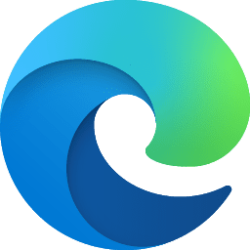Microsoft Edge no longer has a standalone sidebar.
This tutorial will show you how to enable or disable the Standalone Sidebar mode for the Sidebar in Microsoft Edge for all users in Windows 10 and Windows 11.
The Microsoft Edge web browser is based on Chromium and was released on January 15, 2020. It is compatible with all supported versions of Windows, and macOS. With speed, performance, best in class compatibility for websites and extensions, and built-in privacy and security features.
The sidebar in Microsoft Edge lets you access tools and features side-by-side within your browser, even as you navigate between tabs. From being able to search specifically within the page you’re viewing, to using tools to do quick math without opening another tab, Microsoft found a way to help you be more productive without losing your place as you browse.
The sidebar appears on the right side of Microsoft Edge, and includes apps like Action Center, Search, Tools, Games, and Microsoft 354, Outlook, Image Creator, and Drop by default you can add and remove.
Starting with Microsoft Edge version 114.0.1788.0, Microsoft is gradually rolling out a Standalone Sidebar feature. Standalone Sidebar is an optional mode for the Sidebar in Microsoft Edge. When this mode is activated by a user, the Sidebar is detached from Microsoft Edge. When you detach the sidebar from Edge, the sidebar will be attached to the right side of the screen on the main display, and will always be on top. The sidebar will stay on the right side even after closing Microsoft Edge until you are ready to attach the sidebar back to Edge.
You can use the StandaloneHubsSidebarEnabled policy to disable the ability to detach the sidebar in Microsoft Edge to activate the Standalone Sidebar.
Reference:

Microsoft Edge Browser Policy Documentation
Windows and Mac documentation for policies supported by Microsoft Edge.
learn.microsoft.com
You must be signed in as an administrator to enable or disable Standalone Sidebar in Microsoft Edge.
EXAMPLE: Detached Standalone Sidebar
Here's How:
1 Do step 2 (enable) or step 3 (disable) below for what you want.
2 Enable Standalone Sidebar in Microsoft Edge for All Users
This is the default setting.
This will also undo the HubsSidebarEnabled policy.
A) Click/tap on the Download button below to download the REG file below, and go to step 4 below.
Enable_Standalone_Sidebar_for_Microsoft_Edge.reg
Download
(Contents of REG file for reference)
Code:
Windows Registry Editor Version 5.00
[HKEY_LOCAL_MACHINE\SOFTWARE\Policies\Microsoft\Edge]
"HubsSidebarEnabled"=-
[HKEY_LOCAL_MACHINE\SOFTWARE\Policies\Microsoft\Edge]
"StandaloneHubsSidebarEnabled"=-3 Disable Standalone Sidebar in Microsoft Edge for All Users
A) Click/tap on the Download button below to download the REG file below, and go to step 4 below.
Disable_Standalone_Sidebar_for_Microsoft_Edge.reg
Download
(Contents of REG file for reference)
Code:
Windows Registry Editor Version 5.00
[HKEY_LOCAL_MACHINE\SOFTWARE\Policies\Microsoft\Edge]
"StandaloneHubsSidebarEnabled"=dword:000000004 Save the .reg file to your desktop.
5 Double click/tap on the downloaded .reg file to merge it.
6 When prompted, click/tap on Run, Yes (UAC), Yes, and OK to approve the merge.
7 If Microsoft Edge is currently open, then close and reopen Microsoft Edge to apply.
8 You can now delete the downloaded .reg file if you like.
That's it,
Shawn Brink
Attachments
Last edited: