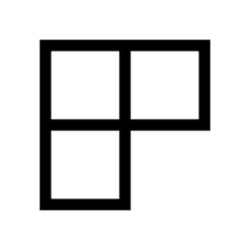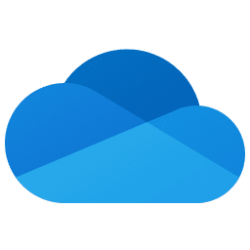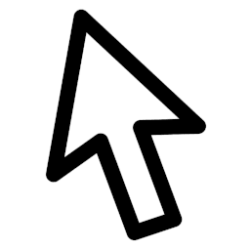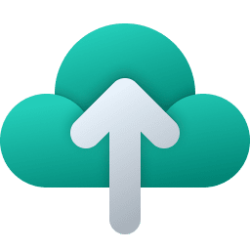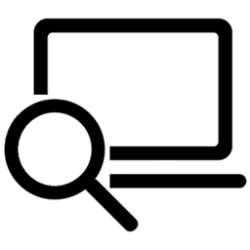This tutorial will show you how to turn on or off Startup App Notification for your account in Windows 11.
Notifications are alerts from apps, system, and other senders.
You can turn on Startup App Notification to get a notification whenever a new app registers itself to run at startup.
Contents
- Option One: Turn On or Off Startup App Notification in Settings
- Option Two: Turn On or Off Startup App Notification using REG file
EXAMPLE: Startup App Notification
1 Open Settings (Win+I).
2 Click/tap on System on the left side, and click/tap on Notifications on the right side. (see screenshot below)
3 Turn On or Off (default) Startup App Notification for what you want. (see screenshot below)
4 You can now close Settings if you like.
1 Do step 2 (on) or step 3 (off) below for what you would like to do.
2 Turn On Startup App Notification
A) Click/tap on the Download button below to download the file below, and go to step 4 below.
Turn_ON_Startup_App_Notification_for_current_user.reg
(Contents of REG file for reference)
Code:
Windows Registry Editor Version 5.00
[HKEY_CURRENT_USER\Software\Microsoft\Windows\CurrentVersion\Notifications\Settings\Windows.SystemToast.StartupApp]
"Enabled"=dword:000000013 Turn Off Startup App Notification
This is the default setting
A) Click/tap on the Download button below to download the file below, and go to step 4 below.
Turn_OFF_Startup_App_Notification_for_current_user.reg
(Contents of REG file for reference)
Code:
Windows Registry Editor Version 5.00
[HKEY_CURRENT_USER\Software\Microsoft\Windows\CurrentVersion\Notifications\Settings\Windows.SystemToast.StartupApp]
"Enabled"=dword:000000004 Save the REG file to your desktop.
5 Double click/tap on the downloaded REG file to merge it.
6 When prompted, click/tap on Run, Yes (UAC), Yes, and OK to approve the merge.
7 You can now delete the downloaded REG file if you like.
That's it,
Shawn Brink
Attachments
Last edited: