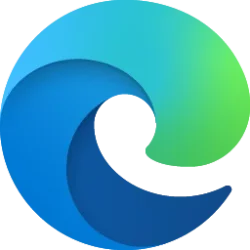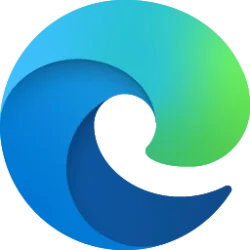This tutorial will show you how to enable or disable showing the Windows welcome experience for your account in Windows 11.
The Windows welcome experience will show after updates and occasionally when you sign in to highlight what's new and suggested.
Contents
- Option One: Enable or Disable Windows Welcome Experience in Settings
- Option Two: Enable or Disable Windows Welcome Experience using REG file
1 Open Settings (Win+I).
2 Click/tap on System on the left side, and click/tap on Notifications on the right side. (see screenshot below)
Open Notifications settings
3 Click/tap on Additional settings to expand it open. (see screenshot below step 4)
4 Check (enable - default) or uncheck (disable) Show me the Windows welcome experience after updates and occasionally when I sign in to highlight what's new and suggested at the bottom for what you want. (see screenshot below)
5 You can now close Settings if you like.
1 Do step 2 (enable) or step 3 (disable) below for what you want.
2 Enable Windows Welcome Experience
This is the default setting.
A) Click/tap on the Download button below to download the REG file below, and go to step 4 below.
Enable_Windows_welcome_experience_for_current_user.reg
Download
(Contents of REG file for reference)
Code:
Windows Registry Editor Version 5.00
[HKEY_CURRENT_USER\Software\Microsoft\Windows\CurrentVersion\ContentDeliveryManager]
"SubscribedContent-310093Enabled"=dword:000000013 Disable Windows Welcome Experience
A) Click/tap on the Download button below to download the REG file below, and go to step 4 below.
Disable_Windows_welcome_experience_for_current_user.reg
Download
(Contents of REG file for reference)
Code:
Windows Registry Editor Version 5.00
[HKEY_CURRENT_USER\Software\Microsoft\Windows\CurrentVersion\ContentDeliveryManager]
"SubscribedContent-310093Enabled"=dword:000000004 Save the .reg file to your desktop.
5 Double click/tap on the downloaded .reg file to merge it.
6 When prompted, click/tap on Run, Yes (UAC), Yes, and OK to approve the merge.
7 You can now delete the downloaded .reg file if you like.
That's it,
Shawn Brink
Attachments
Last edited: