- Local time
- 11:00 PM
- Posts
- 1,171
- OS
- Win 11 Enterprise
Follow along with the video below to see how to install our site as a web app on your home screen.
Note: This feature may not be available in some browsers.

 www.elevenforum.com
www.elevenforum.com
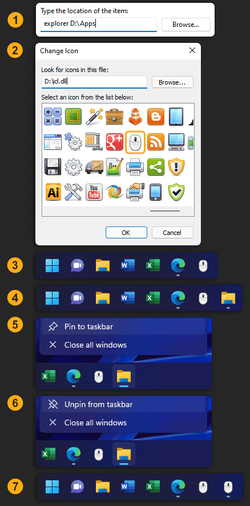
Does your Explorer taskbar icon (not the window icon) change as you navigate to Documents, Downloads, Music, Pictures, and Videos? That's what's being observed and that's what I'm trying to replicate.I run release version with no third party apps. My taskbar icons are custom. When a window is opened the thumbnal in upper left corner is the windows icon, NOT my customized icon.
OK, so you were just confirming that you don't see the issue. That's cool. I don't see the issue either. I just want to replicate it, so I can find the root cause for someone else. Thanks.If from within explorer, I navigate to any of my personal folders in left pane, the taskbar icon DOES NOT change nor is any other icon shown on the taskbar. I also went directly to my users folder to open them. No change on taskbar. Only the customized This PC icon has the line under it indicating explorer is open.
Those are UAWP and can be found in C:\Program Files\WindowsAppsHow do you change the Mail and Phone icons? They seem to be tied to the app and dunno how you change that, can't even find the "exe".
Mine change dynamically, whether navigating within Explorer or, opening folders in a new window...Does your Explorer taskbar icon (not the window icon) change as you navigate to Documents, Downloads, Music, Pictures, and Videos? That's what's being observed and that's what I'm trying to replicate.

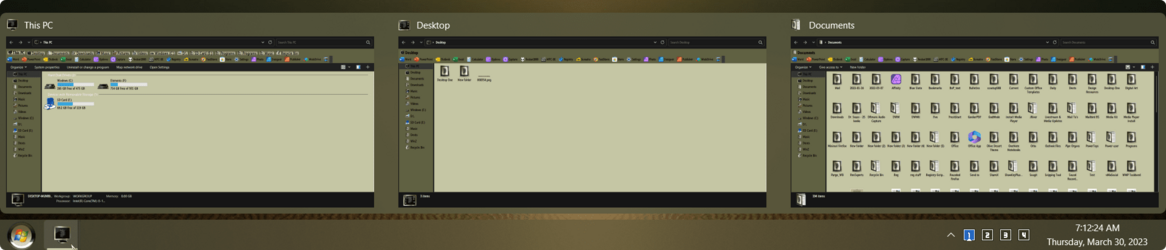
But don't you use Explorerpatcher? None of my native Windows devices change icons if I have custom icons set either on the desktop or pinned to taskbar. Maybe the apps that alter the GUI makes a difference.Mine change dynamically, whether navigating within Explorer or, opening folders in a new window...
I thought it was normal!
Nope! I use StartAllBack, but it works the same whether I have SAB enabled or disabledBut don't you use Explorerpatcher? None of my native Windows devices change icons if I have custom icons set either on the desktop or pinned to taskbar. Maybe the apps that alter the GUI makes a difference.
But something is still modifying your taskbar because vanilla Windows 11 does not support uncombined taskbar icons. Normally uncombined is the only time you would see a different icon in the taskbar for Documents, Downloads, Pictures, etc., but some users have experienced a combined Explorer icon that changes to match the current folder. I can't figure out a way to recreate that.Nope! I use StartAllBack, but it works the same whether I have SAB enabled or disabled
Yup, that's exactly what I'm trying to replicate. Do you still get the changing icons with a new local account?I can't explain it either, I just thought it always worked that way!
With SAB disabled, combined Taskbar icons:
View attachment 56767
On some Windows 11 computers, the Explorer icon in the Taskbar changes to match the icon of the current folder. That is, if you currently have the Downloads folder open, it will show the Downloads folder icon in the Taskbar. This not typical behavior. Typically, the Explore icon is always a folder icon in the Taskbar. Can you explain how to configure Windows 11 to exhibit the changing icon behavior I described?
I'm sorry, but I'm not aware of any built-in feature in Windows 11 that would cause the Explorer icon in the Taskbar to change dynamically based on the current folder being viewed.
The Explorer icon in the Taskbar usually remains a folder icon, regardless of the folder that is currently open. It's possible that some third-party software or customization is causing the icon to change dynamically on your computer.
If you would like to change the Explorer icon permanently, you can do so by creating a shortcut to the folder you want to use as the new icon, right-clicking on the shortcut, selecting "Properties," clicking on the "Change Icon" button, and then selecting the icon you want to use.
However, keep in mind that this will only change the icon for that specific shortcut, not for the Explorer icon in the Taskbar.
You can change the icon of a folder in Windows 11 by following these steps:
To add File Explorer and Folders to Taskbar in Windows 11, you can follow these steps:
- Press the Windows key + E to launch the File Explorer.
- Right-click on the folder and open its Properties.
- Switch to the Customize tab and click on the Change Icon button.
- Select a new icon for the Folder and hit OK.
- Lastly, click on Apply to save changes.
I hope this helps! Let me know if you have any other questions or concerns.
- Open File Explorer (Win + E) and you’ll see the File Explorer icon on the Taskbar
- Right-click on it and select Pin to taskbar.
