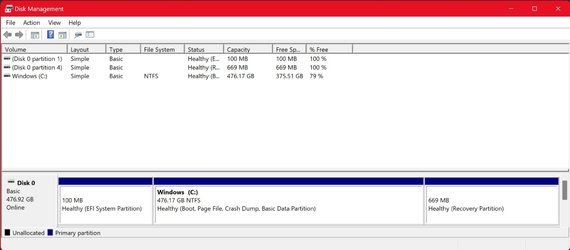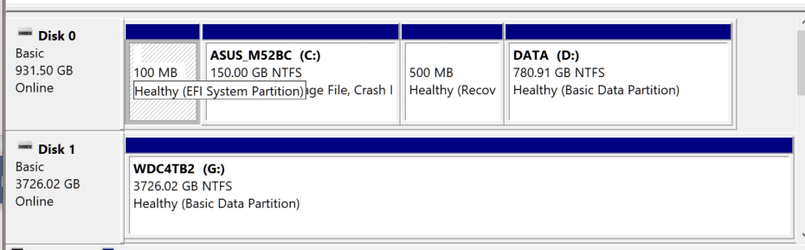Balahkay
New member
- Local time
- 11:58 AM
- Posts
- 3
- OS
- Windows 11
Hi,
I have an issue I'm having trouble figuring out. I have a 3TB external hard drive that shows just fine on a Windows 10 machine. However, on Windows 11, the drive shows but it doesn't show any of the files except $RECYLE.BIN and Temp. The total capacity it shows is 99.9MB. However, when I scan the drive using a data recovery app, it shows all the files but they are not in the original folder structure, it's all random and identifies the source as a Lost Partition. I've made myself the owner of the drive. How can I get the folders and files in this drive to display normally on Windows 11?
Drive as shown in Windows 11:

Data Recovery Results:
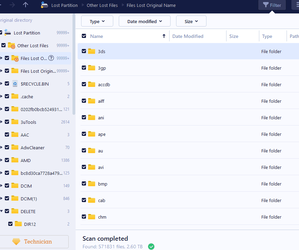
I have an issue I'm having trouble figuring out. I have a 3TB external hard drive that shows just fine on a Windows 10 machine. However, on Windows 11, the drive shows but it doesn't show any of the files except $RECYLE.BIN and Temp. The total capacity it shows is 99.9MB. However, when I scan the drive using a data recovery app, it shows all the files but they are not in the original folder structure, it's all random and identifies the source as a Lost Partition. I've made myself the owner of the drive. How can I get the folders and files in this drive to display normally on Windows 11?
Drive as shown in Windows 11:

Data Recovery Results:
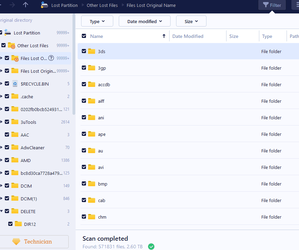
- Windows Build/Version
- Windows 11/Version 21H2/Build 22000.593
My Computer
System One
-
- OS
- Windows 11
- Computer type
- Laptop
- Manufacturer/Model
- Dell Precision 3561
- Memory
- 24GB