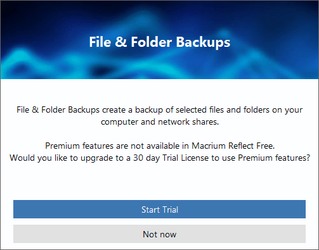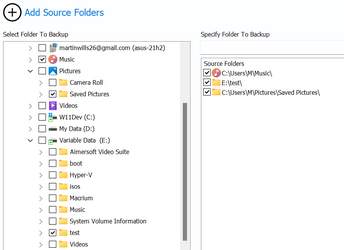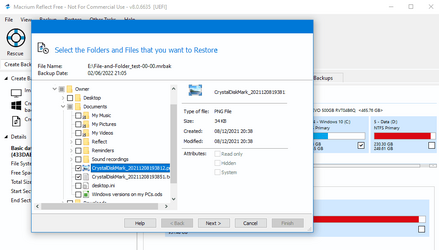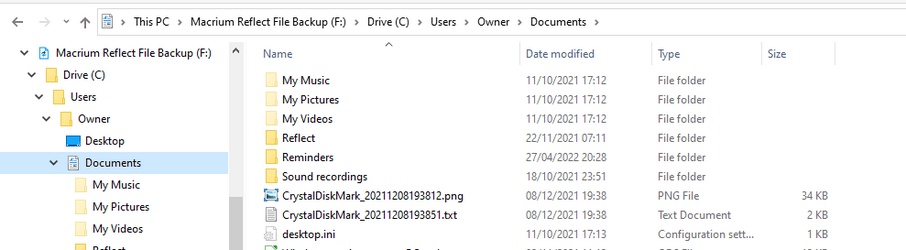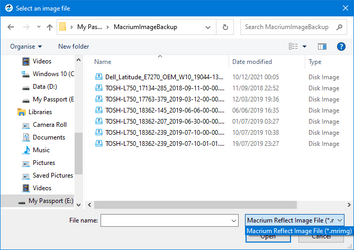- Local time
- 11:30 PM
- Posts
- 1,990
- OS
- Windows 10 Pro
Anyone uses the feature in the title of this thread (File and Folder Backup in MRH) ?
I have been playing with Macrium Reflect Free (MRF) that does not have the feature (although MRF can mount a full disk image that you can copy and paste from) If I don't take advantage of the current 50% sale ...
... what benefits will I be missing out on?
It's about the 'File and Folder Backup' feature only, not about all the other additional features that MRH also has. For example, how does this MRH feature compare to File History or RoboCopy?
(Please, just the facts, Ma'am )
)
I have been playing with Macrium Reflect Free (MRF) that does not have the feature (although MRF can mount a full disk image that you can copy and paste from) If I don't take advantage of the current 50% sale ...
... what benefits will I be missing out on?
It's about the 'File and Folder Backup' feature only, not about all the other additional features that MRH also has. For example, how does this MRH feature compare to File History or RoboCopy?
(Please, just the facts, Ma'am
My Computer
System One
-
- OS
- Windows 10 Pro