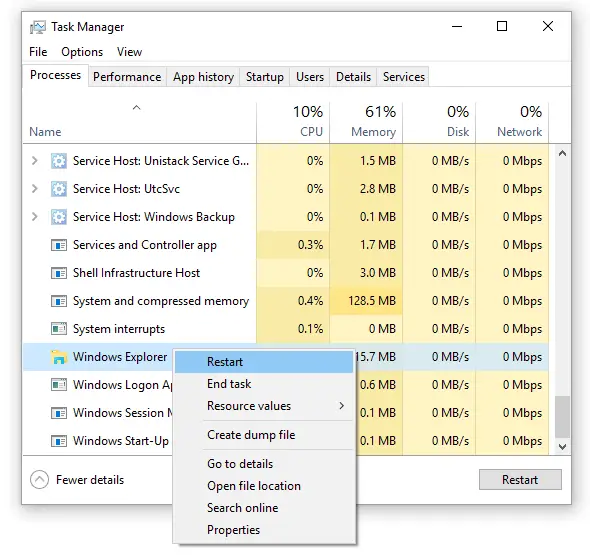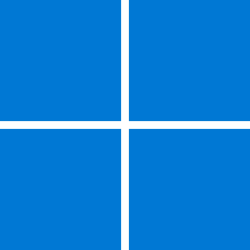MarleyJuma
Member
- Local time
- 5:33 AM
- Posts
- 10
- OS
- Windows 11 professional
I work with hundreds of images weekly and have folders open in medium & large thumbnail view. All folders are sorted by name as a default. Before installing KB5032190 update, all folders would refresh automatically without having to constantly hit F5 everytime I edit or duplicate. If I hold CTRL and drag (before KB5032190) to duplicate, the dupes use to automatically be placed in front/before the original. After installing KB5032190, the dupes are now placed at the end of the images in the folder and I have to constantly hit F5 to refresh and place them in the desired order. This even happens when I edit an image and save. The edited image gets placed at the end of the folder until I again hit the F5 key. I have been searching the internet for many days. I have tried all of the various fixes, rebuild thumbnail cache, system repairs, etc. The only thing I was left with was uninstalling KB5032190. I do not wish to disable Windows update and block this patch from ever returning but looking for a solution or suggestion to this issue. 
- Windows Build/Version
- Windows 11 Pro 22H2. OS build: 22621.2428. Windows Feature Experience Pack 1000.22674.1000.0
Last edited:
My Computer
System One
-
- OS
- Windows 11 professional
- Computer type
- PC/Desktop
- Manufacturer/Model
- Custom
- CPU
- AMD Ryzen 9 5950X 16-Core Processor 3.40 Ghz
- Motherboard
- ASUS ProArt B550-Creator
- Memory
- 128 Gig
- Graphics Card(s)
- PowerColor Red Devil AMD Radeon RX 6900 XT 16GB GDDR6
- Sound Card
- Built in
- Monitor(s) Displays
- Samsung 32 inch UJ59 4K
- Screen Resolution
- 3840x2160
- Hard Drives
- SK hynix Gold P31 2TB PCIe NVMe Gen3 M.2 2280 Internal SSD
SAMSUNG 970 EVO Plus SSD 1TB NVMe M.2 Internal SSD
- PSU
- Thermaltake Toughpower GF1 1200W 80+ Gold Analog Controlled SLI Full Modular Power Supply
- Case
- Thermaltake Core V71 Tempered Glass Edition E-ATX Full Tower
- Cooling
- Noctua NH-D15, Premium CPU Cooler
- Keyboard
- Redragon S101 Gaming Keyboard
- Mouse
- RedragonM601 Mouse
- Internet Speed
- 50 Megabytes per second download. 25 megabytes per second upload.
- Browser
- Chrome, Opera, Brave, Firefox, Edge
- Antivirus
- AVG