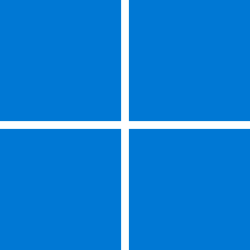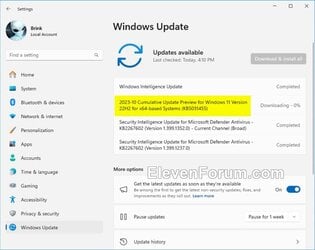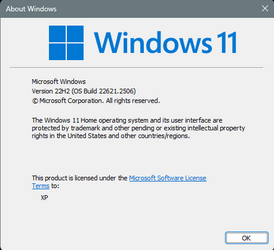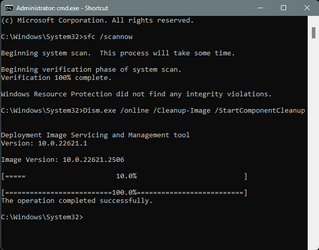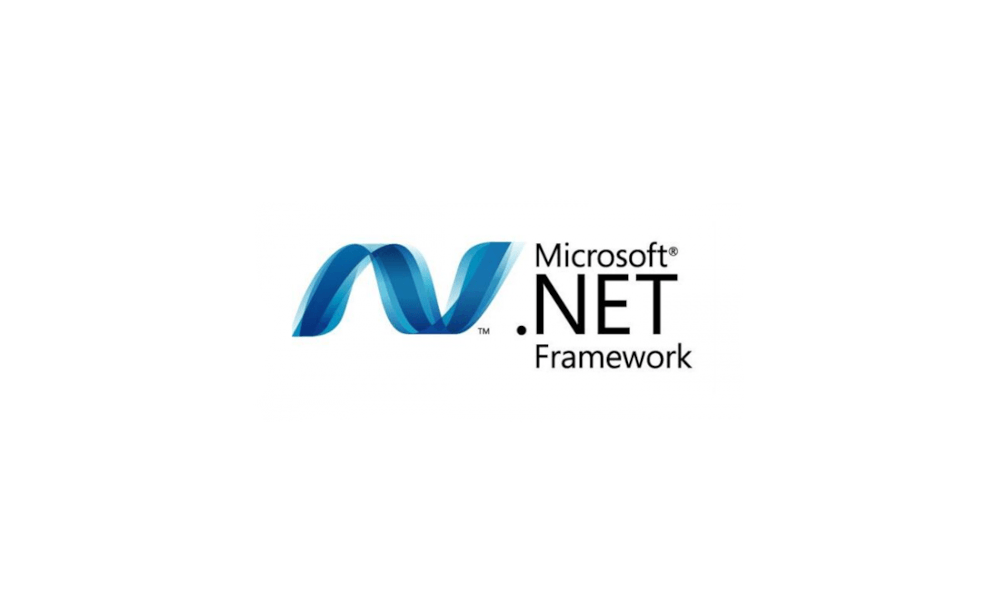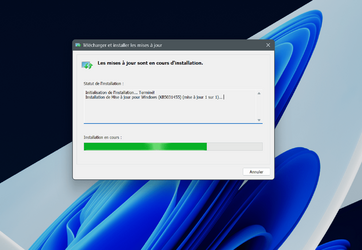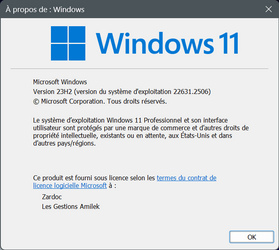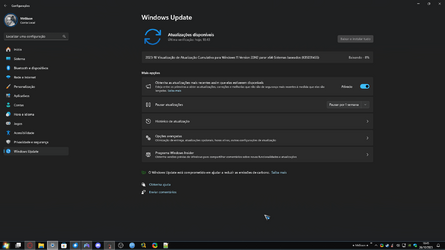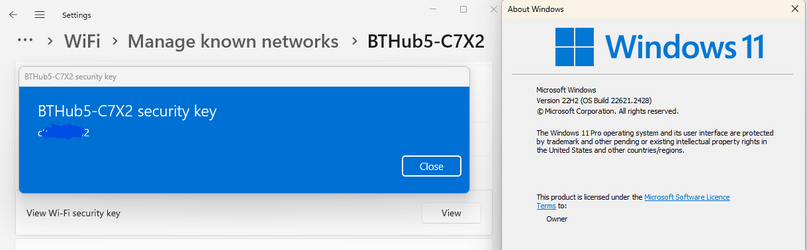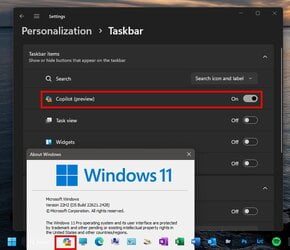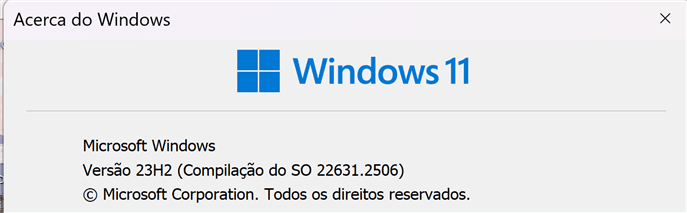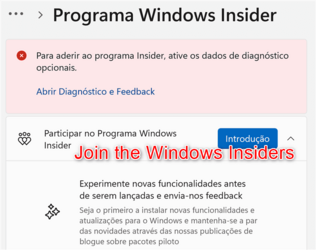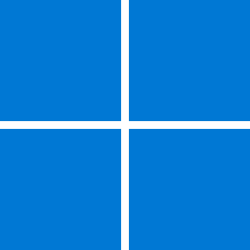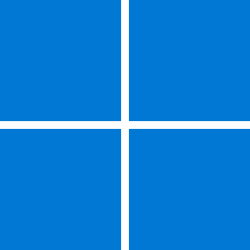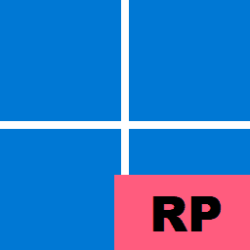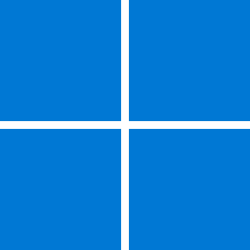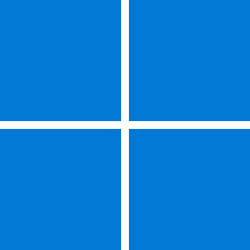UPDATE 11/14:
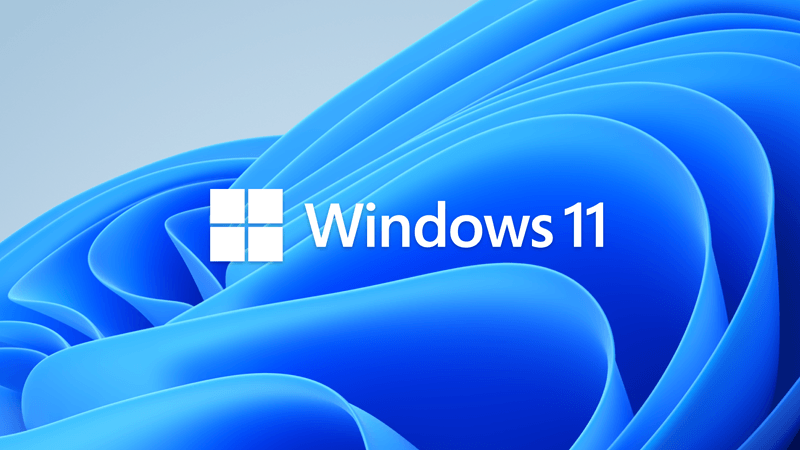
 www.elevenforum.com
www.elevenforum.com
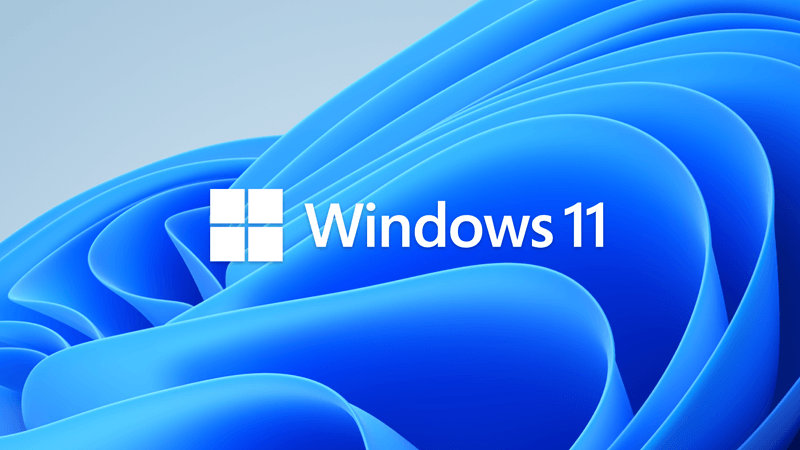
 www.elevenforum.com
www.elevenforum.com

 www.elevenforum.com
www.elevenforum.com

 www.elevenforum.com
www.elevenforum.com
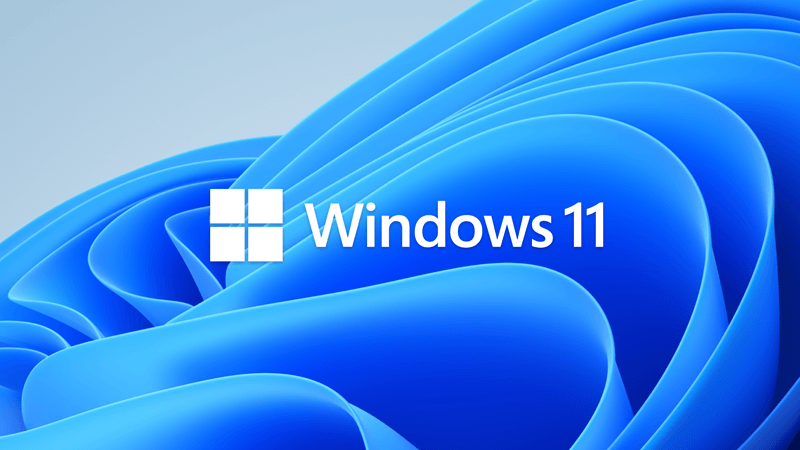
 www.elevenforum.com
www.elevenforum.com
For information about Windows update terminology, see the article about the types of Windows updates and the monthly quality update types. For an overview of Windows 11, version 23H2, see its update history page.
Note Follow @WindowsUpdate to find out when new content is published to the Windows release health dashboard.
Tip: The content is within collapsible sections. Click or tap the category name to expand the section.
If you are stuck on 22621.2506 (22H2), then you can install the KB5027397 Enablement Package below for 22631.2506 (23H2).

 www.elevenforum.com
www.elevenforum.com
This non-security update includes quality improvements. Key changes include:
Microsoft combines the latest servicing stack update (SSU) for your operating system with the latest cumulative update (LCU). For general information about SSUs, see Servicing stack updates and Servicing Stack Updates (SSU): Frequently Asked Questions.
Install this update
If you want to remove the LCU
To remove the LCU after installing the combined SSU and LCU package, use the DISM/Remove-Package command line option with the LCU package name as the argument. You an find the package name by using this command: DISM /online /get-packages.
Running Windows Update Standalone Installer (wusa.exe) with the /uninstall switch on the combined package will not work because the combined package contains the SSU. You cannot remove the SSU from the system after installation.
File information
For a list of the files that are provided in this update, download the file information for cumulative update 5031455.
For a list of the files that are provided in the servicing stack update, download the file information for the SSU - version 22621.2495.
Check Windows Updates

 www.elevenforum.com
www.elevenforum.com
Direct download links for KB5031455 MSU file from Microsoft Update Catalog:
Download KB5031455 MSU for Windows 11 v22H2 64-bit (x64) - 597.9 MB
Download KB5031455 MSU for Windows 11 v23H2 64-bit (x64) - 597.9 MB
Download KB5031455 MSU for Windows 11 v22H2 ARM64 - 720.7 MB
Download KB5031455 MSU for Windows 11 v23H2 ARM64 - 720.7 MB
ISO from Microsoft:

 www.elevenforum.com
www.elevenforum.com
UUP Dump:
64-bit ISO download:

ARM64 ISO download:


 www.elevenforum.com
www.elevenforum.com
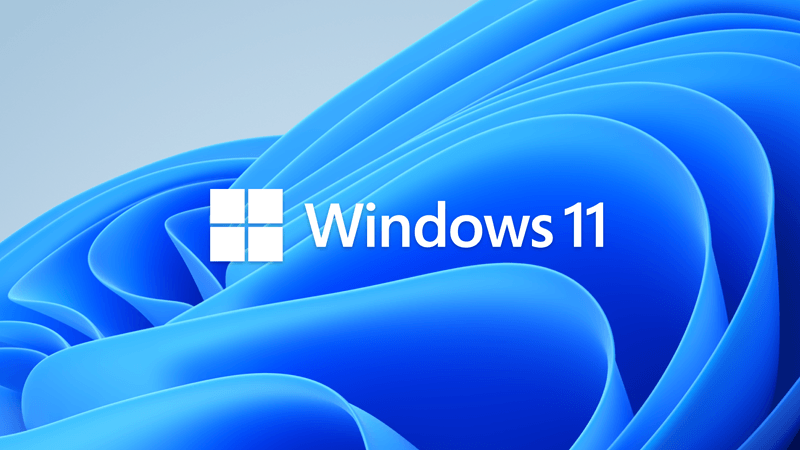
KB5032190 Windows 11 Cumulative Update Build 22621.2715 (22H2) and 22631.2715 (23H2)
UPDATE 12/04: https://www.elevenforum.com/t/kb5032288-windows-11-cumulative-update-preview-build-22621-2792-22h2-and-22631-2792-23h2.20381/ Microsoft Support November 14, 2023 - KB5032190 (OS Builds 22621.2715 and 22631.2715) NEW 11/16/23 IMPORTANT Because of minimal operations during the...
 www.elevenforum.com
www.elevenforum.com
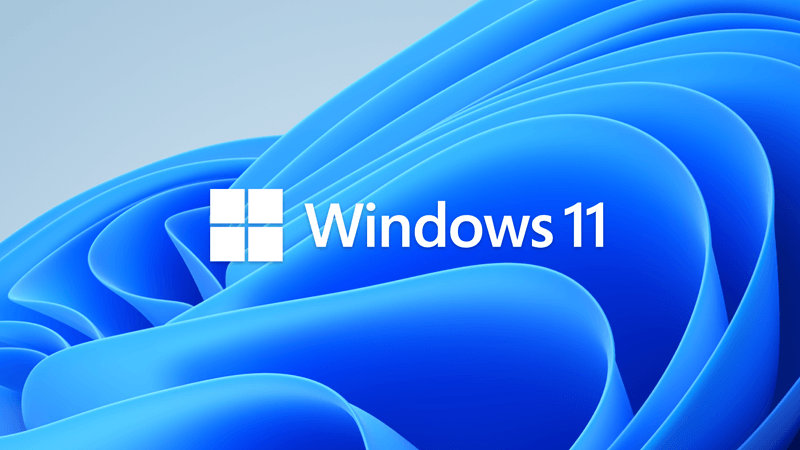
How to get the Windows 11 2023 23H2 Update
Windows Blogs: Today, we are announcing the availability of the Windows 11 2023 Update (also known as Windows 11, version 23H2). We are providing a limited scope of new features and functionality delivered via a familiar, fast and reliable update experience. Version 23H2 will continue the recent...
 www.elevenforum.com
www.elevenforum.com

KB5027397 Enablement Package for Windows 11 version 23H2 Feature Update
Microsoft Support: Summary Windows 11, versions 22H2 and 23H2 share a common core operating system with an identical set of system files. Therefore, the new features in Windows 11, version 23H2 are included in the latest monthly quality update for Windows 11, version 22H2 but are in an inactive...
 www.elevenforum.com
www.elevenforum.com

What is new in Windows 11 version 23H2
Windows 11, version 23H2 is a feature update for Windows 11. It includes all features and fixes in previous cumulative updates to Windows 11, version 22H2. This article lists the new and updated features IT Pros should know. Windows 11, version 23H2 follows the Windows 11 servicing timeline...
 www.elevenforum.com
www.elevenforum.com
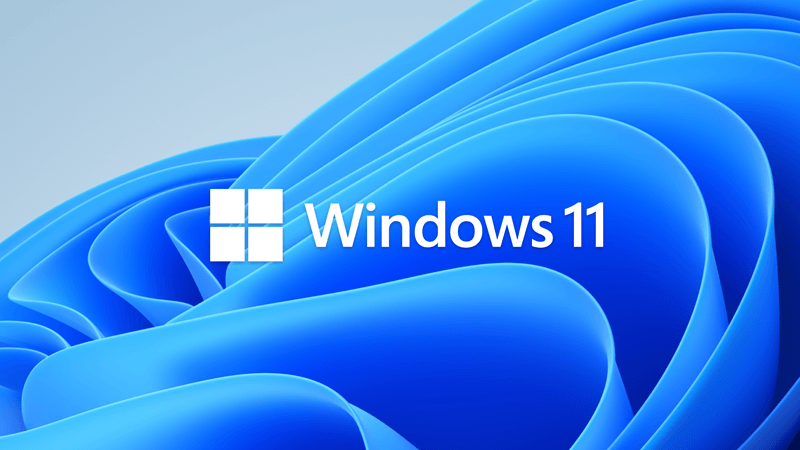
What is new for IT pros in Windows 11 version 23H2
Windows 11, version 23H2, also known as the Windows 11 2023 Update, is now available through Windows Server Update Services (WSUS) and Windows Update for Business. Download it from the Volume Licensing Service Center [1] (VLSC), Software Download Center (via Update Assistant), or Visual Studio...
 www.elevenforum.com
www.elevenforum.com
Windows Blogs:
October 31, 2023 - KB5031455 (OS Builds 22621.2506 and 22631.2506) Preview
For information about Windows update terminology, see the article about the types of Windows updates and the monthly quality update types. For an overview of Windows 11, version 23H2, see its update history page.
Note Follow @WindowsUpdate to find out when new content is published to the Windows release health dashboard.
Tip: The content is within collapsible sections. Click or tap the category name to expand the section.
If you are stuck on 22621.2506 (22H2), then you can install the KB5027397 Enablement Package below for 22631.2506 (23H2).

KB5027397 Enablement Package for Windows 11 version 23H2 Feature Update
Microsoft Support: Summary Windows 11, versions 22H2 and 23H2 share a common core operating system with an identical set of system files. Therefore, the new features in Windows 11, version 23H2 are included in the latest monthly quality update for Windows 11, version 22H2 but are in an inactive...
 www.elevenforum.com
www.elevenforum.com
Highlights
Copilot in Windows preview
- New! This update adds a preview of centralized AI assistance, called Copilot in Windows. This makes Windows 11 the first PC platform to add centralized AI assistance to help you get things done. This first preview focuses on the integrated UI.
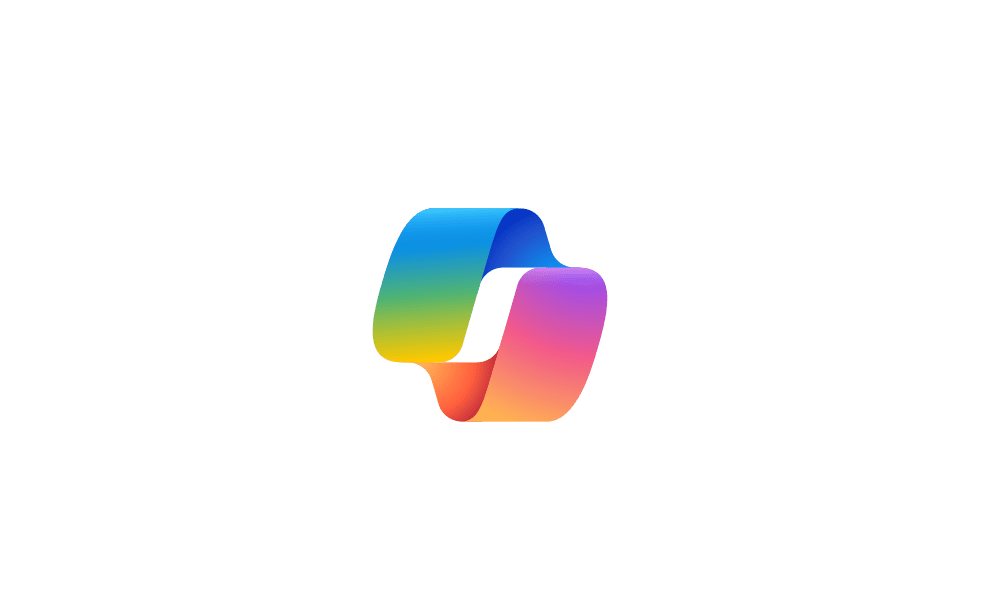
Enable or Disable Windows Copilot in Windows 11 Tutorial
This tutorial will show you how to enable or disable the Windows Copilot feature on the taskbar for all or specific users in Windows 11 and Windows 10. Microsoft introduced Windows Copilot for Windows 11 back in May 2023 at the Build conference. Starting with Windows 11 build 23493 (Dev)... www.elevenforum.com
www.elevenforum.com
To start, select the Copilot in Windows button on the taskbar (or press WIN + C). Copilot in Windows uses the same Microsoft account (MSA) or Azure Active Directory (Azure AD) account you used to sign in to Windows. Note that Azure AD will change to Microsoft Entra ID.
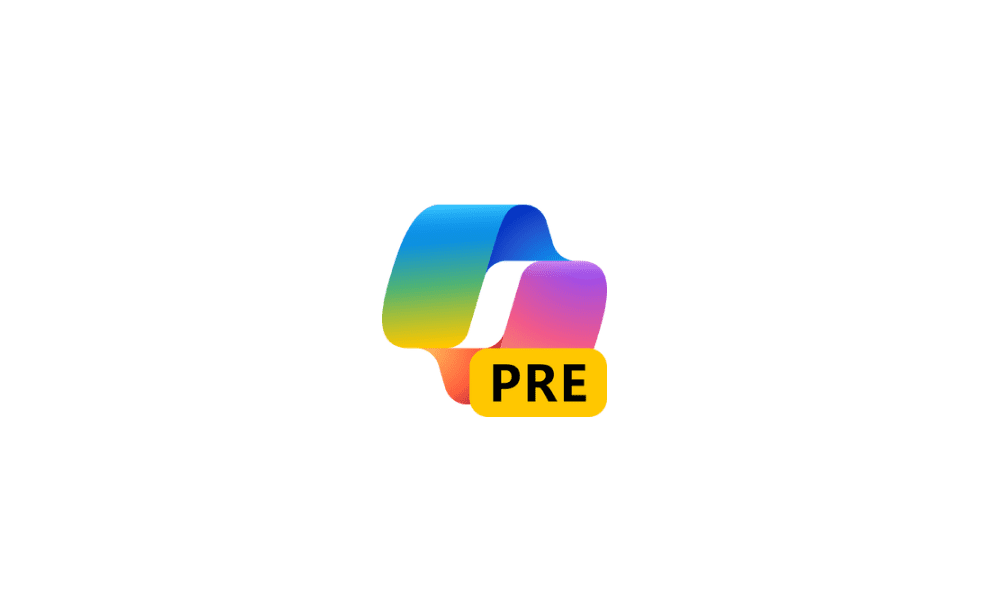
Add or Remove Copilot Button on Taskbar in Windows 11 Tutorial
This tutorial will show you how to add or remove the Windows Copilot button on the taskbar for your account in Windows 11. Microsoft introduced Windows Copilot for Windows 11 back in May 2023 at the Build conference. Starting with Windows 11 build 23493 (Dev), build 22631.2129 (Beta), and... www.elevenforum.com
www.elevenforum.com
Copilot in Windows appears as a side bar on the right of your screen. It will not overlap with desktop content or block open app windows.
You can ask questions or take actions, such as:
- “Change to dark mode.”
- “Turn on do not disturb.”
- “Take a screenshot.”
- “Summarize this website.” (This works for the active tab in Microsoft Edge.)
- “Write a story about a dog who lives on the moon.”
- “Make me a picture of a serene koi fishpond with lily pads.”
Copilot in Windows with Bing Chat generates responses that are contextual and improves your experience in Windows.
To learn what Bing does with your data, go to Microsoft Privacy Statement. To learn how Microsoft develops AI technology responsibly, see Microsoft’s commitment to responsible AI.
Note The update to Windows 11, version 22H2 coming on September 26, 2023, will be broadly available to Windows customers around the world. Copilot in Windows will start to release in preview to a select set of global markets. It is our intention to continue to broaden availability over time.
Start menu
- New! This update gives a richer preview when you hover over files under Recommended on the Start menu. For this first release, thumbnails will not be available for all files. Also, when you right-click cloud file recommendations, you have the option to quickly share these files.
- New! In the coming weeks, you might see a new ranking of the most recently used files in the Recommended section of the Start menu. This ranking considers when you last used the file, the file extension, and more. This means that you might not see the files in a purely reverse chronological order of when you last used them.
Taskbar, system tray, and notifications
- New! This update adds an enhanced volume mixer to Quick Settings. Using it, you can customize audio for each app separately. You can also swap audio devices whenever you want. The new keyboard shortcut (WIN + CTRL + V) gets you to the volume mixer fast.
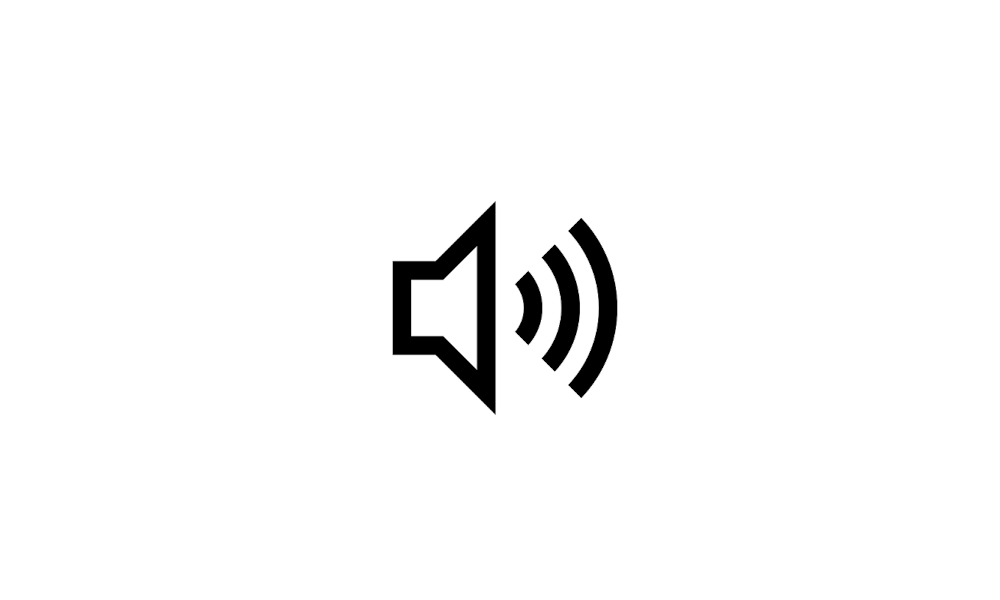
Change Sound Output Volume Level in Windows 11 Tutorial
This tutorial will show you how to change the volume level for apps and sound output devices for your account in Windows 11. If the volume level from your sound output device is too low or high, you can easily adjust the volume level to what you want on demand in Windows 11. Starting with... www.elevenforum.com
www.elevenforum.com
It is also easier to turn on the Windows Spatial Audio experience. A new quick access list shows you all the spatial audio technology installed on your device. To find more spatial sound technology, such as Dolby and DTS, go to the Microsoft Store.
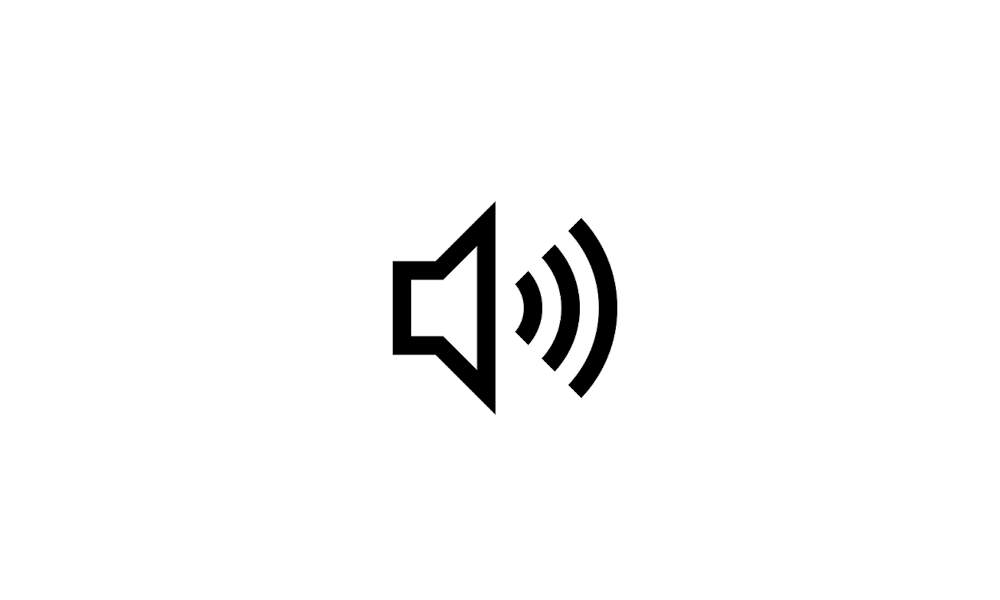
Enable or Disable Spatial Sound in Windows 11 Tutorial
This tutorial will show you how to enable or disable Spatial Sound in Windows 11. Spatial sound is an enhanced immersive audio experience that simulates a realistic environment where sounds can flow around you, including overhead, in three-dimensional (3D) virtual space. Spatial sound provides... www.elevenforum.com
www.elevenforum.com
- New! This update adds “never combined” mode. In this mode, you can view application windows and their labels on the taskbar separately. To find this feature, go to Settings > Personalization > Taskbar > Taskbar behaviors.Set Combine taskbar buttons and hide labels to Never. Also, there is a separate setting for turning this on for other taskbars when you use multiple monitors.
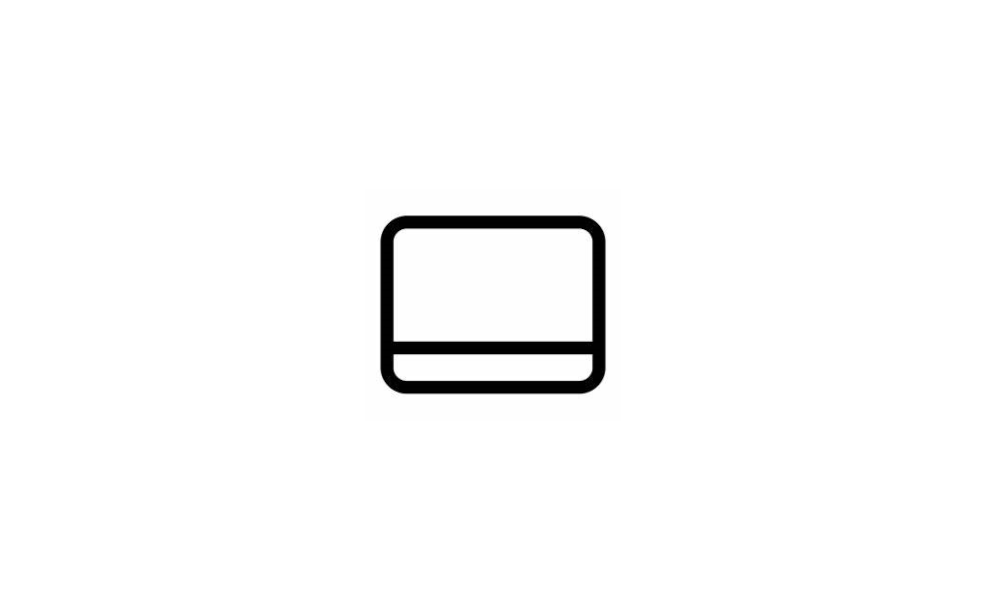
Always or Never Combine Taskbar buttons and Hide Labels in Windows 11 Tutorial
This tutorial will show you how to always, when the taskbar is full, or never combine taskbar buttons and hide labels for your account, specific users, or all users in Windows 11. The taskbar in Windows 11 shows the Start menu, Search, Task View, Widgets, Chat, File Explorer, Microsoft Edge... www.elevenforum.com
www.elevenforum.com
- New! Starting in this update, desktop labels appear when you move between desktops in Task View (WIN + CTRL + left or right arrows). New sliding animations will also show when you change your desktops using trackpad gestures, touch gestures, hot keys, and by clicking the Task View flyout box.
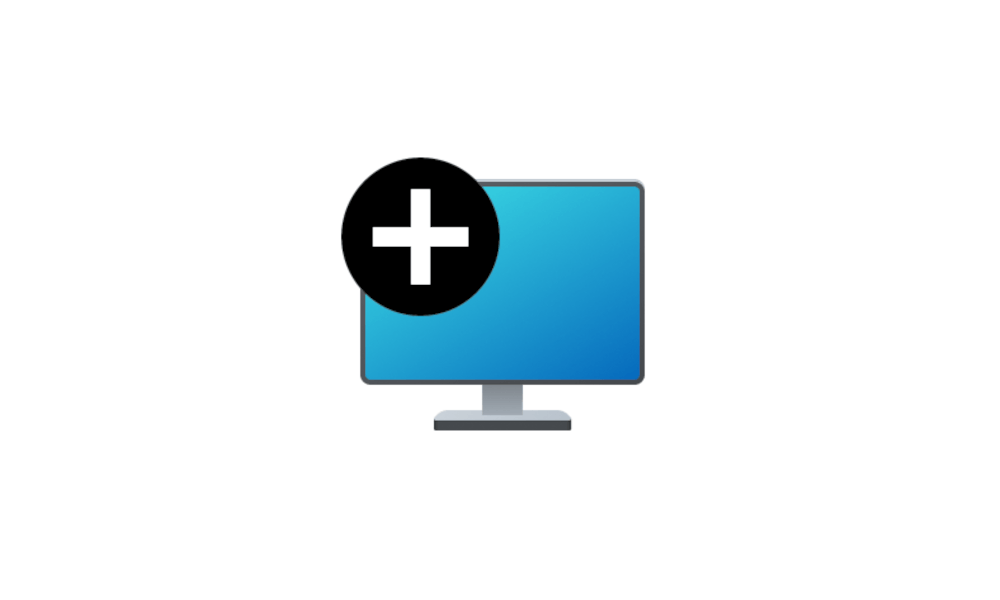
Switch Between Multiple Desktops in Windows 11 Tutorial
This tutorial will show you different ways to switch between multiple virtual desktops for your account in Windows 11. You can add multiple desktops to group apps for productivity, entertainment, or whatever you choose. Multiple desktops are also great for keeping unrelated, ongoing projects... www.elevenforum.com
www.elevenforum.com
- New! You can now hide the time and date in the system tray. To turn this on, right-click the system tray clock and choose Adjust date and time.
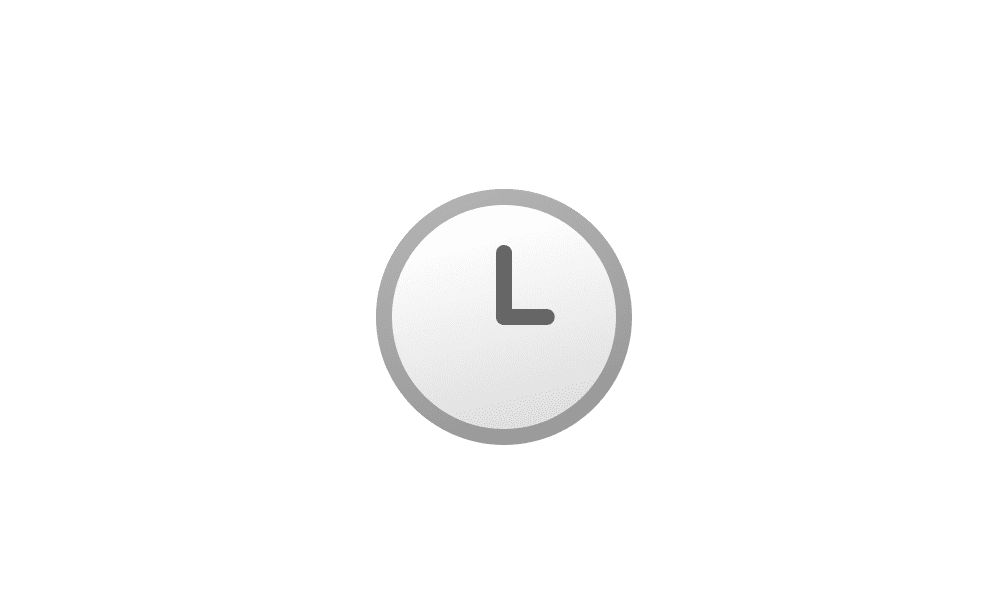
Show or Hide Time and Date on Taskbar System Tray in Windows 11 Tutorial
This tutorial will show you how to hide the time and date on the taskbar system tray for your account in Windows 11. The clock on the taskbar system tray shows the system time and date by default. Starting with Windows 11 version 22H2 KB5030310 Build 22621.2361, you can now hide the time and... www.elevenforum.com
www.elevenforum.com
- New! Notifications now show as a bell icon in the system tray. When new notifications appear, the icon will have a fill color based on your system’s accent color. When there are no notifications and the clock is visible, the icon will have no fill color. The number of notifications will not show.
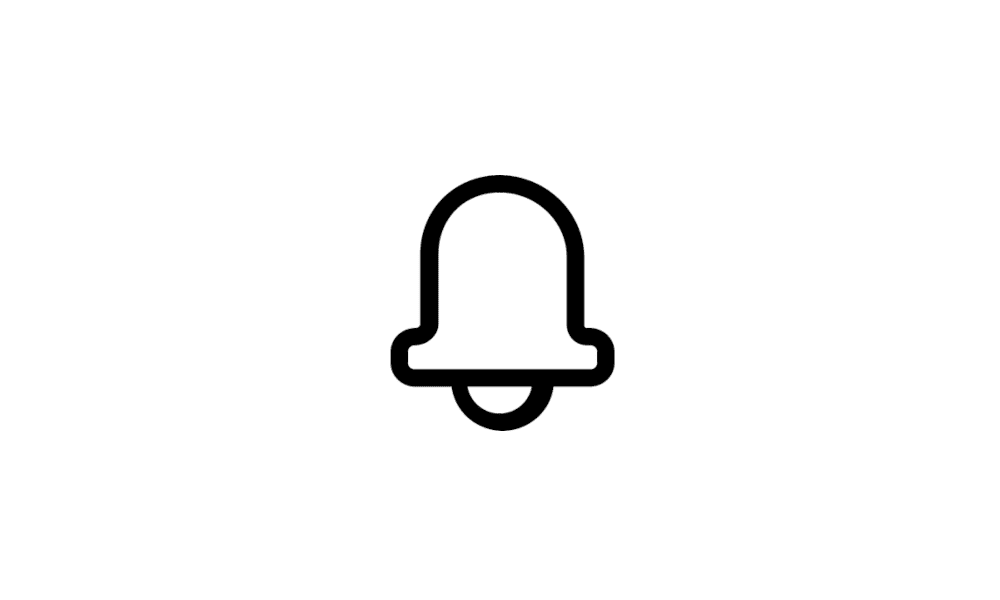
Turn On or Off Notifications in Windows 11 Tutorial
This tutorial will show you how to turn on or off getting notifications from all or specific apps and other senders for your account in Windows 11. Notifications are alerts from apps, system, and other senders. Windows 11 shows notifications on the lock screen (Win+L), Notification Center... www.elevenforum.com
www.elevenforum.com
- New! This update adds a “view notification” button for urgent or important notifications that you receive when you turn on do not disturb. Select the button to view the content of the notification. This button appears when you use an app in full screen.
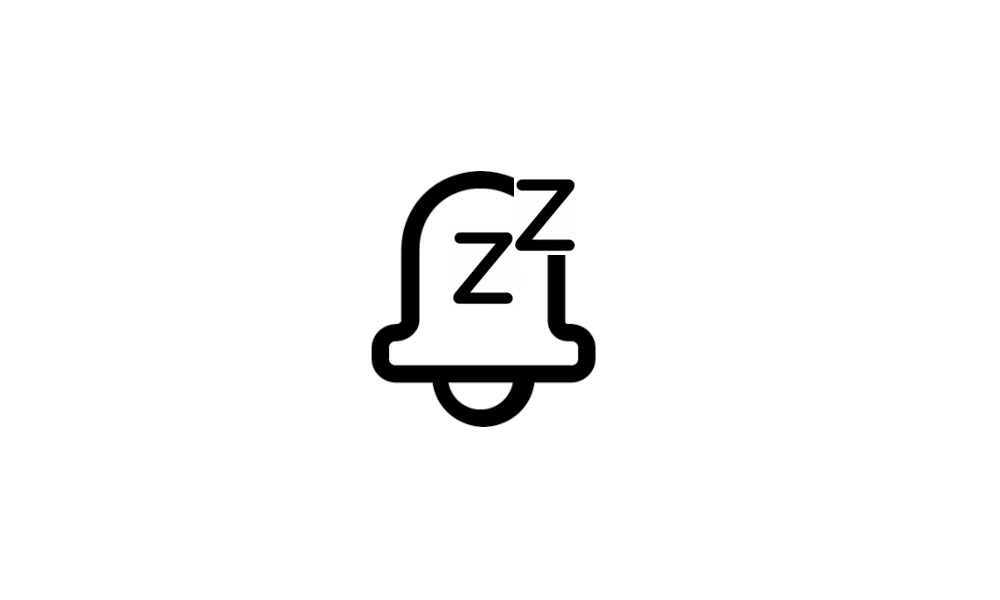
Set Priority Notifications for Do Not Disturb in Windows 11 Tutorial
This tutorial will show you how to set priority notifications while do not disturb is on for your account in Windows 11. Notifications are alerts from apps, system, and other senders. Starting with Windows 11 build 22557, Microsoft reimagined focus assist experiences on Windows. Do not disturb... www.elevenforum.com
www.elevenforum.com
- New! To minimize distractions from notification toasts, Windows now detects if you are interacting with toasts from an app. If not, a suggestion to turn off the toast banner for that app appears. This will only stop the banner from appearing. You can still find the toasts in the notification center.
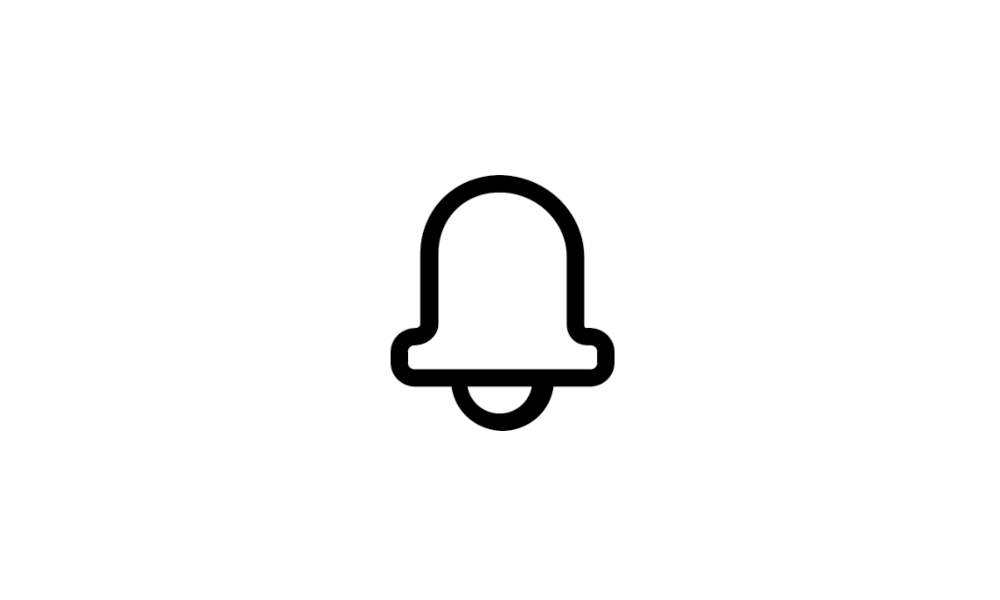
Turn On or Off Show Notification Banners from Apps in Windows 11 Tutorial
This tutorial will show you how to turn on or off show notification banners from apps for your account in Windows 11. Notifications are alerts from apps, system, and other senders. Windows 11 shows notifications on the lock screen (Win+L), Notification Center (Win+N), and notification banners... www.elevenforum.com
www.elevenforum.com
- New! You can now right-click an app on the taskbar and end the task. This update adds a new setting in Settings > System > For developers to turn on this capability.
Enable or Disable End Task in Taskbar by Right Click in Windows 11 Tutorial
This tutorial will show you how to enable or disable showing End task when right-clicking an app on the taskbar for your account in Windows 11. Starting with Windows 11 version 22H2 KB5030310 Build 22621.2361, Microsoft is introducing a new setting to enable end task when right-clicking an app... www.elevenforum.com
www.elevenforum.com
- New! This update adds the option to start diagnosing network problems from the system tray. To view this option, right-click the network icon in the system tray.
- New! This update affects the search highlight gleam in the search box. When you select the gleam, a Bing.com page will appear for the daily search highlight. This is available to a small audience initially and deploys more broadly in the months that follow.
- This update addresses an issue that affects search on the taskbar. When you choose the "Search icon and label" taskbar setting option, the search icon and search label overlap.
File Explorer
- New! This update adds a modernized File Explorer Home that is powered by WinUI. Recommended files display as a carousel. That carousel only appears if you are signed in to Windows using an Azure AD account. To turn this off and show pinned folders instead, select the ellipses. To open theFolder Options dialog, select Options. In the Privacy section, select the new checkbox next to Show recommended section.
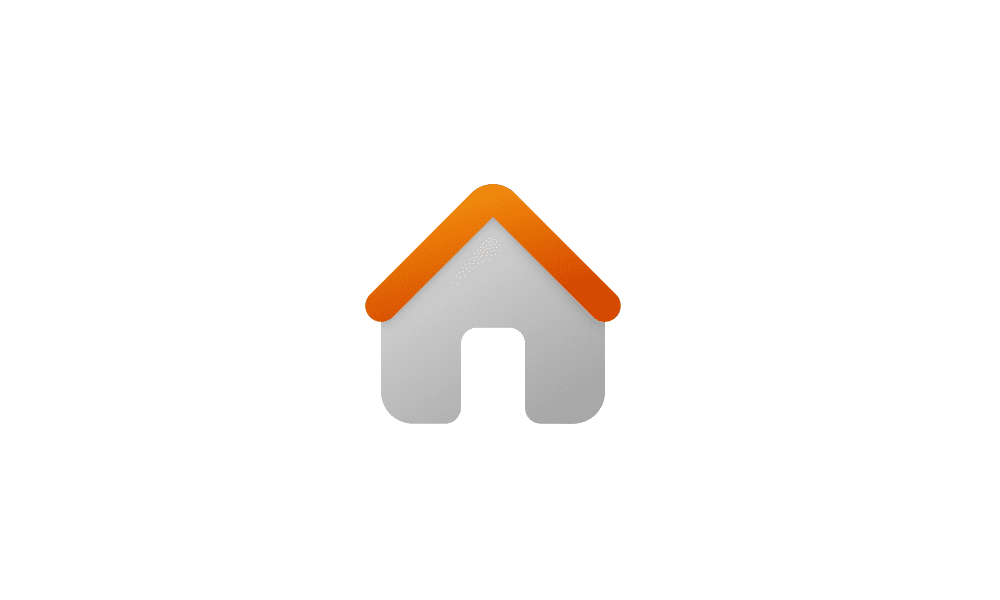
Add or Remove Home in Navigation Pane of File Explorer in Windows 11 Tutorial
This tutorial will show you how to add or remove Home in the navigation pane of File Explorer for all users in Windows 11. Quick access in the navigation pane of File Explorer (Win+E) allows you to quickly access and view your pinned locations, frequent folders, and recent files from one... www.elevenforum.com
www.elevenforum.com
- New! File Explorer’s newly designed address bar recognizes local and cloud folders. It also shows your file’s status. For Microsoft OneDrive users, the address bar now contains your OneDrive sync status and a quota flyout box.
- New! A new details pane in File Explorer (ALT + Shift + P) helps you access related content, stay up to date with file activity, and collaborate without opening a file. When you select a file in File Explorer and turn on the pane, the pane displays contextual information about the file. This includes a file thumbnail, its sharing status and button, emails, and more. To turn it on, select the View menu and choose Details pane. Then use the button located on the right side of the command bar to turn on the pane.
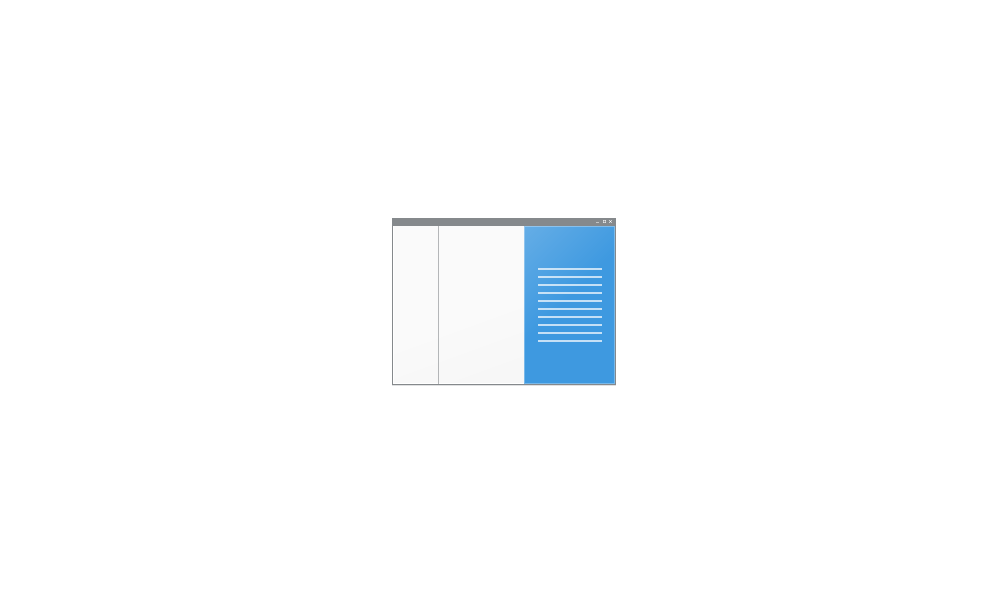
Show or Hide Details Pane in File Explorer in Windows 11 Tutorial
This tutorial will show you how to show or hide the details pane in File Explorer for your account in Windows 11. The details pane in File Explorer shows you the most common properties associated with the selected file. File properties provide more detailed info about a file, such as the... www.elevenforum.com
www.elevenforum.com
- New! This update introduces Gallery in File Explorer. Gallery makes it easy to access your photo collection. The content in Gallery is the same as what you see in the All Photos view in the Photos app. Your most recently taken photos appear at the top of Gallery. This includes photos from your phone if you have OneDrive Camera Roll Backup set up.
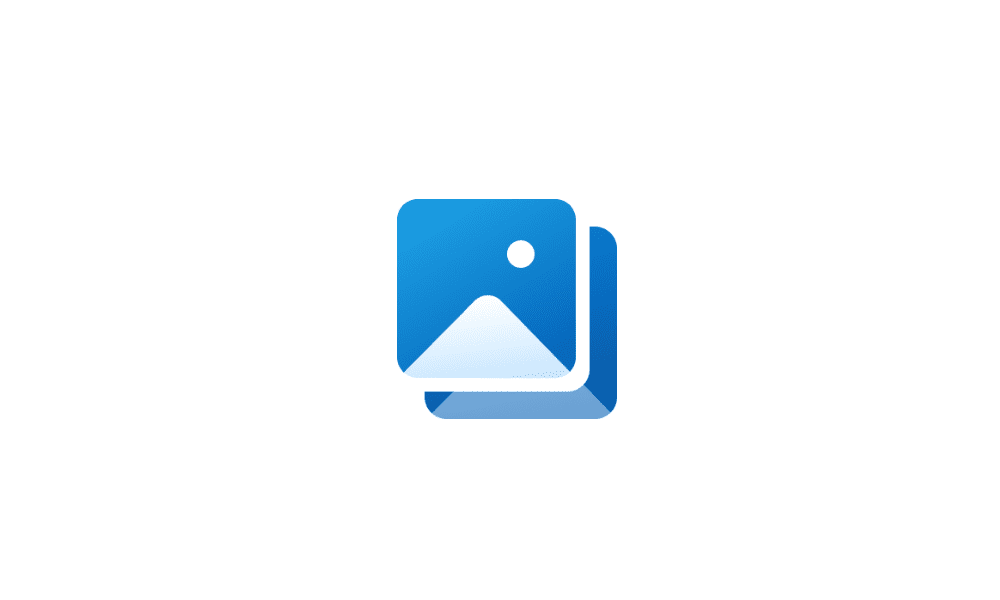
Add or Remove Gallery in File Explorer Navigation Pane in Windows 11 Tutorial
This tutorial will show you how to add or remove Gallery in the navigation pane of File Explorer for your account or all users in Windows 11. Starting with Windows 11 version 22H2 KB5030310 Build 22621.2361, Microsoft is introducing Gallery, a new feature in File Explorer designed to make it... www.elevenforum.com
www.elevenforum.com
- You can choose the folders that show in Gallery using the Collection dropdown menu. You can also add subfolders of existing sources to filter to a subset of your content. This includes desktop backgrounds, SD cards, and camera imports.
- Gallery also works from the file picking dialog. This makes it easy to insert attachments, build PowerPoint slides, or craft social media posts.
- A new button, called Add Phone Photos, is in the command bar. Use it to make your PC ready to show photos from your phone in Gallery. When you select this button, a URL appears that has a QR code that you can scan with your phone to get started.
- New! This update adds native support for reading additional archive file formats using the libarchive open-source project, such as:
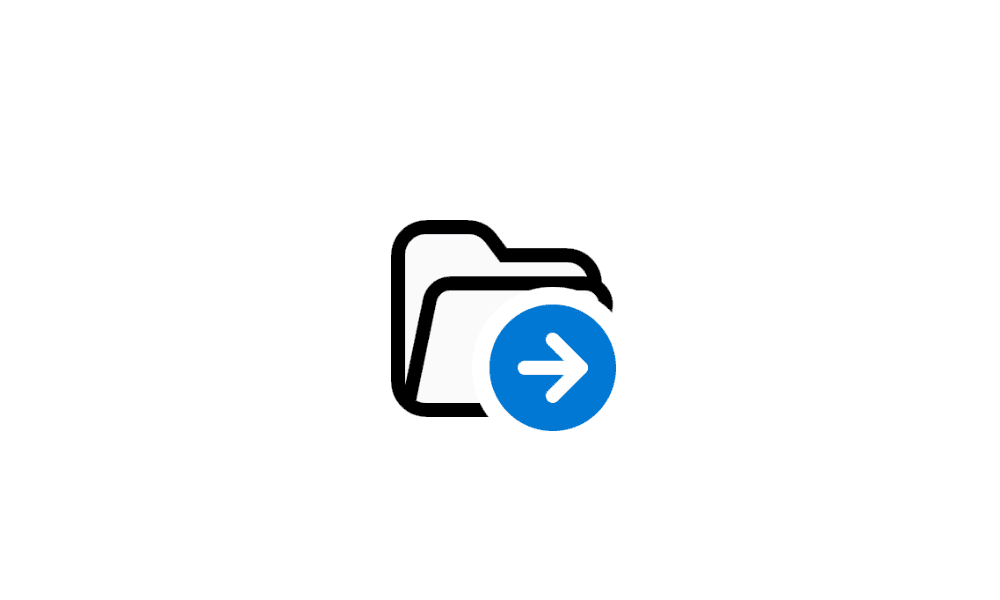
Unzip (extract) Files from ZIP Folder in Windows 11 Tutorial
This tutorial will show you how to unzip (extract) files from a zipped folder in Windows 11. Zipped (compressed) files take up less storage space and can be transferred to other computers more quickly than uncompressed files. In Windows, you work with zipped files and folders in the same way... www.elevenforum.com
www.elevenforum.com
Note This features does not support password encrypted files.- .tar
- .tar.gz
- .tar.bz2
- .tar.zst
- .tar.xz
- .tgz
- .tbz2
- .tzst
- .txz
- .rar
- .7z
- New! You can now tear off and merge tabs with an existing File Explorer window.
- New! This update improves the performance of the calculating phase when you send a large number of files at the same time to the recycle bin in File Explorer.
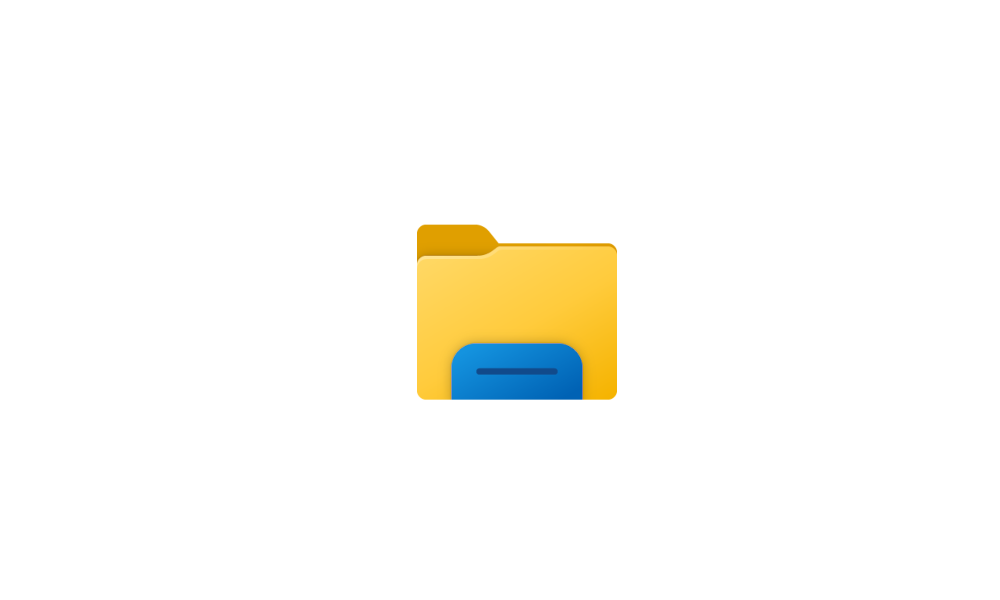
Open and Close Tabs in File Explorer in Windows 11 Tutorial
This tutorial will help show you different ways to open and close tabs in File Explorer for your account in Windows 11. Starting with Windows 11 build 25136 and build 22621.160, the title bar of File Explorer now has tabs to help you work across multiple locations at the same time. Starting... www.elevenforum.com
www.elevenforum.com
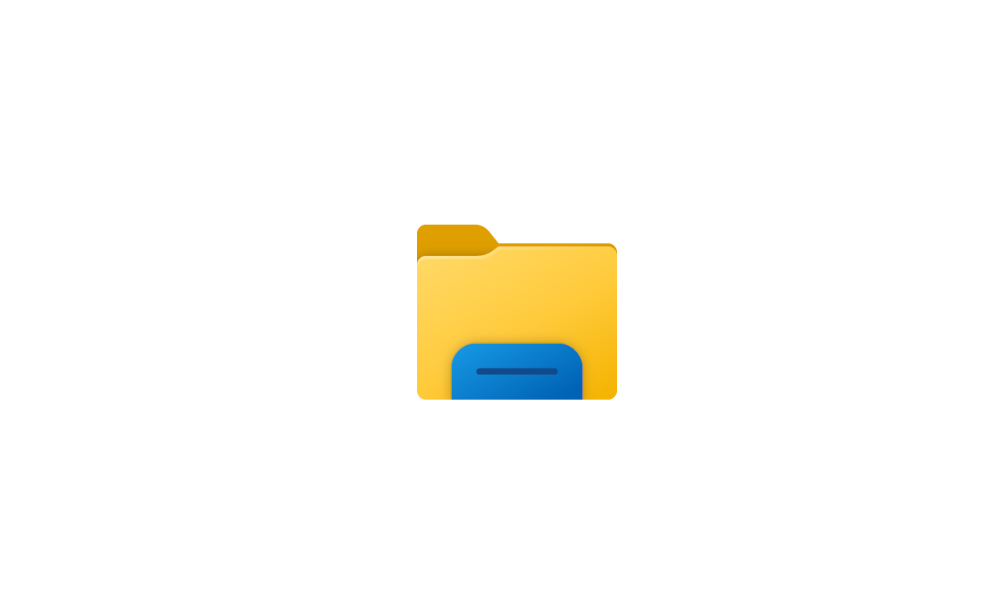
Switch Between File Explorer Tabs in Windows 11 Tutorial
This tutorial will help show you different ways to switch between open tabs in File Explorer for your account in Windows 11. Starting with Windows 11 build 25136 and build 22621.160, the title bar of File Explorer now has tabs to help you work across multiple locations at the same time. Tabs... www.elevenforum.com
www.elevenforum.com
Windows Share
- New! You can email your files using Outlook directly within the Windows share window. Select the Outlook icon in the “Share using” section of the Windows share window.
- New! The Windows share window now has a search box. So, you can now search for contacts across Outlook to share a file. The Windows share window also displays 8-10 suggested contacts to quickly share to–including emailing yourself a file.
- New! Instead of a dropdown menu in the Windows share window, there is a button to turn on nearby sharing.
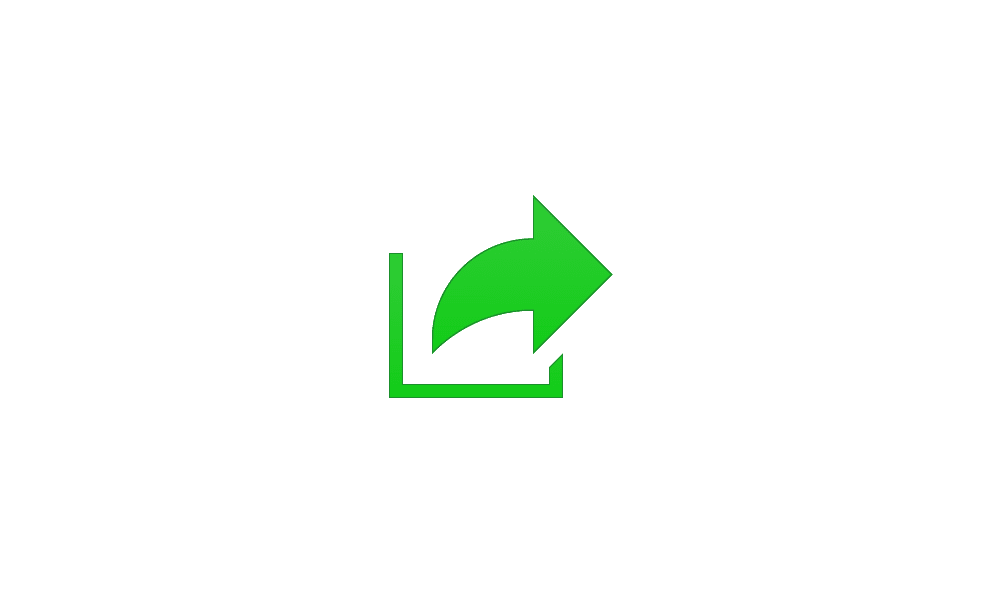
Turn On or Off Nearby Sharing in Windows 11 Tutorial
This tutorial will show you how to turn on or off nearby sharing for your account in Windows 11. Nearby sharing in Windows lets you share documents, photos, links to websites, and more with nearby devices by using Bluetooth or Wi-Fi. You can choose to turn on nearby sharing for My devices only... www.elevenforum.com
www.elevenforum.com
- New! For nearby sharing, your own PCs appear at the top of discovered devices under “Nearby Share.”
- New! Sharing files from one PC to another is faster when you use Wi-Fi Direct.
Note These experiences will work for apps that use the built-in Windows share window. These include sharing local files from the desktop, File Explorer, Photos, Snipping Tool, and Microsoft Xbox.
Backup and restore
- New! This update introduces the Windows Backup app. Use it to quickly get your current PC backed up and ready to move to a new PC.
- New! The Microsoft Store apps from your previous PC are pinned where you left them on the taskbar and the Start menu. Desktop apps that you did not install from the Microsoft Store are also where you left them.
- New! Settings from your previous device will restore to your new PC. This helps you get back into your workflow as quickly as possible.
Note This update does not support all settings and app types for Windows Backup. Backing up a Work or School account is not supported.
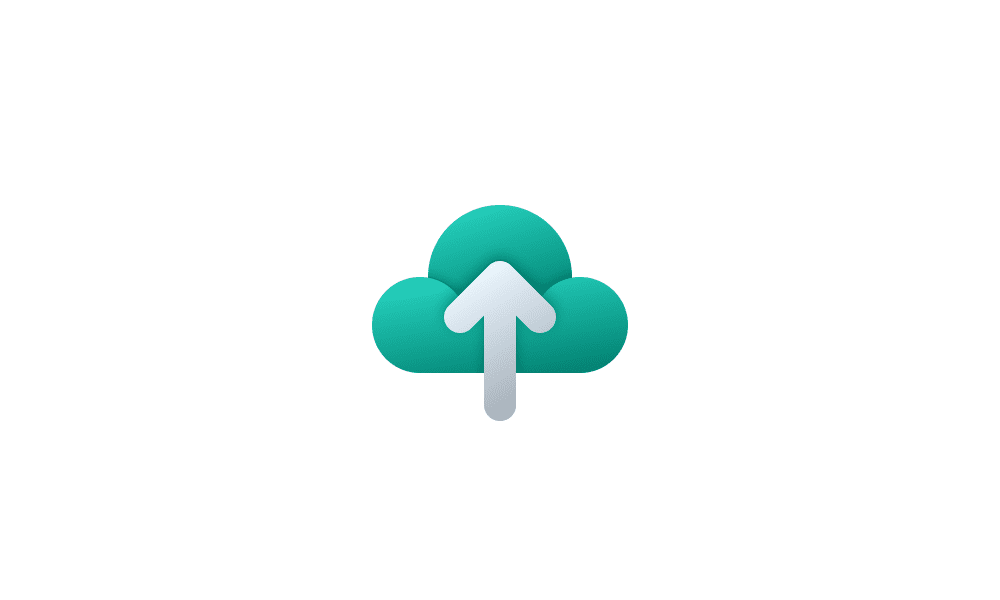
Turn On or Off Remember Apps for Microsoft Account Across Windows 11 Devices Tutorial
This tutorial will show you how to turn on or off Remember my apps for your Microsoft account across all your Windows 11 devices you sign in with the same Microsoft account. When Windows backup is turned on, Windows backs up the settings you choose across all your Windows 10 and Windows 11... www.elevenforum.com
www.elevenforum.com
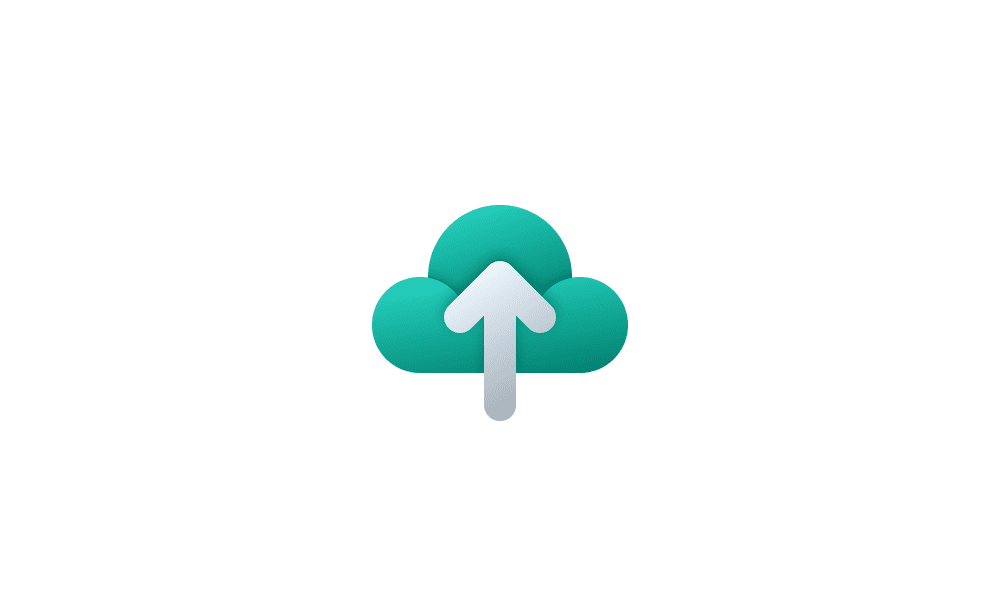
Turn On or Off Remember Preferences for MSA Across Windows 11 Devices Tutorial
This tutorial will show you how to turn on or off Remember my preferences for your Microsoft account (MSA) across all your Windows 11 devices you sign in with the same Microsoft account. When Windows backup is turned on, Windows backs up the settings you choose across all your Windows 10 and... www.elevenforum.com
www.elevenforum.com
Emoji
- New! This update adds support for Unicode Emoji 15. You can now see, search for, and insert new emoji from the emoji panel. To open the emoji panel, press the Windows logo key + . (period).
- New! With the update of our color font format to COLRv1, Windows now displays emoji with a 3D like appearance. You will only see this feature if an app supports it.
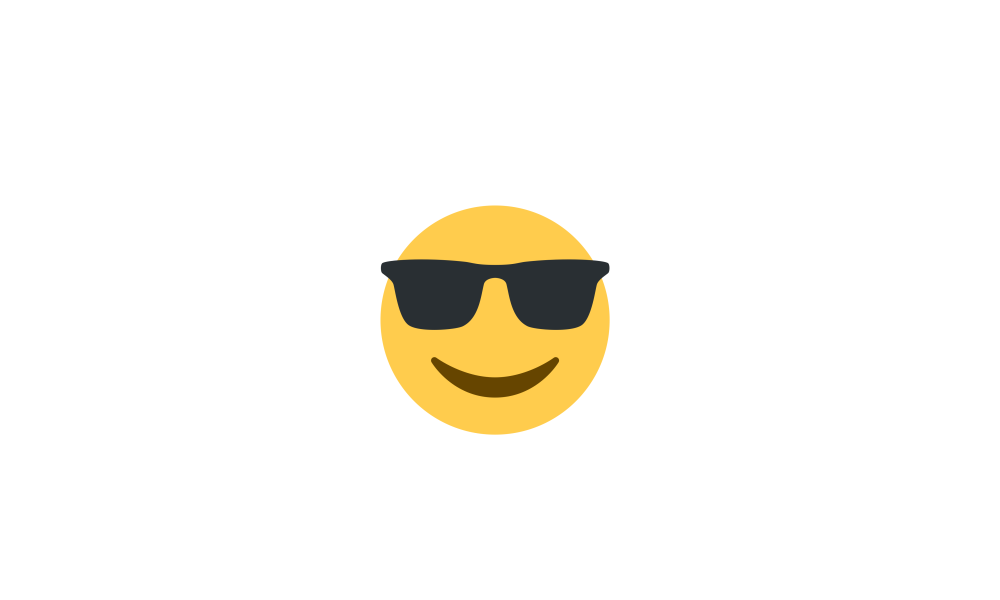
Open Emoji Panel in Windows 11 Tutorial
This tutorial will show you how to open the Emoji Panel in Windows 11. An emoji is a pictogram, logogram, ideogram or smiley embedded in text. Windows 11 includes 3D Fluent emoji you can use from the Emoji Panel. Starting with Windows 11 version 22H2 KB5030310 Build 22621.2361, Unicode Emoji... www.elevenforum.com
www.elevenforum.com
Windows Spotlight
- New! This update improves the Windows Spotlight experience. You can preview images in full screen using the Learn more button. This update also provides a minimized Windows Spotlight experience. There are many ways to learn more about each image. To open the Windows Spotlight flyout box, right-click the Spotlight icon on the desktop. To learn more about each image, double-click its icon to open a Bing landing page.

Add or Remove "Learn more about this picture" Desktop icon in Windows 11 Tutorial
This tutorial will show you how to add or remove the Learn more about this picture desktop icon when using Windows Spotlight as your desktop background for your account in Windows 11 and Windows 10. Starting with Windows 10 build 19045.4116 (RP), Microsoft adds Desktop Spotlight to your desktop... www.elevenforum.com
www.elevenforum.com
Narrator
- New! This update adds new natural voices for Narrator. These voices use modern, on-device text-to-speech. Once you download it, it works without an internet connection. The new natural voices are:
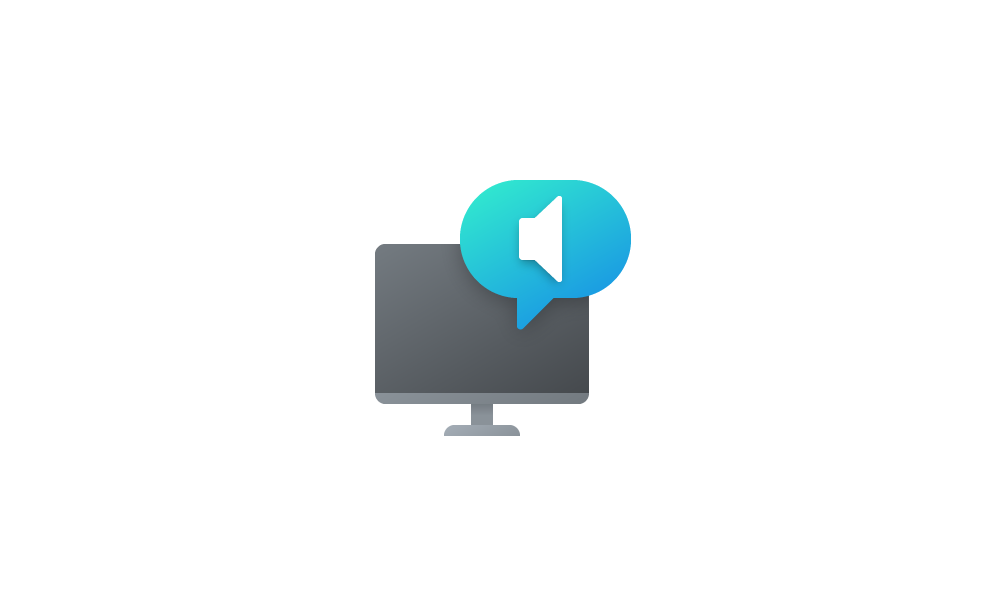
Add Narrator Natural Voices in Windows 11 Tutorial
This tutorial will show you how to add (install) Narrator natural voices for your account in Windows 11. Narrator is a screen reader included with Windows 11 that describes what's on your screen. Narrator lets you use your PC without a mouse to complete common tasks if you’re blind or have low... www.elevenforum.com
www.elevenforum.com
- Chinese
- Japanese
- Korean
- Portuguese
- Spanish (Spain, Mexico)
- English (United Kingdom, India)
- French
- German
- New! When Narrator opens, it will get updates to its Outlook support. After the download is complete, you will get a notification. Currently, Narrator’s Outlook support is only for U.S. English.
- New! In Microsoft Excel, Narrator gives a more succinct and efficient reading experience. It prioritizes announcements based on what you need to skim a workbook. You can use keyboard shortcuts to customize them. To learn more, see the Enhanced Narrator support in Excel documentation. This new experience is available from the Microsoft Store. So, it might take a few minutes to be available on your device.
- New! This update improves how well Narrator reads Traditional Chinese characters and words when you use the Input Method Editor’s (IME) candidate window. This is only available for the Taiwan language pack. It is not available for the Hong Kong language pack.
Voice Access
- New! This update adds commands to correct words that voice access fails to recognize. You can say “correct [text]” to correct specific text. Use “correct that” to correct text you last dictated. The correction window appears with a list of words labelled with numbers. You can say “click [number]” to select any word from the list. If you choose a word from the window, that word replaces the text you want to correct. You can also say “spell that” or “spell out” to dictate the correct spelling of text. You get suggestions as you spell out the text. All the words and phrases that you spell are added to the Windows dictionary. They will appear as suggestions when you try to spell the text again.
- New! Voice access now works right when you start your PC. You can turn on voice access from the accessibility flyout box on the Lock screen. To turn it on automatically, go to Settings > Accessibility > Speech. Choose the setting to “Start voice access before you sign in to your PC.” Then you can use voice access to sign in to your PC and access other areas on the Lock screen.
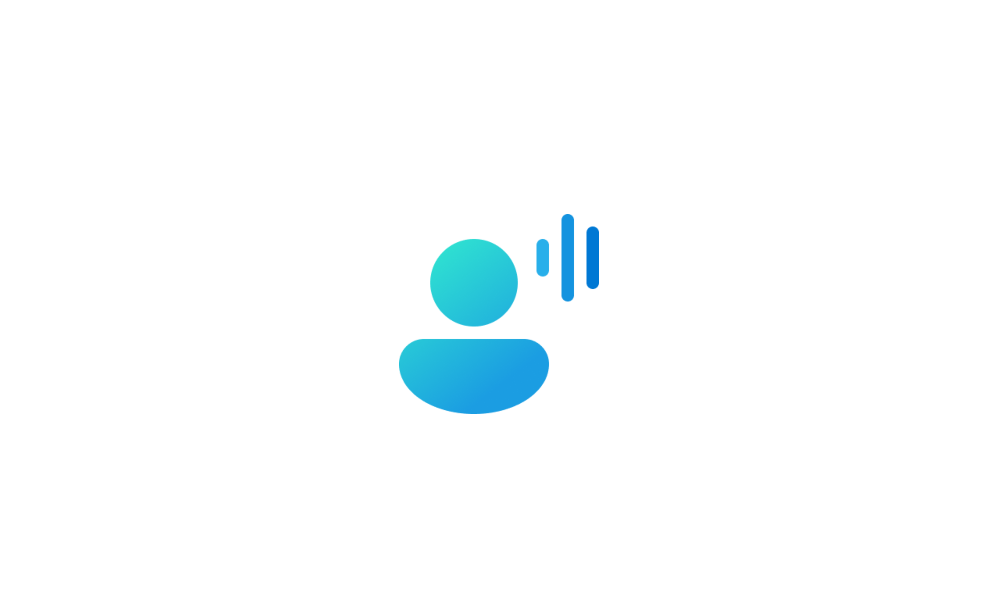
Turn On or Off Auto Start Voice Access before Sign in to Windows 11 Tutorial
This tutorial will show you how to turn on or off automatically start voice access before you sign in for all users in Windows 11. Voice access is a new feature in Windows 11 that enables everyone, including people with mobility disabilities, to control their PC and author text using only their... www.elevenforum.com
www.elevenforum.com
Follow the instructions on the voice access bar to get your focus on the password field. Use your voice to dictate your password or PIN. You can say “show keyboard” to bring up the touch keyboard with number labels on it. Say the number on the key to enter the letter associated with it. This will mask the password you enter from being heard by anyone in your vicinity. You can also use other commands, such as “show numbers” or “click [element name]” to access other elements on the touch keyboard. - New! Voice access now works for apps that run with Microsoft Defender Application Guard turned on.
Security
- New! Passkeys are a simple and more secure replacement for passwords when you sign in to a website or application that supports them. You can now go to any app or website that supports passkeys to create a passkey that uses Windows Hello. Once you create a passkey, you can use Windows Hello (face, fingerprint, or PIN) to sign in. In addition, you can use your phone or tablet to sign in.
- New ! View and delete passkeys saved for your favorite apps and websites in Windows Settings. Go to Settings > Accounts > Passkeys. The passkey list appears. You can search for and delete any passkey from the device.
Note On Microsoft Edge or Google Chrome, when you see the browser’s passkey UI, choose “Windows Hello or external security key.”
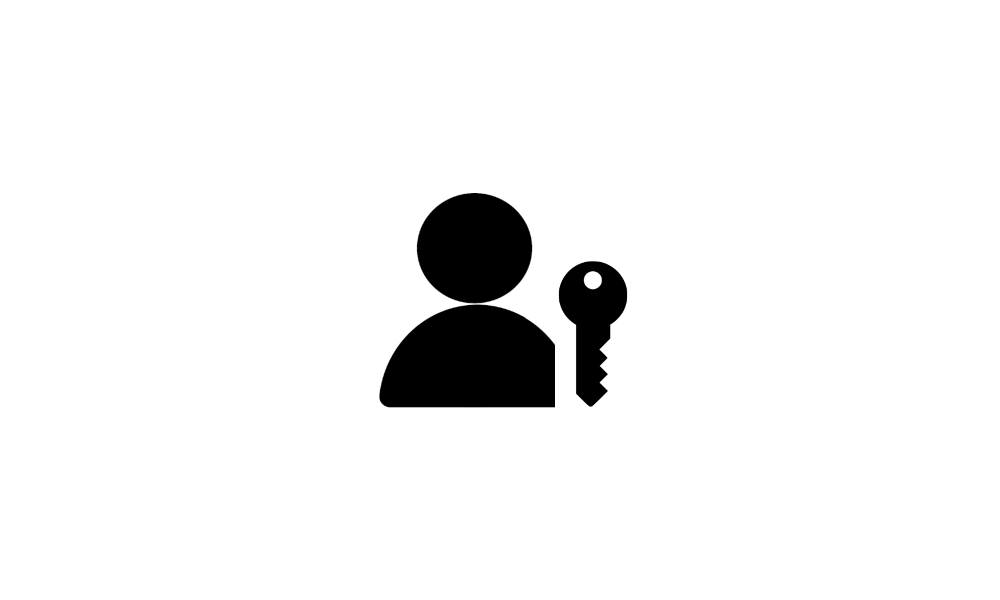
Delete Passkeys in Windows 11 Tutorial
This tutorial will show you how to delete passkeys saved for apps and websites for your account in Windows 11. Microsoft believes that the future is passwordless. Passkeys will allow you to replace passwords when you sign into a web site or application that supports them. Passkeys represent a... www.elevenforum.com
www.elevenforum.com
- New! This update adds Enhanced Phishing Protection in Microsoft Defender SmartScreen. It helps to protect school and work passwords from phishing and unsafe use on websites and in apps. This works if you have turned on the warning options for Windows Security. Go to App & browser control > Reputation-based protection > Phishing protection. When it is on, a dialog appears that warns you about using a password in a way that is not safe. For example, reusing a password is not safe.
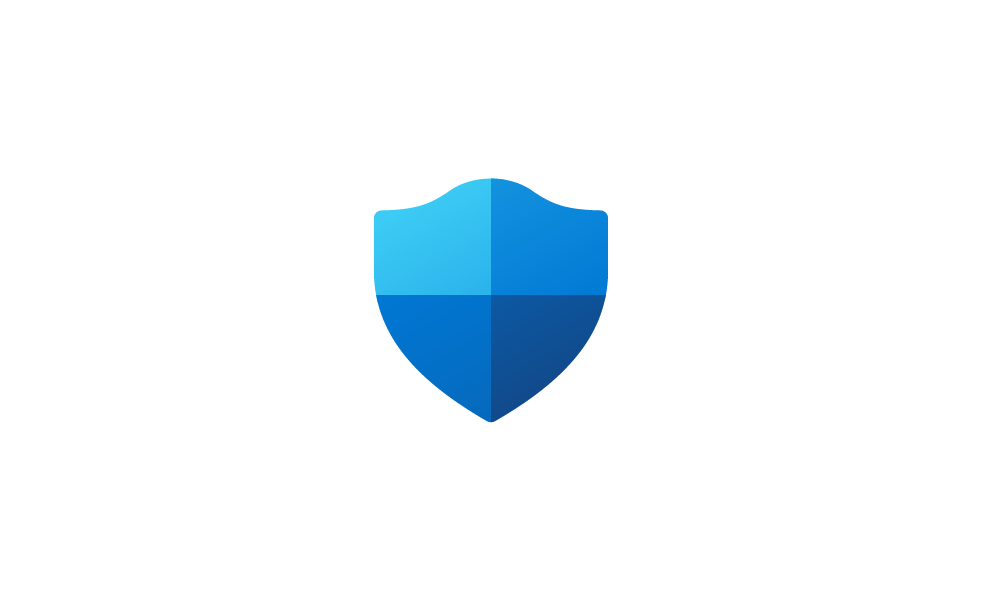
Enable or Disable Microsoft Defender SmartScreen Phishing Protection Windows 11 Tutorial
This tutorial will show you how to turn on or off Microsoft Defender SmartScreen Phishing protection in Windows 11. Microsoft Defender SmartScreen protects against phishing or malware websites and applications, and the downloading of potentially malicious files. Starting with Windows 11 build... www.elevenforum.com
www.elevenforum.com
- New! Enterprise customers can now set theEnablePasswordlessExperience policy. Once you set the policy, it hides passwords for some Windows authentication scenarios. This is true for signing in to a device and for in-session authentication scenarios. These include web browser password managers, “Run as” admin, and User Account Control (UAC). This policy applies to machines that are joined to AAD. Users can recover their passwords using a Windows Hello for Business PIN reset or by signing in on the web. They can do this without help from the IT helpdesk.
Graphics and Windows Mixed Reality
- New! You can turn on Auto Color Management (ACM) on your Standard Dynamic Range (SDR) display. ACM makes all the colors on all your Windows apps appear accurately and consistently on every supported display. This is true even if the apps are not color managed. To turn ACM on, go to Settings > Display > Advanced display. Choose theSDR display and turn on Automatically manage color for apps. See the requirements to use ACM in the table below.
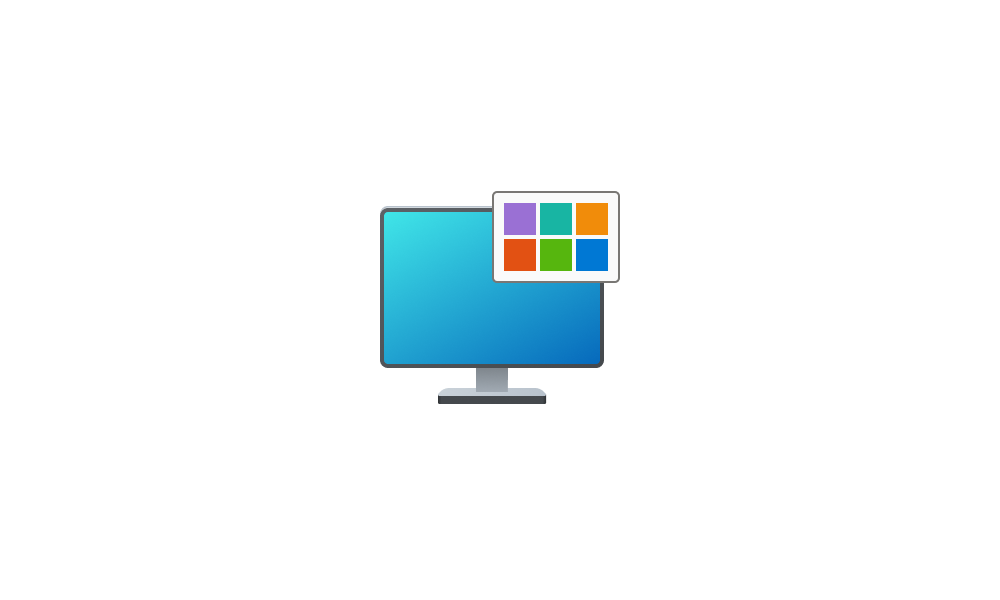
Enable or Disable Auto Color Management for Apps in Windows 11 Tutorial
This tutorial will show you how to turn on or off Automatically manage color for apps for your account in Windows 11. Creative professionals and enthusiasts care about fully calibrated, accurate colors because it helps to make sure colors remain consistent from the beginning to the end of their... www.elevenforum.com
www.elevenforum.com
Driver Supported GPU WDDM driver version 3.0 or greater AMD:
- AMD RX 400 Series or later
- AMD Ryzen processors with Radeon Graphics
Intel:
- Integrated: Intel 12th Gen (Alder Lake) or later
- Discrete: Intel DG1 or later
NVIDIA:
- NVIDIA GTX 10xx or later (Pascal+)
There are no hard requirements for the display or connection. ACM can provide benefits even on 8-bit sRGB panels. However, we strongly recommend ACM devices to have panels with a wider-than-sRGB gamut. Ten-bits (10-bits) per color channel or greater is also advised as an option. - This update addresses an issue that affects Windows Mixed Reality. Microsoft Store stops responding when you try to access it using Windows Mixed Reality headsets.
Settings and Bluetooth
- New! This update adds a new Settings home page. It has interactive cards that represent devices and account related settings. As you use your device, the page and cards adjust to give you the most relevant and useful information. In this release, there are up to seven cards (see below). More are coming soon.
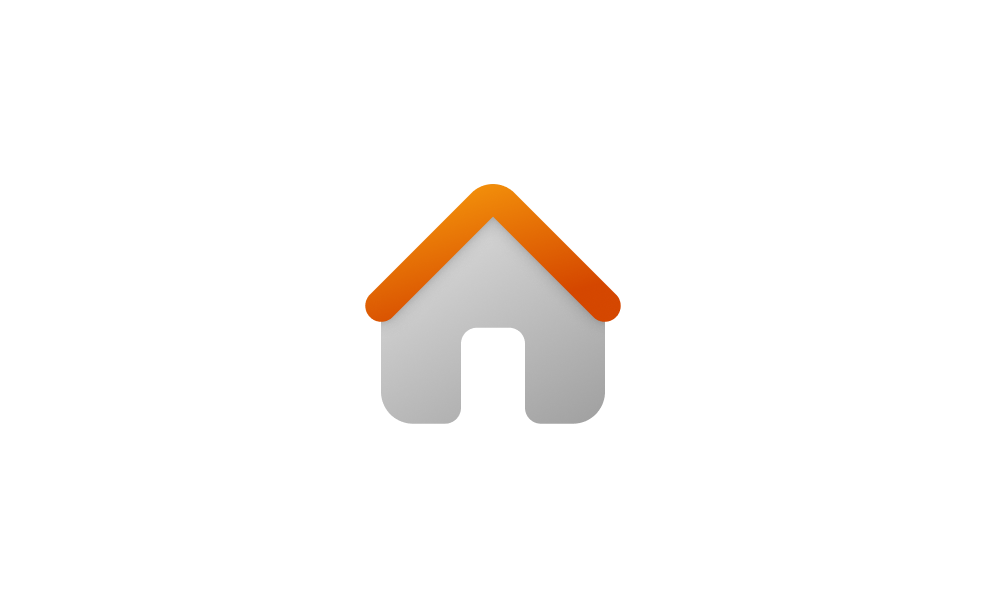
Add or Remove Settings Home page in Windows 11 Tutorial
This tutorial will show you how to add or remove the Home page in Settings for all users in Windows 11. Starting with Windows 11 version 22H2 KB5030310 Build 22621.2361, Microsoft is introduced a new homepage in Settings that offers you a dynamic and personalized experience. It provides an... www.elevenforum.com
www.elevenforum.com
- Recommended settings: It gives you options that help save you time.
- Cloud storage: This shows your cloud storage use and lets you know when you are nearing capacity.
- Account recovery: It helps you add more recovery information. This stops you from being locked out of your account.
- Personalization: With just one click, you can change your background theme or color mode.
- Microsoft 365: View a quick glimpse of your subscription status and benefits. Here, you can also perform some key actions instead of going to the web.
- Xbox: Here, you can view your subscription status and manage the subscription.
- Bluetooth Devices: You can quickly access and connect to your favorite Bluetooth devices.
Note This experience is only available on Windows 11 Home and Pro editions. It is not on devices that companies manage.
- New! Dev Drive is a new form of storage volume. It gives developers what they need to host source code, working folders, and package caches. Dev Drive is built on Resilient File System (ReFS) technology. Dev Drive also has Performance mode. It is a new Microsoft Defender Antivirus capability. Performance mode minimizes the impact on developer workloads. You can create a Dev Drive using free space on an existing drive or create a VHD/VHDX. Go to the Settings app within System > System > For developers. You can also set it up using the command-line. A Dev Drive must be at least 50 GB or higher in size. We recommend that you have 8 GB or higher of RAM on your device. To learn more, see Set up a Dev Drive on Windows 11 (Public Preview).
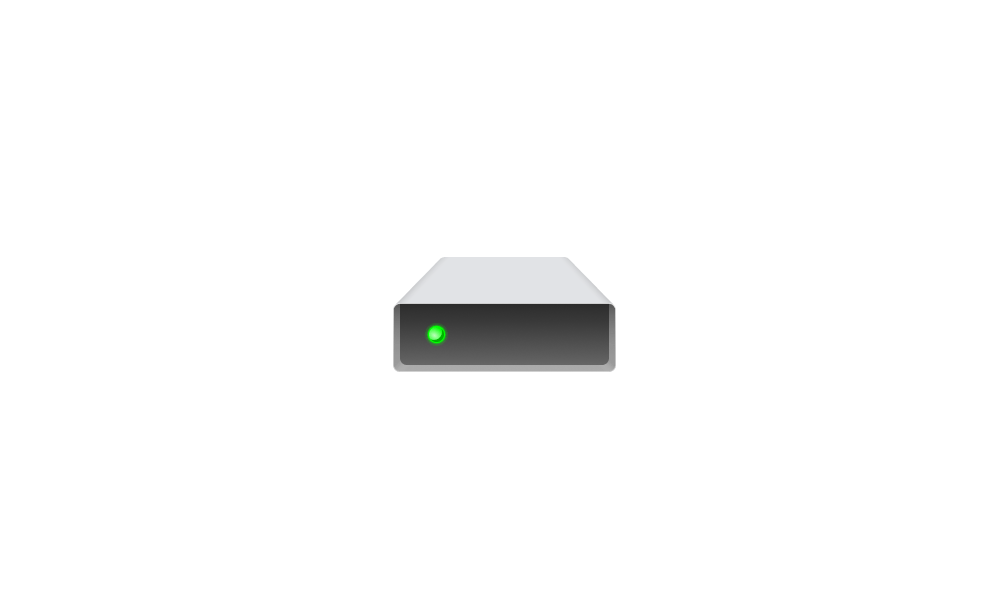
Create Dev Drive in Windows 11 Tutorial
This tutorial will show you how to create a Dev Drive using unallocated space on a disk or new virtual hard disk (VHD/VHDX) in Windows 11. Starting with Windows 11 version 22H2 KB5030310 Build 22621.2361,, Microsoft introduced Dev Drive. Dev Drive is a new form of storage volume available to... www.elevenforum.com
www.elevenforum.com
- New! This update adds Dynamic Lighting. It gives you control of lighting devices that implement the open HID LampArray standard. These devices can create millions of color combinations using red, green, and blue (RGB). This update includes APIs for Windows apps to control background and foreground devices. To change how your devices behave, go to Settings > Personalization > Dynamic Lighting. Some of the things you can do using Dynamic Lighting include:

Enable or Disable Dynamic Lighting on RGB Devices in Windows 11 Tutorial
This tutorial will show you how to turn on or off using Dynamic Lighting on RGB devices for your account in Windows 11. Lighted accessories have been on the rise and can add energy and emotion to your PC experience. Today, many of these accessories rely on third-party apps and integrations that... www.elevenforum.com
www.elevenforum.com
- You can instantly sync your Windows accent color with the devices around it. Use the “Match my Windows accent color” toggle under “Effects.”
- You can choose a custom color to light up your devices.
For a list of the compatible in-market devices, see Dynamic lighting devices. You must use the latest firmware with these devices.
- New! The update adds Adaptive Dimming. This works for PCs that have presence sensors that support attention detection. Now your device can dim your screen when you look away and undim it when you look back. To turn it on, go to Settings > Privacy & security > Presence sensing. You can also turn on Presence Sensing when you are setting up a new device. It is an option for your privacy settings.
- New! The “For Developers” settings page is now in Settings > System. It is no longer in Settings > Privacy& security.
- New! This update adds two new energy recommendations in Settings > System > Power & battery > Energy recommendations. One turns on dark mode. The second adjusts the refresh rate.
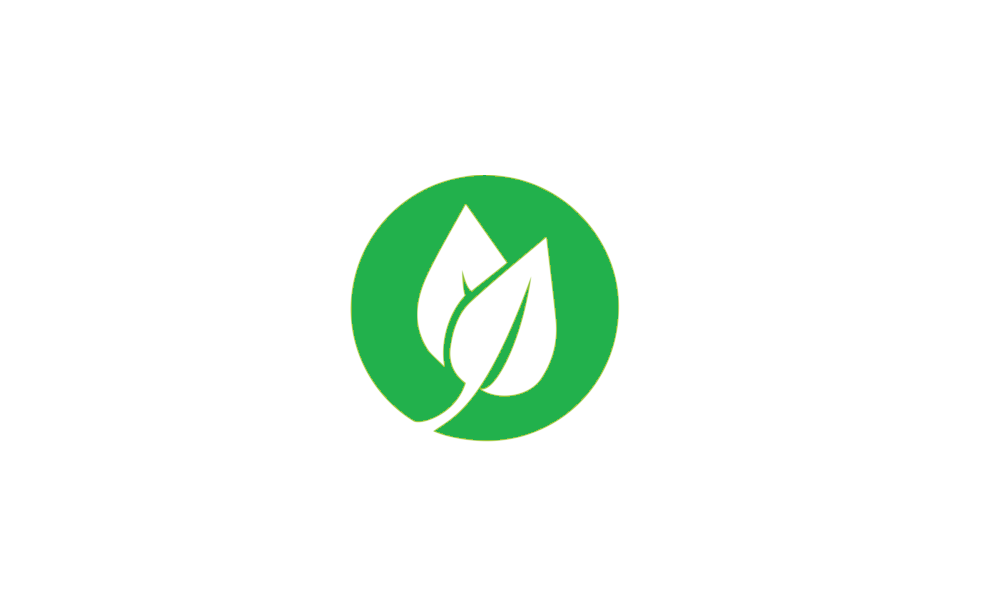
Review and Apply Energy Recommendations in Windows 11 Tutorial
This tutorial will show you how to review and apply energy recommendations for your account in Windows 11. Starting with Windows 11 build 22621.1344, Windows now provides Energy Recommendations in Settings. You can review and apply these recommendations to improve the energy efficiency of your... www.elevenforum.com
www.elevenforum.com
- New! You can now stop Windows from communicating with your mobile devices. Go to Settings > Bluetooth & devices > Phone Link. There you will find an option to turn off Phone Link.
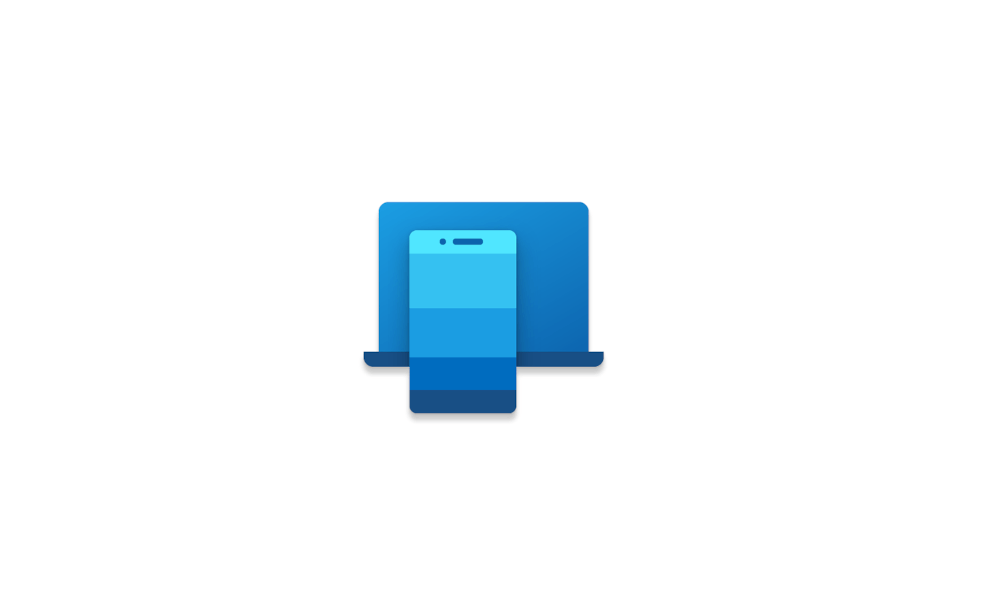
Enable or Disable Phone Link app in Windows 11 Tutorial
This tutorial will show you how to enable or disable the ability to link an iPhone or Android phone with the Phone Link app for your account or all users in Windows 11. The Phone Link app on your Windows PC let's you get instant access to everything you love on your phone, right from your PC... www.elevenforum.com
www.elevenforum.com
- New! You can now join Bluetooth Personal Area networks. This option is for paired devices, like phones, that share an internet connection over Bluetooth. Go to Settings > Bluetooth & devices > Devices.
- New! This update adds a new cellular toggle. It makes it easier to control whether to use cellular when Wi-Fi is available, but it is poor. Go to Settings > Network & Internet > Cellular.
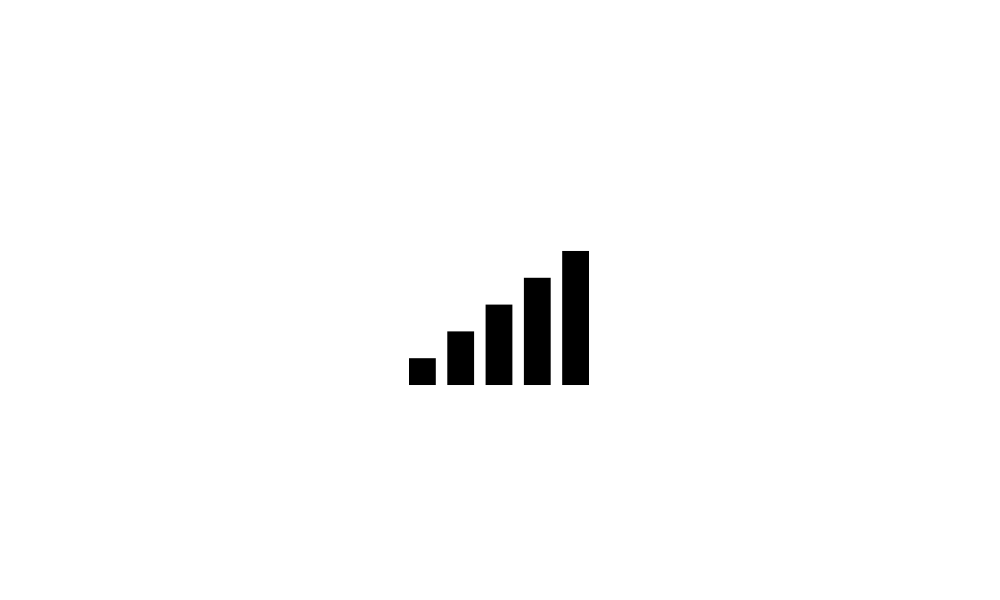
Enable or Disable Use Cellular whenever Wi-Fi is Poor in Windows 11 Tutorial
This tutorial will show you how to turn on or off use cellular whenever Wi-Fi is poor in Windows 11. Some Windows 11 devices have a SIM card or eSIM in them that lets you connect to a cellular data network (ex: 5G), so you can get online in more places by using a cellular signal. If your... www.elevenforum.com
www.elevenforum.com
- New! You have more options on the Data Usage page. They support daily and weekly data limits. Also, the page shows how far the data limit has been exceeded.
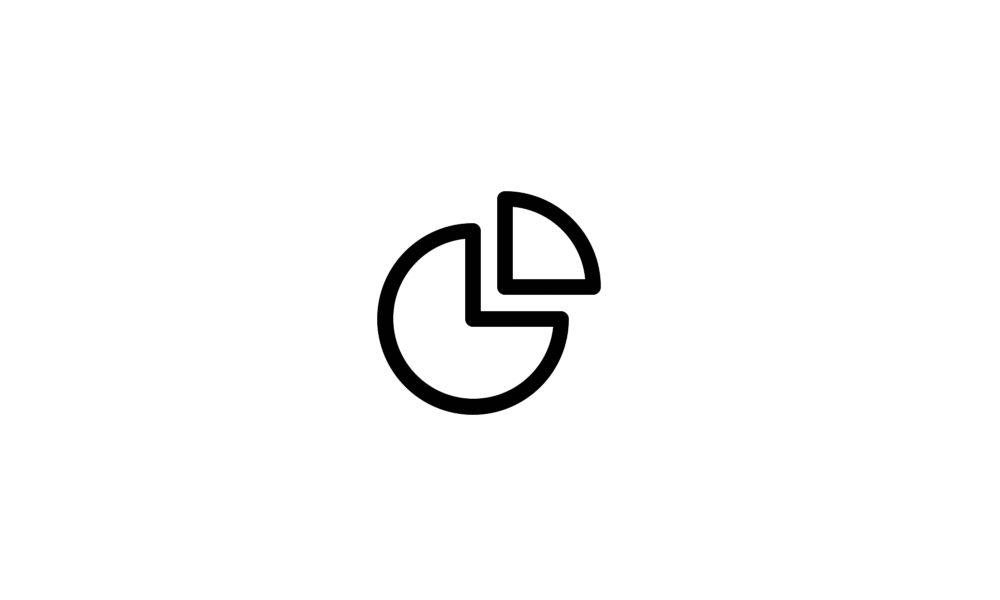
View Network Data Usage by Apps Stats in Windows 11 Tutorial
This tutorial will show you how to view the network data usage statistics by apps in Windows 11. In Windows 11, you can view the data usage of networks from the last 30 days. The data usage is itemized per type of network (ex: Wi-Fi or Ethernet), and by app usage. The data usage stats for... www.elevenforum.com
www.elevenforum.com
- New! You can quickly get to Settings to uninstall an app from a context menu. Right-click a Win32 app on the Start menu or search for the app and choose “Uninstall.”
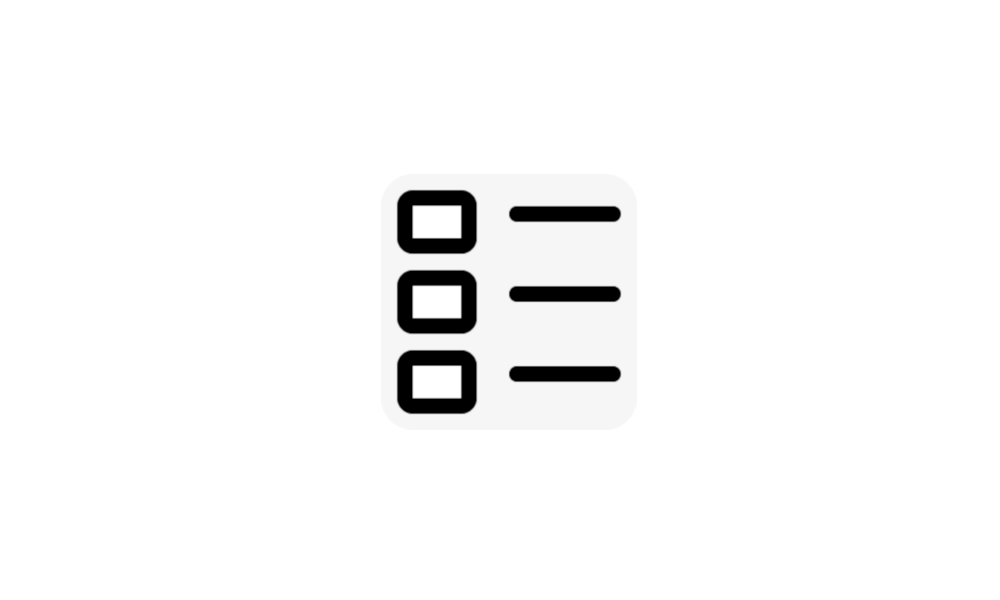
Uninstall Apps in Windows 11 Tutorial
This tutorial will show you how to uninstall apps in Windows 11. If you no longer want or use an app, then you could uninstall the app to remove it and free up space on the drive. Desktop apps are traditional programs installed by a user. These will not be an app from the Microsoft Store... www.elevenforum.com
www.elevenforum.com
- New! This update improves the design of the Settings page for wheel devices, like the Surface Dial.
- New! This update changes the design of a few lists to be more consistent with other Settings pages. The lists are for Settings > Apps > Startup Apps and Settings > Apps > Advanced App Settings > App Execution Alias. The new design also makes it easier to view more information about the apps you have.
- New! You can now get to advanced properties for network adapters and internet properties from Settings. Go to Settings > Network & internet > Advanced network settings.
- New! You can now view Wi-Fi passwords for your known networks in Settings. Go to Settings > Network & internet > Wi-Fi and “Manage known networks.”
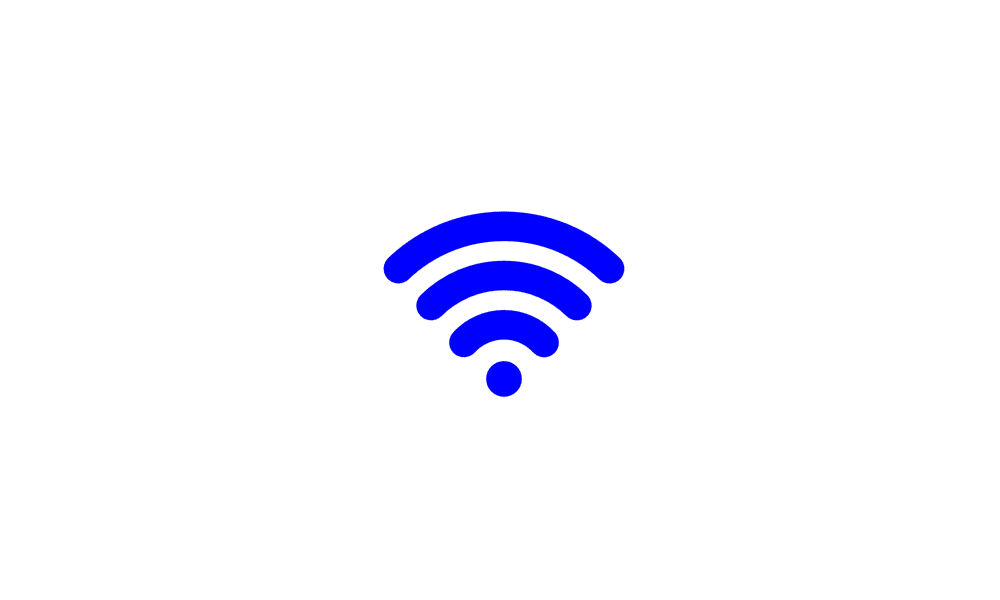
Find Wi-Fi Network Security Key Password in Windows 11 Tutorial
This tutorial will show you how to find and see the security key password of your Wi-Fi network connection in Windows 10 and Windows 11. Wi-Fi is a wireless local area network (WLAN) technology and standard that uses high-frequency radio waves to provide wireless Internet and network... www.elevenforum.com
www.elevenforum.com
- New! This update improves your experience when you change time zones. This change considers scenarios in which the location data might not be accurate. A notification appears that prompts you to confirm the time zone before Windows adjusts it for you.
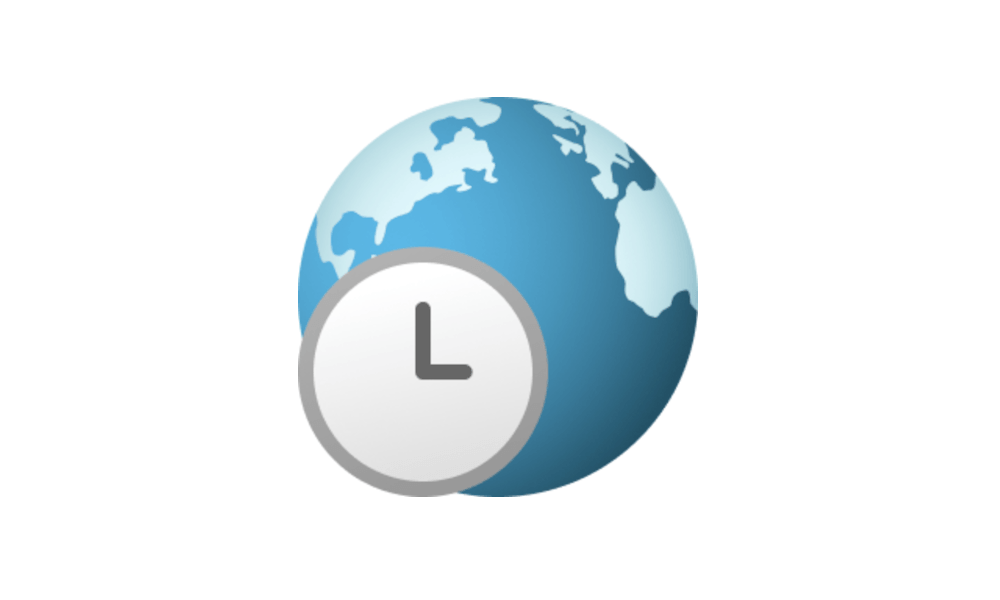
Change Time Zone in Windows 11 Tutorial
This tutorial will show you different ways on how to manually change the time zone for all users in Windows 11. A time zone is a geographical region in which the same time is used. Typically, but not always, adjacent time zones are one hour apart. The time in any of the world's time zones can... www.elevenforum.com
www.elevenforum.com
- New! This update also improves your experience when you change the time zone in Settings > Time & language > Date & time. If location settings are turned off, a warning appears. It tells you to turn on location settings to ensure accurate time zone adjustments. This warning helps you to understand why a time zone might not be correct so you can address the issue.
- New! This update improves the design of the Task Manager dialogs and its Settings page. It now matches the look and feel of other Settings pages. The new design also separates categories into different sections for a cleaner UI.
- New! Windows now detects camera streaming issues. If your camera does not start or its shutter is closed, a notification appears. It recommends that you open the automated Get Help troubleshooter to address the issue.
- New! The network flyout box on the Lock screen now aligns with Windows 11 design principles.
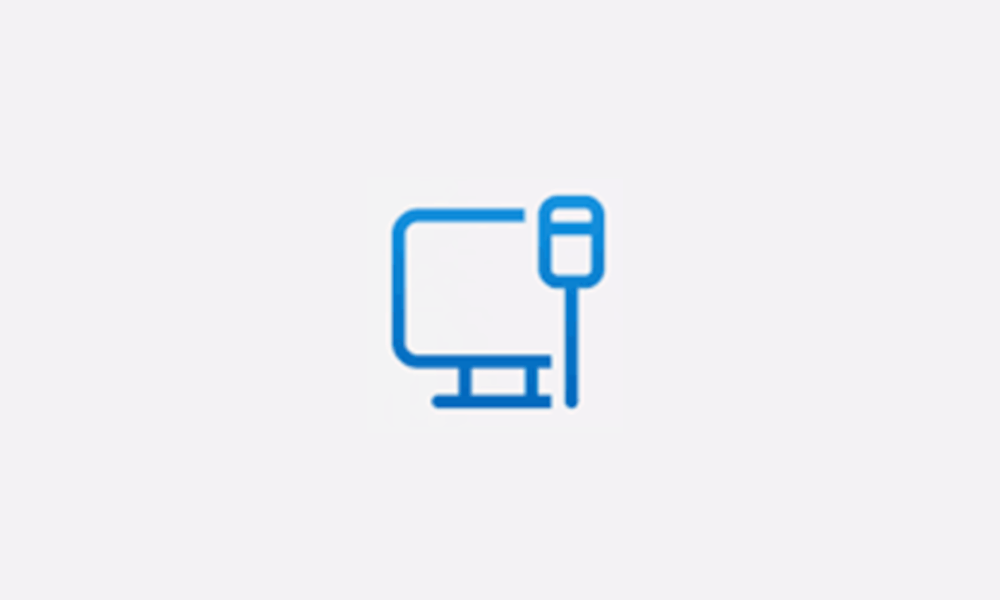
Add or Remove Network Icon on Sign-in Screen in Windows 11 Tutorial
This tutorial will show how to add or remove the Network icon on the sign-in screens for all users in Windows 10 and Windows 11. The Network icon on the sign-in screen can allow users to change the network connectivity state of the computer without having to sign in to Windows. You must be... www.elevenforum.com
www.elevenforum.com
- New! This update changes the design of the firewall notification dialogs for Windows Security. They now match the look of Windows 11.
- New! This update brings Bluetooth® Low Energy (LE) Audio support to more PC platforms. It also improves audio fidelity and battery life when you pair your PC with Bluetooth LE Audio earbuds and headphones.
- New! System Components has its own page in Settings > System > System Components. Its current location is in Settings > Apps > Installed Apps.
- This update addresses an issue that occurs when you use Universal Print to add a printer using its location. When you browse the tree view structure, the tree nodes do not work as you expect.
Windows 365 Switch
- New! Using Windows 365 Switch, you can sign in to and connect your Windows 365 Cloud PC to your local desktop. Then you can move between them using familiar keyboard commands, mouse clicks, or a swipe gesture. For easy access from your desktop, you can add Windows 365 Switch to Task view.
Input
- New! This update starts the roll out of digital handwriting (inking) in some edit boxes for Windows Ink. Also, the recognition technology is more accurate. There are gestures to delete, select, join, and split words. You can also gesture to insert a new line.
Note These improvements support English (U.S.) only. Broader language support is coming soon. To manage this feature, go to Settings > Bluetooth and devices > Pen and Windows Ink. - This update addresses an issue that affects touchscreens. They do not work properly when you use more than one display.
Improvements
Windows 11, version 23H2
Important: Use EKB KB5027397 to update to Windows 11, version 23H2.This non-security update includes quality improvements. Key changes include:
- This build includes all the improvements in Windows 11, version 22H2.
- No additional issues are documented for this release.
Windows 11, version 22H2
This non-security update includes quality improvements. When you install this KB:- New! This update adds new customization options for Dynamic Lighting OEMs. You can now customize OS images for new PCs. This includes setting up Dynamic Lighting defaults.
- This update changes the English name of the former Republic of Turkey. The new, official name is the Republic of Türkiye.
- This update supports the currency change in Croatia from the Kuna to the Euro.
- This update supports daylight saving time (DST) changes in Syria. To learn more, see Interim guidance for Syria DST changes 2022.
- This update addresses an issue that affects fontdrvhost.exe. It stops responding when you use Compact Font Format version 2 (CFF2) fonts.
- This update addresses a memory leak in ctfmon.exe.
- This update addresses a memory leak in TextInputHost.exe.
- This update addresses an issue that affects Dynamic Lighting. The default provider is not applied as expected. This occurs when you set it up using Unattend files.
- This update addresses an issue that affects the Windows Firewall Profile. When you are on a domain authenticated network, it detects a public domain. This is wrong.
- This update addresses an issue that affects Outlook. It stops responding. This occurs when you print to an Internet Printing Protocol (IPP) printer that has a slow response time.
- This update addresses an error that occurs when you print using v4 print drivers.
- This update addresses an issue that affects cellular settings. The name of the mobile operator is wrong.
- This update makes Country and Operator Settings Asset (COSA) profiles up to date for certain mobile operators.
- This update addresses an issue that blocks external connections. This occurs when you set up a Kubernetes load balanced service and turn on session affinity.
- This update addresses a Firewall configuration service provider (CSP) issue. It stops a device from syncing.
- This update addresses an issue that affects devices on which you have defined Windows Information Protection (WIP) policies and set up a proxy. A stop error occurs. This happens on devices that use Microsoft Defender Application Guard. In the past, WIP was known as enterprise data protection (EDP).
- This update addresses an issue that occurs after you run a Push-button reset. You cannot set up Windows Hello facial recognition. This affects devices that have Windows Enhanced Sign-in Security (ESS) turned on.
- This update addresses an issue that affects PowerShell versions greater than 7.3.1. It might block scripts and not let them run in Constrained Language Mode. This occurs when you turn on a WDAC policy.
- This update addresses an issue that affects the Automatically Hide the Taskbar setting. You cannot set it using the SHAppBarMessage() API.
- This update improves the performance of the search box experience.
- This update addresses an issue that affects robocopy. The /efsraw switch stops it from copying data properly.
- This update addresses an issue that affects the Device Management (DM) client. The sync session takes longer than you expect for the enrollment status page (ESP).
Windows 11 servicing stack update - 22621.2495 and 22631.2495
This update makes quality improvements to the servicing stack, which is the component that installs Windows updates. Servicing stack updates (SSU) ensure that you have a robust and reliable servicing stack so that your devices can receive and install Microsoft updates.Known issues in this update
| Applies to | Symptom | Workaround |
|---|---|---|
| IT admins | Using the FixedDrivesEncryptionType or SystemDrivesEncryptionType policy settings in the BitLocker configuration service provider (CSP) node in mobile device management (MDM) apps might incorrectly show a 65000 error in the "Require Device Encryption" setting for some devices in your environment. Affected environments are those with the “Enforce drive encryption type on operating system drives” or "Enforce drive encryption on fixed drives" policies set to enabled and selecting either "full encryption" or "used space only". Microsoft Intune is affected by this issue but third-party MDMs might also pe affected. Important This issue is a reporting issue only and does not affect drive encryption or the reporting of other issues on the device, including other BitLocker issues. | To mitigate this issue in Microsoft Intune, you can set the “Enforce drive encryption type on operating system drives” or "Enforce drive encryption on fixed drives" policies to not configured. We are working on a resolution and will provide an update in an upcoming release. |
| All users | Windows devices using more than one (1) monitor might experience issues with desktop icons moving unexpectedly between monitors or other icon alignment issues when attempting to use Copilot in Windows (in preview). | To prevent users from encountering this issue, Copilot in Windows (in preview) might not be available on devices that have been used or are currently being used in a multimonitor configuration. We are working on a resolution and will provide an update in an upcoming release. |
How to get this update
Before installing this updateMicrosoft combines the latest servicing stack update (SSU) for your operating system with the latest cumulative update (LCU). For general information about SSUs, see Servicing stack updates and Servicing Stack Updates (SSU): Frequently Asked Questions.
Install this update
| Release Channel | Available | Next Step |
|---|---|---|
| Windows Update or Microsoft Update | Yes | Go to Settings > Update & Security > Windows Update. In the Optional updates available area, you’ll find the link to download and install the update. |
| Windows Update for Business | No | None. These changes will be included in the next security update to this channel. |
| Microsoft Update Catalog | Yes | To get the standalone package for this update, go to the Microsoft Update Catalog website. |
| Windows Server Update Services (WSUS) | No | You can import this update into WSUS manually. See the Microsoft Update Catalog for instructions. |
If you want to remove the LCU
To remove the LCU after installing the combined SSU and LCU package, use the DISM/Remove-Package command line option with the LCU package name as the argument. You an find the package name by using this command: DISM /online /get-packages.
Running Windows Update Standalone Installer (wusa.exe) with the /uninstall switch on the combined package will not work because the combined package contains the SSU. You cannot remove the SSU from the system after installation.
File information
For a list of the files that are provided in this update, download the file information for cumulative update 5031455.
For a list of the files that are provided in the servicing stack update, download the file information for the SSU - version 22621.2495.
Source:
Check Windows Updates
If you are stuck on 22621.2506 (22H2), then you can install the KB5027397 Enablement Package below for 22631.2506 (23H2).

KB5027397 Enablement Package for Windows 11 version 23H2 Feature Update
Microsoft Support: Summary Windows 11, versions 22H2 and 23H2 share a common core operating system with an identical set of system files. Therefore, the new features in Windows 11, version 23H2 are included in the latest monthly quality update for Windows 11, version 22H2 but are in an inactive...
 www.elevenforum.com
www.elevenforum.com
Direct download links for KB5031455 MSU file from Microsoft Update Catalog:
Download KB5031455 MSU for Windows 11 v22H2 64-bit (x64) - 597.9 MB
Download KB5031455 MSU for Windows 11 v23H2 64-bit (x64) - 597.9 MB
Download KB5031455 MSU for Windows 11 v22H2 ARM64 - 720.7 MB
Download KB5031455 MSU for Windows 11 v23H2 ARM64 - 720.7 MB
ISO from Microsoft:

Download Official Windows 11 ISO file from Microsoft Tutorial
This tutorial will show you how to download an official Windows 11 ISO file from Microsoft. Microsoft provides ISO files for Windows 11 to download. You can use these ISO files to clean install or in-place upgrade Windows 11. The Flight Hub can also help you keep updated on which Windows 11...
 www.elevenforum.com
www.elevenforum.com
UUP Dump:
64-bit ISO download:

Select language for Windows 11, version 22H2 (22621.2506) amd64
Select language for Windows 11, version 22H2 (22621.2506) amd64 on UUP dump. UUP dump lets you download Unified Update Platform files, like Windows Insider updates, directly from Windows Update.
uupdump.net
ARM64 ISO download:

Select language for Windows 11, version 22H2 (22621.2506) arm64
Select language for Windows 11, version 22H2 (22621.2506) arm64 on UUP dump. UUP dump lets you download Unified Update Platform files, like Windows Insider updates, directly from Windows Update.
uupdump.net

UUP Dump - Download Windows Insider ISO Tutorial
UUP Dump is the most practical and easy way to get ISO images of any Insider Windows 10 or Windows 11 version, as soon as Microsoft has released a new build. UUP Dump creates a download configuration file according to your choices, downloads necessary files directly from Microsoft servers, and...
 www.elevenforum.com
www.elevenforum.com
Attachments
Last edited: