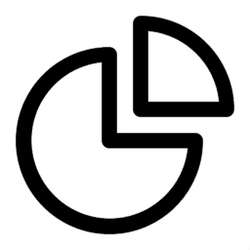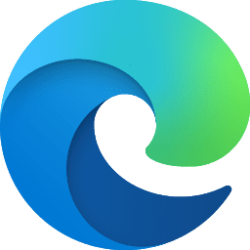This tutorial will show you how to view the network data usage statistics by apps in Windows 11.
In Windows 11, you can view the data usage of networks from the last 30 days. The data usage is itemized per type of network (ex: Wi-Fi or Ethernet), and by app usage.
The data usage stats for networks will automatically reset every 30 days (each month).
Keeping track of your network data usage can help you stay under your data usage limit for your data plan if you do not have unlimited data.
Contents
- Option One: View Connected Network Data App Usage Stats in Settings
- Option Two: View Any Network Data App Usage Stats in Settings
1 Open Settings (Win+I).
2 Click/tap on Network & internet on the left side, and click/tap on Data usage at the top on the right side for the network connection (ex: "Ethernet") you want. (see screenshot below)
3 If wanted, you can select another network to view app data usage stats for. (see screenshot below)
4 Select Last 24 hours, Last 7 days, or Last 30 days (default) in the "Filter by" drop menu for how you want to filter your "Usage statistics".
5 You will see the amount of network data usage by all apps listed by highest usage first.
1 Open Settings (Win+I).
2 Click/tap on Network & internet on the left side, and click/tap on Advanced network settings on the right side. (see screenshot below)
3 Click/tap on Data usage. (see screenshot below)
4 Select another network (ex: "Ethernet") you want to view app data usage stats for. (see screenshot below)
5 Select Last 24 hours, Last 7 days, or Last 30 days (default) in the "Filter by" drop menu for how you want to filter your "Usage statistics".
6 You will see the amount of network data usage by all apps listed by highest usage first.
That's it,
Shawn Brink
Attachments
Last edited: