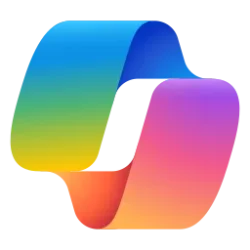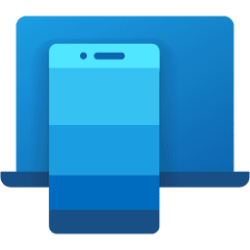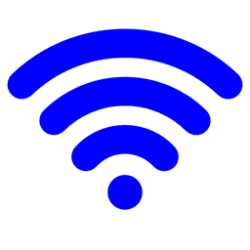This tutorial will show you how to set a Wi-Fi network to be treated as a metered or unmetered connection on your Android phone.
Wi-Fi is a wireless local area network (WLAN) technology and standard that uses high-frequency radio waves to provide wireless Internet and network connections to your device.
If your network has a data limit, you can set your Wi-Fi as metered. When your network is metered, you have more control over how much data your phone or tablet uses through downloads and other apps.
By default, your Android phone is set to Detect automatically if your Wi-Fi network is a "Metered network". You can set it to Treat as metered or Treat as unmetered for the Wi-Fi network instead to be certain.
Reference:
Manage advanced network settings on your Android phone - Android Help
You can change network settings like automatic connections, metered access, proxy settings, and more. Important: Some of these steps work only on Android 12 and up.
support.google.com
Here's How:
1 Open Settings on your Android phone.
2 Tap on Connections in Settings. (see screenshot below)
3 Tap on Wi-Fi in Connections. (see screenshot below)
4 Tap on the Settings (gear) button for the connected Wi-Fi network (ex: "Brink-Router2"). (see screenshot below)
5 Tap on View more to expand it open. (see screenshot below)
6 Tap on the Metered network setting. (see screenshot below)
7 Tap on Detect automatically (default), Treat as metered, or Treat as unmetered for what you want set for this specific Wi-Fi network (ex: "Brink-Router2"). (see screenshot below)
The check mark indicates what is currently set.
8 You can now close Settings if you like.
That's it,
Shawn Brink
Last edited: