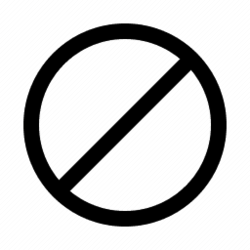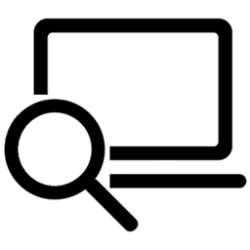This tutorial will show you how to enable or disable showing End task when right-clicking an app on the taskbar for your account in Windows 11.
Starting with Windows 11 Build 22631.2715, you can now right-click an app on the taskbar and end the task.
The end task feature does not require Developer Mode to be enabled first before it can be used.
Contents
- Option One: Turn On or Off End Task in Taskbar by Right Click in Settings
- Option Two: Turn On or Off End Task in Taskbar by Right Click using REG file
EXAMPLE: "End task" when right-clicking an app on the taskbar
1 Open Settings (Win+I).
2 Click/tap on Privacy & security on the left side, and click/tap on For developers on the right side. (see screenshot below)
Starting with Windows 11 version 22H2 KB5030310 Build 22621.2361, For developers is now in Settings > System.
3 Turn On or Off (default) End Task for what you want. (see screenshot below)
4 You can now close Settings if you like.
1 Do step 2 (on) or step 3 (off) below for what you want.
2 Turn On End Task in Taskbar by Right Click
A) Click/tap on the Download button below to download the file below, and go to step 4 below.
Turn_ON_end_task_in_taskbar_by_right_click.reg
(Contents of REG file for reference)
Code:
Windows Registry Editor Version 5.00
[HKEY_CURRENT_USER\Software\Microsoft\Windows\CurrentVersion\Explorer\Advanced\TaskbarDeveloperSettings]
"TaskbarEndTask"=dword:000000013 Turn Off End Task in Taskbar by Right Click
This is the default setting.
A) Click/tap on the Download button below to download the file below, and go to step 4 below.
Turn_OFF_end_task_in_taskbar_by_right_click.reg
(Contents of REG file for reference)
Code:
Windows Registry Editor Version 5.00
[HKEY_CURRENT_USER\Software\Microsoft\Windows\CurrentVersion\Explorer\Advanced\TaskbarDeveloperSettings]
"TaskbarEndTask"=dword:000000004 Save the .reg file to your desktop.
5 Double click/tap on the downloaded .reg file to merge it.
6 When prompted, click/tap on Run, Yes (UAC), Yes, and OK to approve the merge.
7 You can now delete the downloaded .reg file if you like.
That's it,
Shawn Brink
Attachments
Last edited: