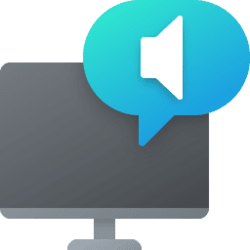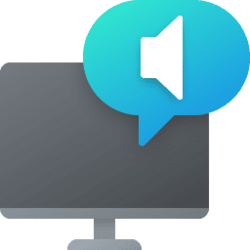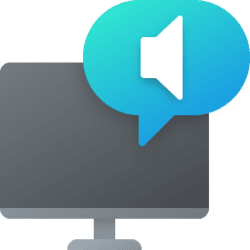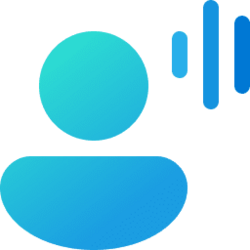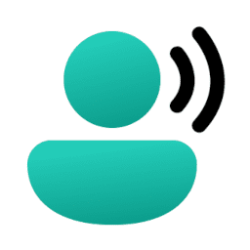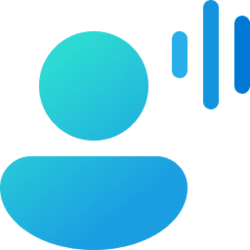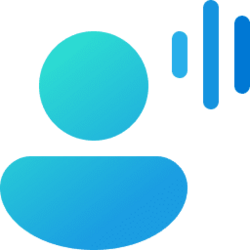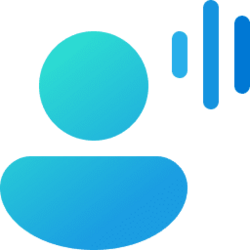This tutorial will show you how to add (install) Narrator natural voices for your account in Windows 11.
Narrator is a screen reader included with Windows 11 that describes what's on your screen. Narrator lets you use your PC without a mouse to complete common tasks if you’re blind or have low vision. It reads and interacts with things on the screen, like text and buttons. Use Narrator to read and write email, browse the internet, and work with documents.
Narrator can use installed legacy and natural voices.
Legacy voices are not always great to listen to. Especially for cases when you may want to read an article or extended text.
Natural voices use modern, on-device text to speech and once downloaded are supported without an internet connection.
References:

New accessibility features coming to Windows 11
Last year, Microsoft renewed and strengthened its commitment to closing the
Complete guide to Narrator - Microsoft Support
Learn how to use Narrator, a screen-reading app built into Windows, with this complete guide and how-to articles.
Appendix A: Supported languages and voices - Microsoft Support
Learn which languages are supported in Narrator in Windows and how to adjust your Narrator Settings.
Here's How:
1 Open Settings (Win+I).
2 Click/tap on Accessibility on the left side, and click/tap on Narrator on the right side. (see screenshot below)
Open Narrator settings (Win+Ctrl+N)
3 Under Narrator’s voice, click/tap on the Add button for Add natural voices. (see screenshot below)
4 If the current language (ex: "English") shown is not the language of a natural voice you want to install, then perform the following steps: (see screenshots below)
- Click/tap on the Choose a different language link.
- Select the voice language you want.
- Click/tap on Next.
5 Select the natural voice (ex: "Microsoft Aria (Natural)"), and click/tap on Install. (see screenshot below)
You can click/tap on the Preview button to hear how the selected natural voice sounds before installing it.
6 The selected natural voice will now start installing. (see screenshot below)
7 You will get a notification from the Microsoft Store app letting you know when the natural voice has finished installing. (see screenshot below)
8 Narrator will now automatically select to use this installed natural voice by default, but you can choose a difference voice if wanted. (see screenshot below)
9 When finished, you can close Settings if you like.
That's it,
Shawn Brink
Attachments
Last edited: