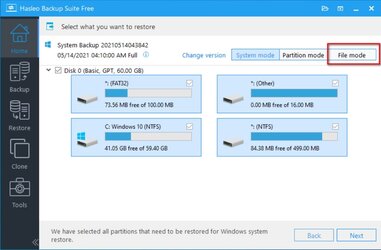OH my Gawd! Here we go again!
The most SANE thing I've read here so far is to keep your backups "OFF Premises" in case of fire, theft, Hurricane, flood, or falling space debris!
I've created backup systems for one Bank and one County, and in both cases the backups were stored in a fireproof vault, away from the originating computer. Computers can be repaired or replaced, lost data files cannot.
OH, by the way, since 1997, I've been using "Ghost" for all my partition backups and cloning. It's simple, easy, and just never fails. And it runs from a bootable Flash Drive, CD, SD Memory Card or even a 3.5" Floppy Disk.
As for Data backups, I run a little batch file that I wrote, using XCOPY to do all my daily backups, to two different removable media. It takes only a few seconds to do a daily data backup.
It's Sunday....see ya in the funny papers!
View attachment 64365