kwgagel
Member
- Local time
- 11:24 AM
- Posts
- 20
- OS
- Windows 11 Pro
Last week I bought a new web cam (Logitech C922 Pro Stream Webcam) I uninstalled my old webcam and I removed the old webcam drivers in device manager by uninstalling the non-present device and it's driver files.
I attached the new webcam (Logitech C922 Pro Stream Webcam) and tested it, did some work then shutdown my computer. Later when I started my computer again I had no sound.
Device Manager shows this:
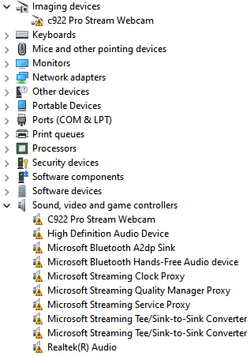
I've tried;
Re-installing the motherboard sound drivers
Re-installing the new webcam
Running the troubleshooter for sound
Ran SFC /scannow - which found a corrupt file, the csb.log file had this entry:
2022-08-13 16:18:33, Info DEPLOY [Pnp] Corrupt file: C:\WINDOWS\System32\winusb.sys
2022-08-13 16:18:33, Info DEPLOY [Pnp] Repaired file: C:\WINDOWS\System32\winusb.sys
And after this "fix" was done the devices in device manager appeared as seen in the above screen shot
Ran DISM /Online /Cleanup-Image /CheckHealth which returned no errors/found no corruption
I'm out of ideas. What else can I try?

I attached the new webcam (Logitech C922 Pro Stream Webcam) and tested it, did some work then shutdown my computer. Later when I started my computer again I had no sound.
Device Manager shows this:
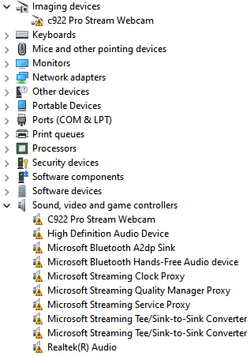
I've tried;
Re-installing the motherboard sound drivers
Re-installing the new webcam
Running the troubleshooter for sound
Ran SFC /scannow - which found a corrupt file, the csb.log file had this entry:
2022-08-13 16:18:33, Info DEPLOY [Pnp] Corrupt file: C:\WINDOWS\System32\winusb.sys
2022-08-13 16:18:33, Info DEPLOY [Pnp] Repaired file: C:\WINDOWS\System32\winusb.sys
And after this "fix" was done the devices in device manager appeared as seen in the above screen shot
Ran DISM /Online /Cleanup-Image /CheckHealth which returned no errors/found no corruption
I'm out of ideas. What else can I try?

- Windows Build/Version
- Version 21H2 (OS Build 22000.856)
My Computer
System One
-
- OS
- Windows 11 Pro
- Computer type
- PC/Desktop
- Manufacturer/Model
- N/A
- CPU
- Intel i7-8700K @ 3.70GHz
- Motherboard
- Gigabyte Z370 AORUS Gaming 5 (rev. 1.0)
- Memory
- 64GB
- Graphics Card(s)
- Nvidia Quadro K2200
- Sound Card
- Realtek® ALC1220 codec
- Monitor(s) Displays
- Samsung
- Screen Resolution
- 1920*1080
- Hard Drives
- Samsung SSD 970 EVO 2TB
- Browser
- MS Edge
- Antivirus
- MS Defender





