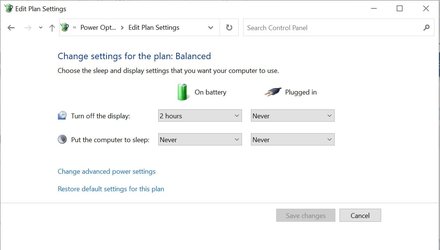- Local time
- 11:46 AM
- Posts
- 66
- OS
- Windows 11 Pro 22H2 OS Build 22621.675
My current power options put my laptop to sleep when plugged in after three hours. The problem is that when I come back to it, I have to login and start my applications again. Ideally I would like my laptop to exit to the lock screen after three hours and turn the monitor off so that when I return to it all I have to do is login and my programs will be in the state in which I left them. This in addition to the monitor being switched off after 15 minutes of inactivity when the laptop is plugged in.
Is there a way to change the power settings to do the above?
Is there a way to change the power settings to do the above?
- Windows Build/Version
- Windows 11 Build 22000.493
My Computer
System One
-
- OS
- Windows 11 Pro 22H2 OS Build 22621.675
- Computer type
- Laptop
- Manufacturer/Model
- Dell Inspiron 5482 2-in-1
- CPU
- Intel Core i7-8565U
- Memory
- 8GB
- Monitor(s) Displays
- BenQ
- Internet Speed
- 1Gbps/300Mbps (nominal)
- Browser
- Chrome, Firefox, Edge
- Antivirus
- Windows Defender, Defender UI, Voodooshield