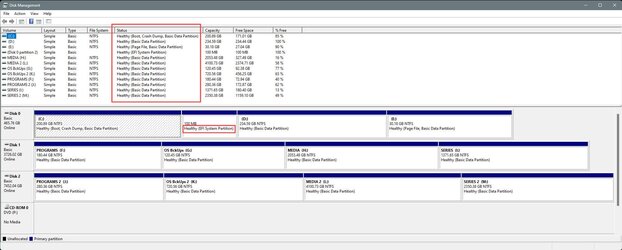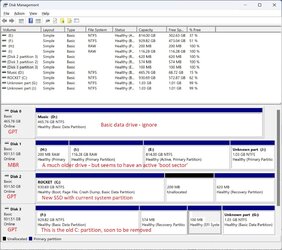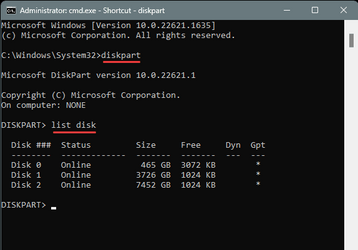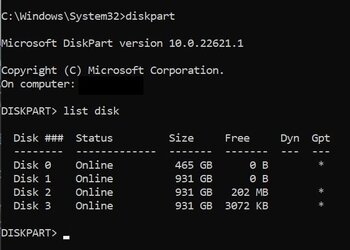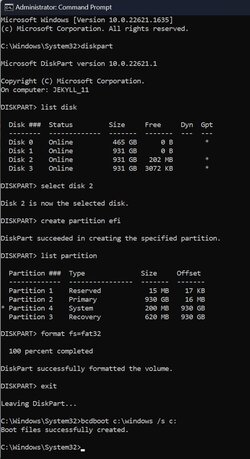A little while back I added a new PCIe 4.0 SSD drive and cloned my previous install from my old SSD.
I recently realized that my boot sector didn't change when the drive was cloned, so my PC will boot the correct drive, however the Active partition is on a different drive from my current and desired C: partition.
I'm using Win 11 Pro and am booting UEFI.
C: partition is on a GPT drive and has 'Boot, Page File, Crash Dump, and Basic Data Partition' flags
Active partition - the one I understand to have the boot sector on it - is a primary partition on an older MBR SSD
I am trying to move/recreate the boot sector on the new SSD so that I can remove the old drive.
I cannot mark the C: partition as active in Windows Partition manager (option is greyed out)
Have tried a couple of different utilities to create a boot sector, but haven't found anything which would seem to work.
It would seem that I should be able to use BCDboot from a command line to accomplish this, and googling has led me to believe I can type:
bcdboot c:\windows /s c:
to set the current C: partition of the new SSD to be the boot sector.
<EDIT> Online windows learning site says that the /s switch should not typically be used?!?
So, which switches do I need to just boot the new drive normally in the machine it is currently in and not be dependent on any other drives?
I recently realized that my boot sector didn't change when the drive was cloned, so my PC will boot the correct drive, however the Active partition is on a different drive from my current and desired C: partition.
I'm using Win 11 Pro and am booting UEFI.
C: partition is on a GPT drive and has 'Boot, Page File, Crash Dump, and Basic Data Partition' flags
Active partition - the one I understand to have the boot sector on it - is a primary partition on an older MBR SSD
I am trying to move/recreate the boot sector on the new SSD so that I can remove the old drive.
I cannot mark the C: partition as active in Windows Partition manager (option is greyed out)
Have tried a couple of different utilities to create a boot sector, but haven't found anything which would seem to work.
It would seem that I should be able to use BCDboot from a command line to accomplish this, and googling has led me to believe I can type:
bcdboot c:\windows /s c:
to set the current C: partition of the new SSD to be the boot sector.
<EDIT> Online windows learning site says that the /s switch should not typically be used?!?
So, which switches do I need to just boot the new drive normally in the machine it is currently in and not be dependent on any other drives?
My Computer
System One
-
- OS
- Windows 11
- Computer type
- PC/Desktop
- Manufacturer/Model
- DIY
- CPU
- Ryzen 7 3800XT (stock clocks)
- Motherboard
- Gigabyte B550i Aorus Pro AX
- Memory
- Corsair Vengeance LPX 64GB (2x32GB) DDR4 3600
- Graphics Card(s)
- Sapphire Radeon RX480
- Sound Card
- onboard
- Monitor(s) Displays
- BenQ BL2711U
- Screen Resolution
- 4K
- Hard Drives
- Sabrent Rocket 4+ 1TB
- PSU
- Fractal Design Ion+ 660P
- Cooling
- Noctua NH-D15