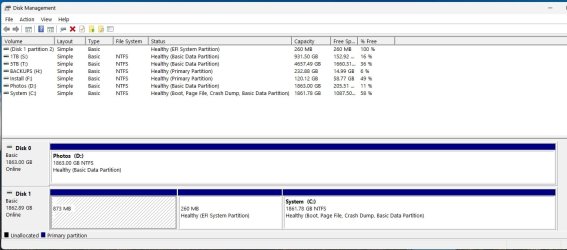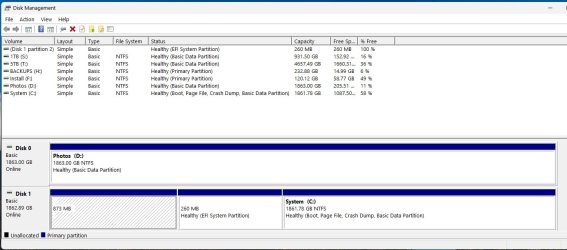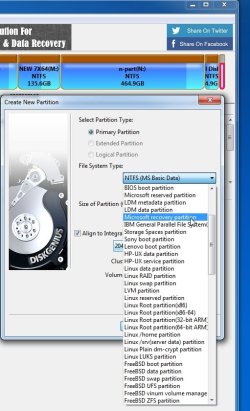- Local time
- 11:40 PM
- Posts
- 101
- OS
- Windows 11 Pro, 23H2, Build 22631.4317
After a less-than-successful attempt to clone my boot drive using Macrium Reflect, I used the Data Migration part of Samsung Magician. It moved what used to be my WinRE partition to the front of the disk and turned it into what appears to be useless space -- all I can do is "Delete Volume" in Disk Management -- and of course removed WinRE.
See attached screenshot.
How do I move the former WinRE space to the end of the drive, where it belongs, and re-install WinRE there? I'm not that familiar with moving partitions around and have found the explanations on various sites bewildering, so a simple step-by-step would be wonderful.
I'd prefer not to take the computer apart and re-clone the drive using yet another cloning program.
Thanks!
See attached screenshot.
How do I move the former WinRE space to the end of the drive, where it belongs, and re-install WinRE there? I'm not that familiar with moving partitions around and have found the explanations on various sites bewildering, so a simple step-by-step would be wonderful.
I'd prefer not to take the computer apart and re-clone the drive using yet another cloning program.
Thanks!
- Windows Build/Version
- Windows 11 Pro, v23H2
Attachments
My Computers
System One System Two
-
- OS
- Windows 11 Pro, 23H2, Build 22631.4317
- Computer type
- Laptop
- Manufacturer/Model
- HP
- CPU
- i7-1355U
- Motherboard
- HP
- Memory
- 64GB
- Graphics Card(s)
- Intel IRIS 1GB
- Sound Card
- Realtek (internal)
- Monitor(s) Displays
- Stock and external 27" Acer monitor
- Screen Resolution
- 1080p
- Hard Drives
- m.2 2TB (Windows), 2TB SATA SSD (Data)
- PSU
- Stock
- Case
- Stock
- Cooling
- Stock
- Keyboard
- Stock and external HP keyboard
- Mouse
- Trackpad and external Logitech wired mouse
- Internet Speed
- FIOS 1GB
- Browser
- Chrome, Edge, Brave, Opera, Firefox
- Antivirus
- Microsoft Defender
- Other Info
- 2TB Samsung 990 Pro, 2TB Samsung 870 EVO
-
- Operating System
- Windows 10
- Computer type
- Laptop
- Manufacturer/Model
- Dell Inspiron 5770
- CPU
- Intel i7-8550U
- Motherboard
- Dell
- Memory
- 32GB
- Graphics card(s)
- AMD Radeon 530
- Sound Card
- Realtek
- Monitor(s) Displays
- Laptop screen
- Screen Resolution
- 1920x1080
- Hard Drives
- 256GB Samsung SDD, 2TB Western Digital HDD
- Keyboard
- Arteck wireless
- Mouse
- Logitech wired
- Internet Speed
- FIOS 1GB
- Browser
- Chrome, Edge
- Antivirus
- Microsoft Defender