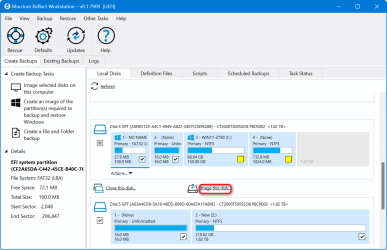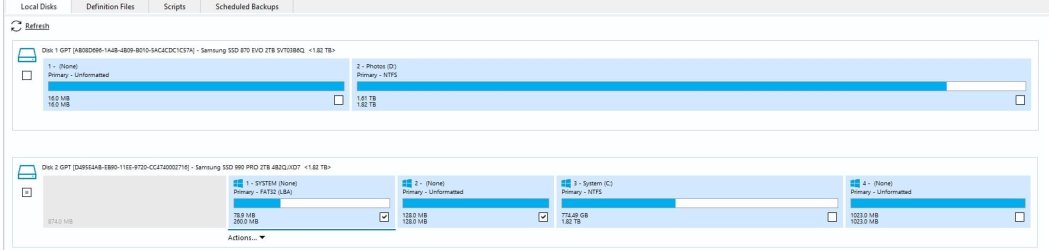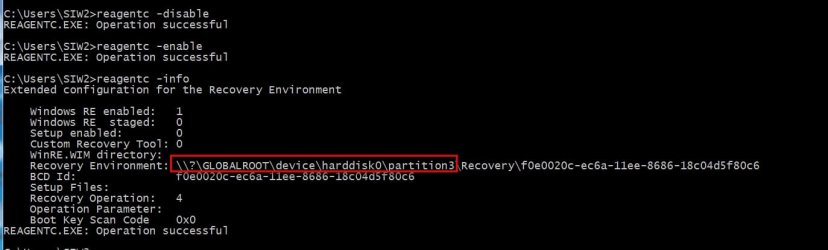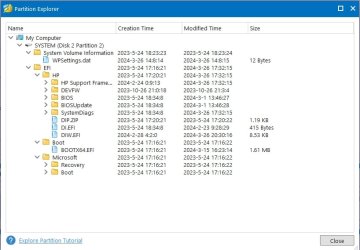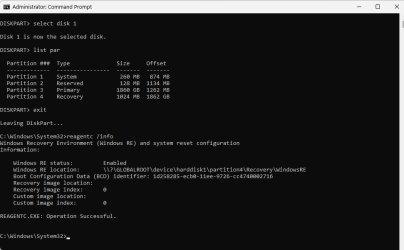- Local time
- 8:04 AM
- Posts
- 60
- OS
- Windows 11
Since I don't know what I'd be doing, recreating the ESP partition, would it work to use DG to save the ESP (and MSR, which is in the wrong place) from the original drive that came with the computer and copy that to the drive using DG?Looking at the BCD text file, I don't see anything related to the HP entry in esp partition, hence it is invalid, the same as in the other thread where the OP has invalid entries. This cause Diskgenius to complain.
As a precaution, you can copy and save this folder to desktop then proceed with the fix.
OR: better yet, just move this folder out of esp partition, reboot and check again to see if the problem goes away.
My Computer
System One
-
- OS
- Windows 11
- Computer type
- Laptop
- Manufacturer/Model
- HP
- CPU
- i7-1355U
- Motherboard
- HP
- Memory
- 64GB
- Graphics Card(s)
- Intel IRIS 1GB
- Sound Card
- Realtek (internal)
- Monitor(s) Displays
- Stock and external 27" Acer monitor
- Screen Resolution
- 1080p
- Hard Drives
- NVme 2TB (Windows), 2TB SSD
- PSU
- Stock
- Case
- Stock
- Cooling
- Stock
- Keyboard
- Stock and external HP keyboard
- Mouse
- Trackpad and external Logitech wired mouse
- Internet Speed
- FIOS 1GB
- Browser
- Chrome, Edge, Brave
- Antivirus
- Avast
- Other Info
- 2TB Timetec NVme boot drive, 2TB 3D NAND SSD drive