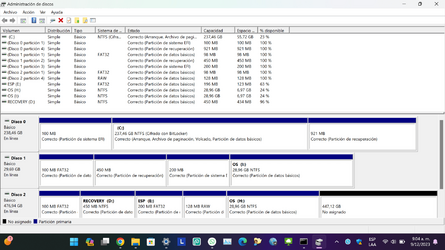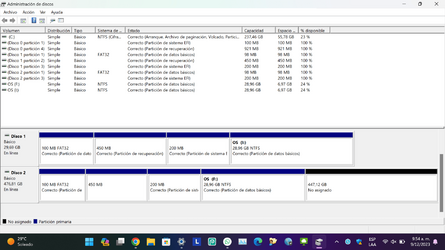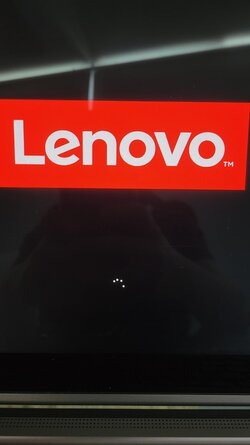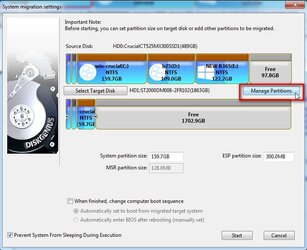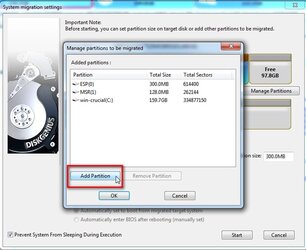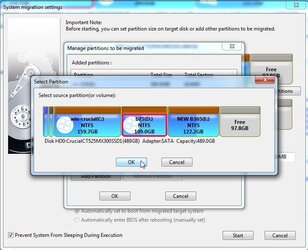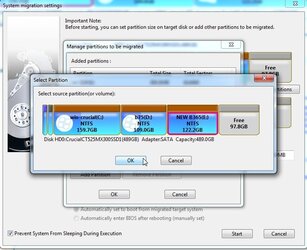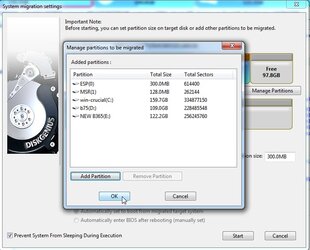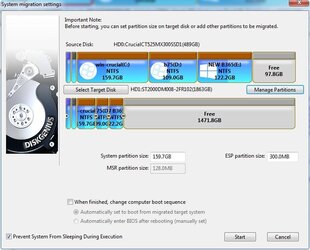- Local time
- 11:29 PM
- Posts
- 12
- OS
- Windows 11
Hi,
I tried cloning a disk to another one with the AOMEI Partition Assistant tool and it seemed successful but I tried booting from the clone disk and it goest straight to blue screen saying error 0xc00000e, if I try F1 for recovery environment it just reboots to same screen, and if I try the other option F8 for startup settings it just flashes the screen quickly and nothing else happens, stays in same screen, and if I hit F8 repeatedly during boot it doesnt invoke recovery environment either
I tried rebuild MBR from the AOMEI tool, nothing
The clone is a Micron SATA SSD I have connected to another pc via SATA to USB adapter
Unfortunately I don't have a USB flash drive to try to create a bootable media using the official Win tool
I did download the Win10 ISO, mounted it virtually, ran the setup but it only seems to be willing to install to current system drive, not the SSD connected on USB, I don't see any option during setup to repair another Windows installation or anything
Is there any way I can repair the Windows 10 in the cloned drive with the gear I have? Another working laptop with Win11 + the SATA USB adapter? No USB Flash
I believe the recovery partition is broken or missing, but I think it was like that in the original disk, like, it's not meant to run the recovery
I say this because (and correct me if I'm wrong) well, recovery doesnt run and also I notice the recov partition says 433MB available of 449MB, like, there's barely anything in it
Also, the partition is visible and accessible from Windows Explorer on my other computer, although no files are inside, even after activating hidden files
EDIT: Nvm, I just noticed in the original disk it says 450MB available of 450MB, 100% available
I do have access to the original drive, where the clone came from, but I should not attempt to modify it in any way, should take no risks with it whatsoever, a "read-only policy"
Thank you very very much this is very important for me
Best for you all!
I tried cloning a disk to another one with the AOMEI Partition Assistant tool and it seemed successful but I tried booting from the clone disk and it goest straight to blue screen saying error 0xc00000e, if I try F1 for recovery environment it just reboots to same screen, and if I try the other option F8 for startup settings it just flashes the screen quickly and nothing else happens, stays in same screen, and if I hit F8 repeatedly during boot it doesnt invoke recovery environment either
I tried rebuild MBR from the AOMEI tool, nothing
The clone is a Micron SATA SSD I have connected to another pc via SATA to USB adapter
Unfortunately I don't have a USB flash drive to try to create a bootable media using the official Win tool
I did download the Win10 ISO, mounted it virtually, ran the setup but it only seems to be willing to install to current system drive, not the SSD connected on USB, I don't see any option during setup to repair another Windows installation or anything
Is there any way I can repair the Windows 10 in the cloned drive with the gear I have? Another working laptop with Win11 + the SATA USB adapter? No USB Flash
I believe the recovery partition is broken or missing, but I think it was like that in the original disk, like, it's not meant to run the recovery
I say this because (and correct me if I'm wrong) well, recovery doesnt run and also I notice the recov partition says 433MB available of 449MB, like, there's barely anything in it
Also, the partition is visible and accessible from Windows Explorer on my other computer, although no files are inside, even after activating hidden files
EDIT: Nvm, I just noticed in the original disk it says 450MB available of 450MB, 100% available
I do have access to the original drive, where the clone came from, but I should not attempt to modify it in any way, should take no risks with it whatsoever, a "read-only policy"
Thank you very very much this is very important for me
Best for you all!
My Computer
System One
-
- OS
- Windows 11
- Computer type
- Laptop
- Manufacturer/Model
- Lenovo
- CPU
- Pentium Gold 4415U
- Memory
- 8GB
- Graphics Card(s)
- Intel UHD Graphics
- Monitor(s) Displays
- 14"
- Screen Resolution
- 1366x768
- Hard Drives
- WD 1TB 7200rpm